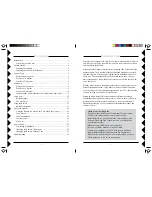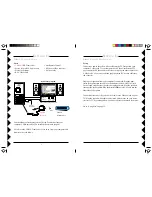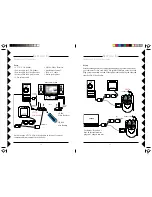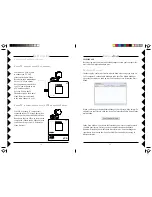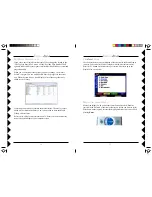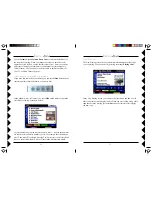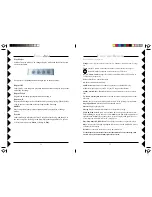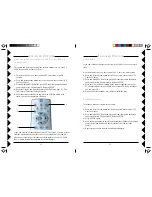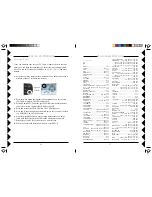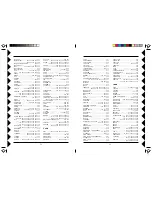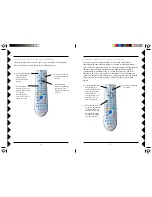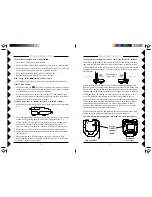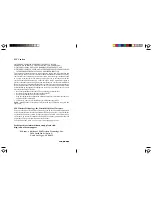23
22
B
UTTON
D
ESCRIPTIONS
Setup
Used to set up the remote to control your TV, Cable Box, or Audio System (see page
24):
Learn
Learns TV/Audio/Cable codes not in the remote’s library (see page 26):
Power
Hides/Reopens
Lola
. Also operates your TV/Stereo.
PC, TV, Audio, Cable
Changes the remote’s control from
Lola
, to TV, to Audio, to
Cable System, respectively.
X10
Used for Home Control functions.
0-9
Selects track numbers directly.
Add/Delete
Marks a track to be added to a playlist, or excluded from play.
A/B
Selects input mode on your TV (if your TV supports that feature).
Album, Artist, Genre, Track
Selects how you want to display/select your music
files.
Up, Down, Left, Right Arrows
Moves around the current list displayed. Works like
a joystick.
Enter
Chooses the currently highlighted selection. (Like pressing joystick button).
Page Up and Down
Moves up and down through screens.
Playlist
Displays your play lists.
Playing
Displays detailed information on the track that’s playing.
Top, End, Find, Select
Used to move around within, and organize your music files.
Top
and
End
go to the top and end of a list.
Find
lets you find albums/artists/tracks
alphabetically.
Select
lets you change the way tracks are played (Regular, Repeat
Track, Repeat All, Shuffle, or Preview). See page 22.
Play, Stop, Pause, FF, REW, Scan+/-
Used like you would use on your CD player.
Play
Also plays the currently highlighted selection. Also, with Add/Delete, used to
exclude a track from play.
Record
Saves the track exclusion for every time
Lola
is run.
See the help in the
Lola
software for more information. To access the help, click
on the
Lola
tray icon at the bottom right of your screen.
U
SING
THE
R
EMOTE
Each press of the
Select
button changes you to the next mode:
Repeat Off
In this mode, your songs are played in sequential order, and play stops at the
end of the last song.
Repeat Track
Repeats the currently playing track until you stop it.
Repeat All
Repeats all the songs in the current list until you stop playing. When the last
song in the list is reached,
Lola
starts again at the first song.
Shuffle
Plays songs from your playlist at random, until you stop play or change
modes.
Preview
In this mode
Lola
will play the first 15 seconds of each song, and then go to
the next song. The last song in the list will play through entirely. To get out
of Preview mode, press
Select
, or
Stop
, or
Play
.
Play Modes
Lola
has five play modes. You change the play mode with the Select button
on the
Lola
remote.
U
SING
L
LL
LL
OLA
OLA
OLA
OLA
OLA