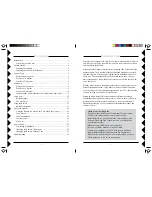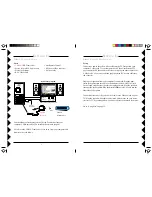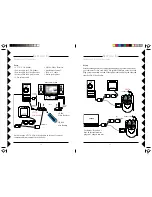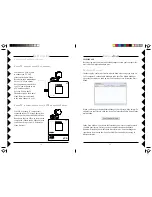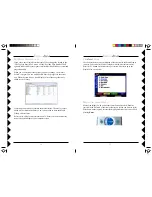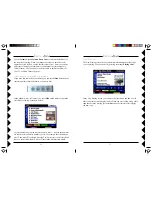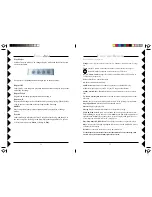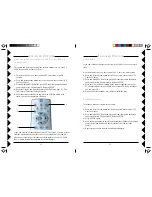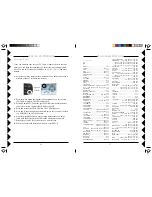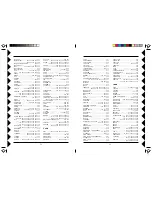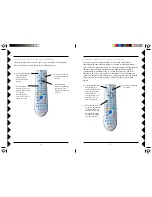3
2
C
ONTENTS
Introduction ................................................................................................... 3
Quick steps to using
Lola
........................................................................ 3
Getting Started .............................................................................................. 4
Installing the software.............................................................................. 4
Installing the batteries in the Remote ....................................................... 4
System Types ................................................................................................ 5
Direct Connect System ............................................................................ 5
Wireless A/V System .............................................................................. 5
Wireless VGA System ............................................................................. 5
Setting Up ..................................................................................................... 6
Direct Connect System ............................................................................ 6
Wireless A/V System .............................................................................. 8
Wireless VGA System ........................................................................... 10
Connecting the Audio/Video Receiver (Wireless Systems only) ........... 13
Using
Lola
.................................................................................................. 15
Media Manager ..................................................................................... 15
The
Lola
Player ...................................................................................... 17
Using the Remote ....................................................................................... 23
Button Descriptions ............................................................................... 23
Advanced Options ...................................................................................... 24
Using the Remote to Control Your TV/Audio/Cable system................. 24
Code Search .......................................................................................... 25
Code Identification ................................................................................. 25
Learning Codes...................................................................................... 26
Code List ............................................................................................... 27
Home Control ............................................................................................. 30
Controlling X10 Modules ....................................................................... 31
Changing the Remote’s Housecode ....................................................... 32
Changing the Remote’s Master Code. .................................................. 33
Troubleshooting ........................................................................................... 34
I
NTRODUCTION
Lola
turns your computer into a jukebox for your whole house!
Lola
makes it
easy to keep music going at parties, lets you pick songs that suit your mood
from anywhere in the home.
Lola
works with all popular music formats, including MP3, Windows Media,
and Real Audio. The
Lola
Media Manager finds and organizes your music
files and play lists. It even searches the Internet to find album artwork to
use in
Lola
. The
Lola
Media Player and the
Lola
Remote show you your
music organized by Artist, Album, and Genre so you can find exactly what
you want to hear.
With the
Lola
system you see and hear music from your computer on your
home entertainment system. Using either a wireless or direct connection,
you’ll be able to see and control the
Lola
screen on your TV, while listening
to music through your stereo or Home Theater.
Setting up
Lola
is simple. This owner’s manual will take you through
connecting and using
Lola
one step at a time. It will also show you how to
get the most out of
Lola
’s features, and help you if you run into trouble.
Thanks for purchasing X10’s premier home entertainment product, and
welcome to
Lola
!
Quick Steps to Using Lola
Even if you don’t read the rest of this manual, please read this.
There are few things you have to do for
Lola
to work:
• Install the Software. Use the link in the e-mail (subject “New
Software Download Link”) that was sent to you shortly after
you placed your order.
• Make sure your USB Transceiver is plugged in.
• Put 4 AAA alkaline batteries in the
Lola
remote.
• Connect your computer to your TV with the
Lola
hardware.
• Run the Media Manager and click “Scan My Computer for
Media!”
Lola
won’t work unless it knows what music you have.
That’s all there is to it. You can now run
Lola
.