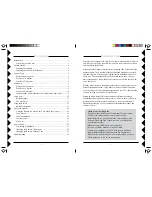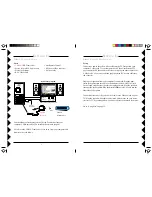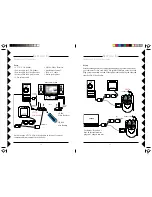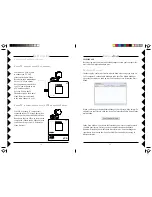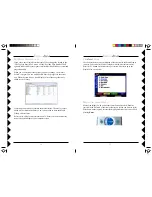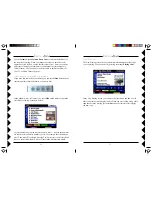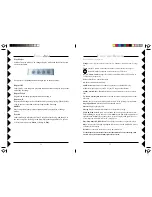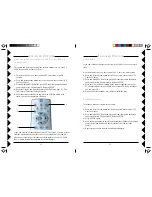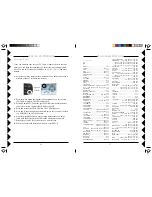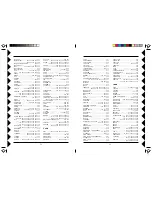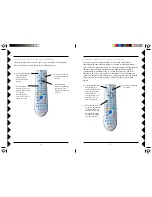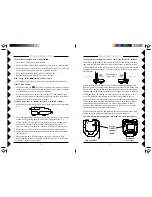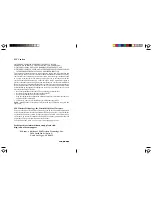13
12
DC 9V
Connect a set of Audio/Video cables to the A/V OUT jacks on the A/V
Receiver. Connect the other end to your TV or Home Theater.
Plug the Audio/Video Receiver’s Power
Supply into a regular wall outlet and plug its
jack into the Audio/Video Receiver.
Turn power switch on (on side of unit).
Position the Audio/Video Receiver in a
convenient location such as on top of the
TV and orient the antenna so that the flat
side points in the direction of the room
where you set up the Audio/Video Sender.
TV Output
Connector
Power Supply Jack
TV Channel Switch
(on bottom)
ON-OFF
Switch
A/V Output Jacks
VR38A
Receiver
After you’ve set up your Audio/Video Sender, you need to connect the
Receiver to your TV or Home Theater System.
C
ONNECTING
T
HE
R
ECEIVER
S
ETTING
U
P
W
IRELESS
VGA S
YSTEM
,
CONT
.
Next, unplug your speakers from your computer’s sound card. Plug the
mini-stereo jack splitter into the audio out (sometimes labeled “Line Out”)
jack on the sound card that your speakers were plugged into. Plug the
speakers into one side of the splitter. Plug the mini-stereo to RCA cable into
the other side of the splitter. Plug the red and white ends of the cable into
the VGA Video Sender’s “Audio In” jacks.
Plug the power supply into a power outlet and connect the other end to the
“DC 12V” plug on the VGA Video Sender. Switch the VGA Sender on and
flip up the antenna. Point the side of the antenna with four squares on it in
the direction where you’ll set up the Video Receiver.
You should have already plugged the VT37A Video Sender’s USB plug into
your computer’s USB port when you installed the software (page 4).
To VGA out on
your computer.
To Audio out on
your computer.
To plug-in
power supply.
VT37A
S
ETTING
U
P
To USB port on
your computer.