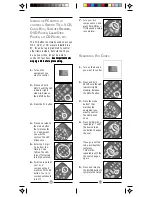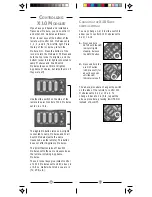9
8
1. Use your Web Browser to download
the BOOM software from:
http://www.x10.com/support/
support_soft.htm
2. Launch the installer.
3. Follow the instructions in the installer.
After installation is complete the Boom
software automatically launches and
picture like the one below appears.
4. Right- click on the BOOM window
and select applications for each of the
modes (i.e. MP3, CD, DVD). Note, if
you don’t have any DVD or CD
application, leave the selection box
blank or set it to the same application
as a previous selection. i.e. in the
window below there was no DVD
player installed so it was left the same
as the Windows Media Player.
5. Click the OK button to save the
choices.
You are now ready to use the PC remote.
X10 B
UTTON
D
ESCRIPTIONS
FOUR X10 ON/OFF KEYS
Lets you control X10 modules to operate
lamps and appliances around the home.
LIGHTS ON
Lets you turn all Lamp Modules and Wall
Switch Modules on at the same time.
ALL OFF
Lets you turn all Modules (including
Appliance Modules) off at the same time.
S
ETTING
UP
THE
R
ECEIVER
1. Shut down your PC.
2. Plug the cord on the MR26A Receiver
into the serial port on your PC. Locate
the receiver as far away from your PC
and your monitor as its cord allows.
3. Reboot your PC (turn it on). The red
LED power indicator on the receiver
should be on.
S
ETTING
UP
THE
SOFTWARE
X10’s BOOM software lets you control
an MP3 player application from the MP3
Remote. It works with Windows Media
Player, WinAmp, RealJukeBox, etc.
which you must previously have installed.
It also controls a software DVD player
and CD player in your PC.
1.
Push the tab and lift
off the battery
cover.
2.
Fit four AAA
alkaline batteries,
taking care to
match the + and -
marks in the battery
compartment.
S
ETTING
UP
THE
R
EMOTE