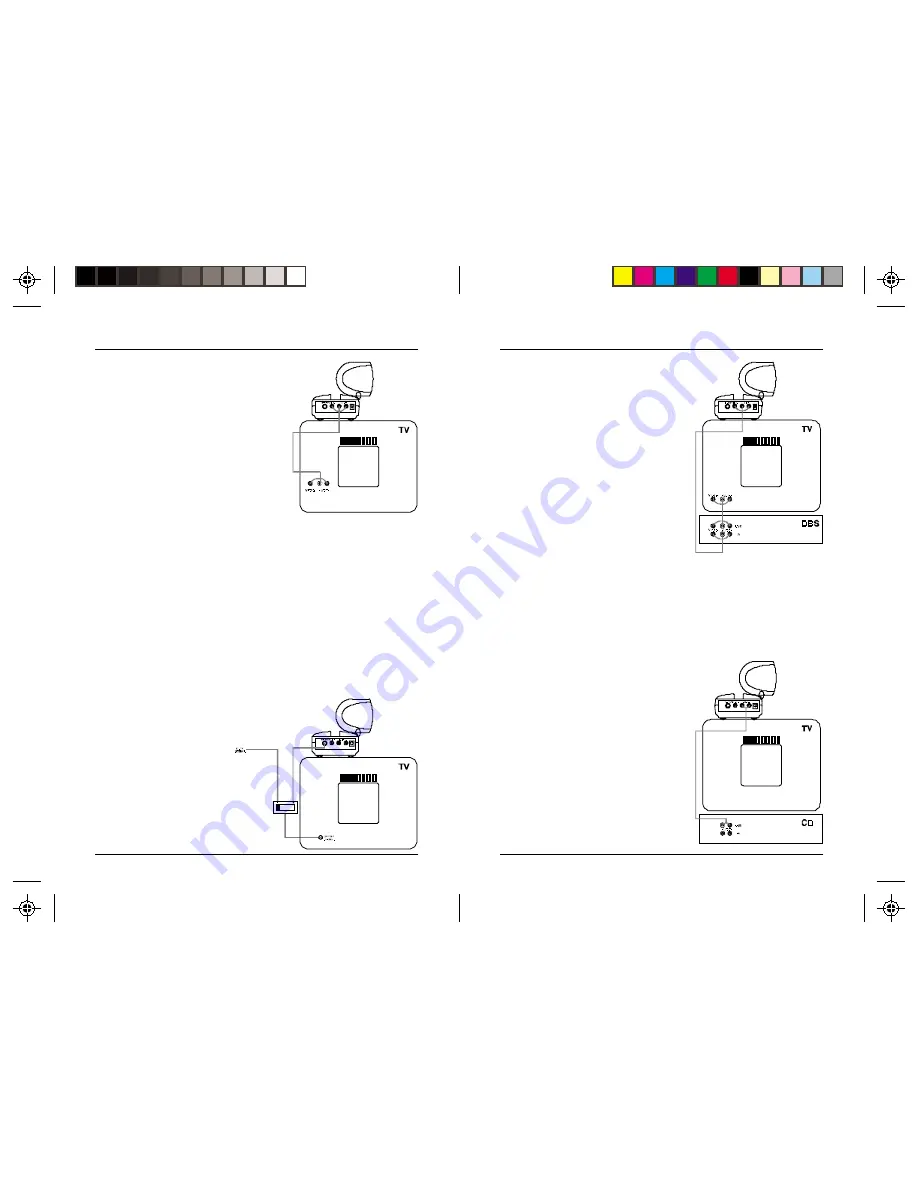
9
99
99
8
88
88
I
F
YOUR
TV
IS
ALREADY
HOOKED
UP
TO
A
DBS R
ECEIVER
OR
OTHER
A/V
DEVICE
If a DBS Receiver or other A/V
component is connected to the TV using
A/V cables, you can connect the Audio/
Video Receiver to the free LINE IN jacks
on the component. If there are no LINE
IN jacks, you will need to use a TV
antenna splitter as described earlier.
H
OOKING
UP
THE
V
IDEO
R
ECEIVER
1. Connect a set of Audio/Video cables to
the A/V OUT jacks on the Audio/Video
Receiver. Connect the other end to
your TV (use Yellow for video, and
either L or R channel for audio).
2. Plug the Audio/Video Receiver's Power
Supply jack (the larger power supply
than the one used for the Sender) into
the Audio/Video Receiver and plug the
power supply into a 120 volt wall outlet.
3. Turn the Audio/Video Receiver's power
switch (on side of unit) on.
4. Set the channel switch to the same letter as you set on the Video
Sender, A, B, C, or D.
5. Position the Audio/Video Receiver in a convenient location such as on
top of the TV and orient the antenna so that the flat side points in the
direction where you set up the Video Sender.
I
F
YOUR
TV
DOES
NOT
HAVE
A/V
CONNECTORS
You can use the supplied coaxial cable to connect the TV OUT socket on
the Audio/Video Receiver to the Antenna input on your TV.
If you already have an
antenna connected to
your TV, you will need to
use a TV antenna
splitter. Set your TV and
the TV Channel switch
on the Audio/Video
Receiver (on bottom) to
the same channel (3 or
4).
I
F
YOU
WANT
TO
USE
YOUR
V
IDEO
S
ENDER
TO
TRANSMIT
FROM
YOUR
S
TEREO
S
YSTEM
ONLY
Just hook up the Video Sender using only the red and white jacks for the
right and left channels of the audio signal. Leave the yellow (video) jack and
COAX cable unconnected.

























