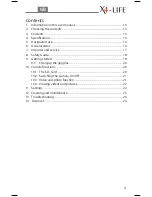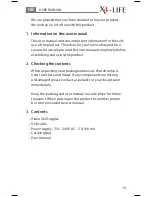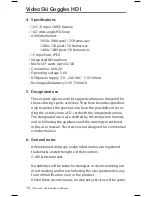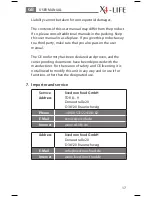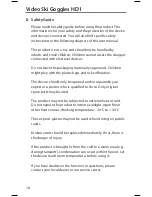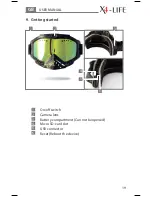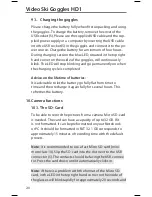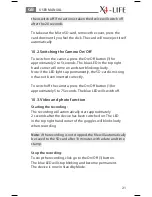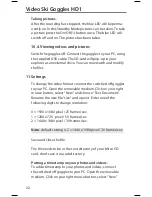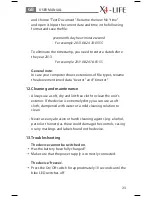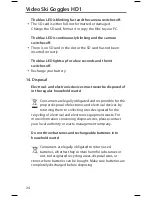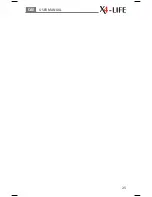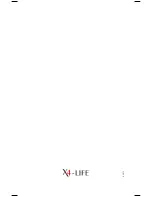21
then switch off. If no action is taken the device will switch off
after the 20 seconds.
To take out the Micro SD-card, remove the cover, press the
card down until you feel the click. The card will now eject itself
automatically.
10.2. Switching the Camera On/Off
To switch on the camera, press the On/Off button (1) for
approximately 2 to 5 seconds. The blue LED in the top right
hand corner will come on and start blinking slowly.
Note: if the LED lights up permanently, the SD-card is missing
or has not been inserted correctly.
To switch off the camera, press the On/Off button (1) for
approximately 5 to 7 Seconds. The blue LED will switch off.
10.3. Video and photo function
Starting the recording:
The recording will automatically start approximately
2 seconds after the device has been switched on. The LED
in the top right hand corner of the goggles will blink slowly
when recording.
Note:
if the recording is not stopped, the file will automatically
be saved to the SD card after 10 minutes with a date and time
stamp.
Stop the recording:
To stop the recording, click go to the On/Off (1) button.
The blue LED will stop blinking and become permanent.
The device is now in Standby Mode.
USER MANUAL
GB
Summary of Contents for Video Ski Goggles HD1
Page 1: ...GB USER MANUAL Video Ski Goggles HD1 Art Nr 701084 ...
Page 13: ...25 USER MANUAL GB ...
Page 14: ...8 2013 ...