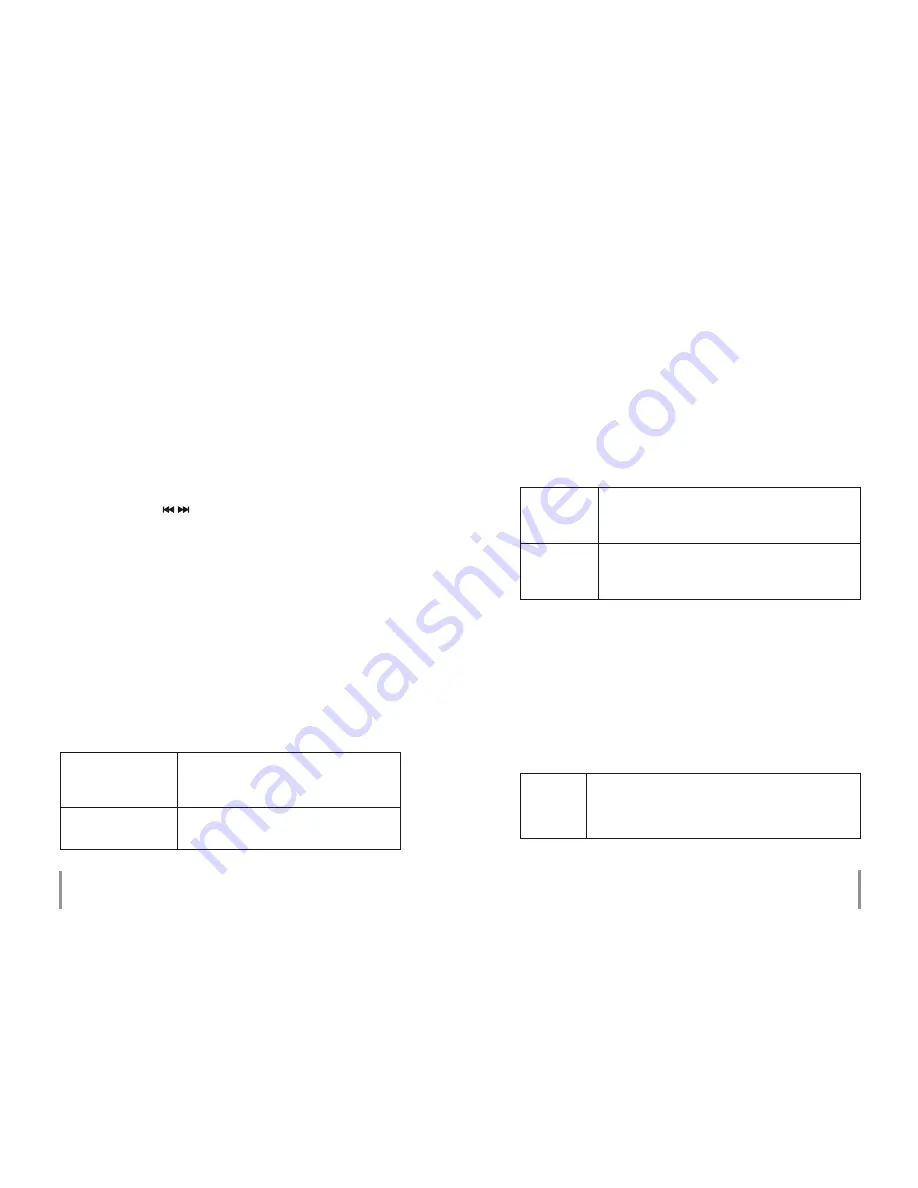
Equalizer settings
In this submenu you have the opportunity to choose one
of the following equalizer modes: Normal, 3D, Rock, Pop,
Classic, Bass, Jazz and User EQ.
User equalizer settings
You can use the „
“ buttons to select which frequency
range an equalizer setting is to be carried out in. You can
change settings with either the „V+“ or „V –“ button. After
a setting has been selected you can choose „Yes“ to accept
or „No“ to refuse.
Radio
In this submenu you can select one of the following radio
settings:
Stereo sound
On/Off
On (for playback in stereo)
Off (for playback in mono, helps
when there’s interference)
FM region
This device has been set to the
region Europe.
Record
This submenu is for recording settings in a .wav format. You
can choose between one of the following menu items:
REC
quality
High quality, 256 kbps (occupies more
storage space)
Normal quality (less memory-intensive)
REC
volume
From +1 to +5 (The higher the level the
more sensitive the player will be and recor-
dings will be recorded louder.)
Display
This submenu is for changing display settings. You have
the opportunity to choose between the following menu
items:
Display
lighting
time
Choose between a backlight time of „5 se-
conds“ to „Always On“. This controls how long
the displays stays lit up.
Chapter 13
Settings
Chapter 13
Settings








































