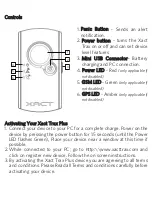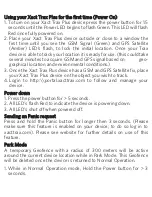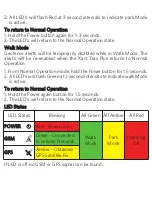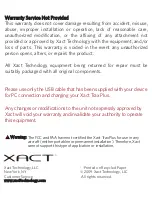Using your Xact Trax Plus for the first time (Power On)
1. To turn on your Xact Trax Plus device press the power button for 1.5
seconds until the Power LED begins to flash Green. This LED will flash
Red once fully powered on.
2. Place your Xact Trax Plus device outside or close to a window the
first time until you see the GSM Signal (Green) and GPS Satellite
(Amber) LED’s flash, to lock the initial location. Once your Trax
device is able to track your location it is ready for use. (this could take
several minutes to acquire GSM and GPS signal based on geo-
graphical location and environmental conditions.)
3. Once the Xact Trax Plus device has a GSM and GPS Satellite fix, place
your Xact Trax Plus device on the object you wish to track.
4. Login to http:\\portal.xacttrax.com to follow and manage your
device.
Power down
1. Press the power button for > 5 seconds.
2. All LED’s flash Red to indicate the device is powering down.
3. All LED’s shut off when powered off.
Sending an Panic request
Press and hold the Panic button for longer then 3 seconds. (Please
make sure this feature is enabled on your device; to do so log in to
xacttrax.com). Please see website for further details on use of this
feature.
Park Mode
A temporary Geofence with a radius of 300 meters will be active
around the current device location while in Park Mode. This Geofence
will be deleted once the device is returned to Normal Operation.
1. While in Normal Operation mode, Hold the Power button for > 3
seconds.