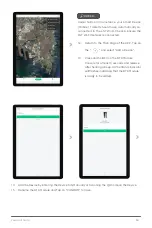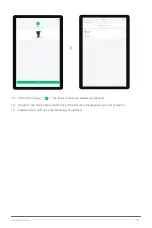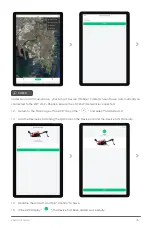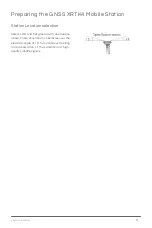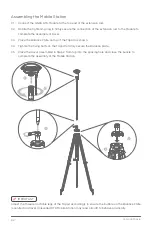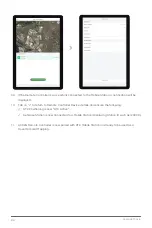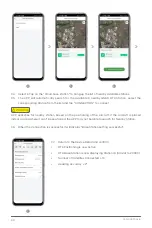Summary of Contents for 3WWDZ-15.2AH
Page 1: ...XAG V40 2022 LNT Pilot s Operating Handbook EN Version AU V1 0 ...
Page 2: ......
Page 15: ...15 XAG AUSTRALIA 图 Wiring Guide 图 ...
Page 20: ...XAG AUSTRALIA 20 Lock and Secure the Arm fasteners and ensure the fastener is tightened 04 ...
Page 56: ...XAG AUSTRALIA 56 APP Operation View 13 14 15 16 17 18 19 12 11 08 09 10 07 01 02 03 04 05 06 ...