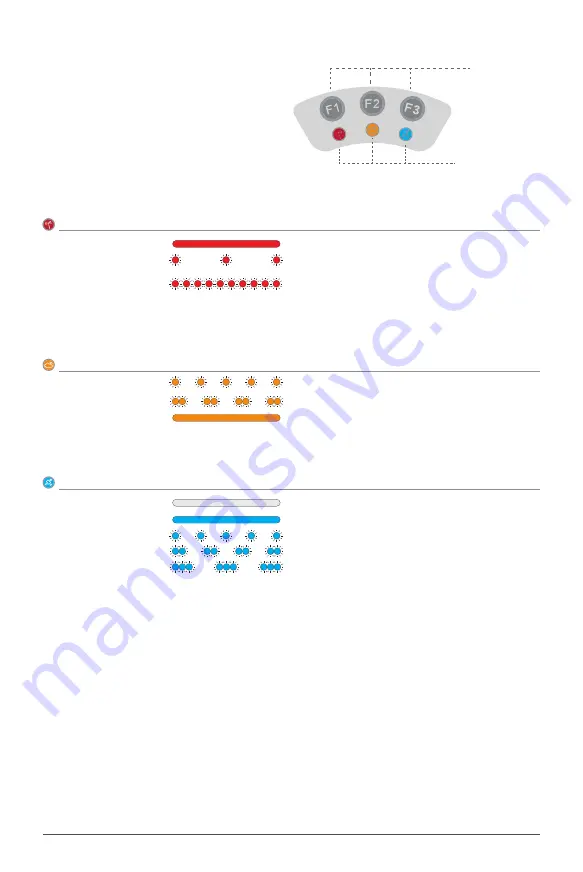
www.xa.com/en
9
Press and hold F1 to enter Wi-Fi AP Hotspot mode with flashing light. A shared network named “XBASE + Serial
Number” will be found with a default password 20070401.
Press and hold F3 to enter Add Device mode with simultaneous flashing red, yellow and blue. With a device being
added or if a device fails to be added within one minute, you will exit Add Device mode.
• Checking Operation Status
• Checking/Setting Working Mode
• Checking Positioning Status
• Buzzer Alert
Button
Status Indicator
Console of the RTK Positioning Module
The Console of RTK Positioning Module for
Agricultural Use is composed of three function
buttons and three corresponding indicator
lights in different colors
(see right figure)
.
The functions of the button/indicator lights are
defined as follows:
When the difference between the coordinates manually entered and the actual coordinates is more
than 8 meters, the buzzer sends an alert.
When the voltage is lower than 12.5V, the buzzer sends an alert. The alert will be stopped when the
voltage rises to 13.5V or above.
RED LIGHT ON
Normal
RED SLOW FLASH
WLAN under initialization (about 30
seconds).
RED QUICK FLASH
Voltage lower than 12.5V (Immediate
charging required; when the voltage is
higher than 13.5V, the red light resumes
and the alert stops).
Battery Level LED
Status
Beep
Warning/Alert
• Checking Network Status
YELLOW SINGLE FLASH
Not connected
YELLOW DOUBLE FLASH
Connected
YELLOW LIGHT ON
Connected, but no available fixed base
nearby (Automatic switch to 24-hour self-
capturing point).
Battery Level LED
Status
BLUE LIGHT OFF
Not connected
BLUE LIGHT ON
BLUE DOUBLE FLASH
BLUE SINGLE FLASH
BLUE TRIPLE FLASH
Battery Level LED
Status
RTK
Single
Float
Fix




































