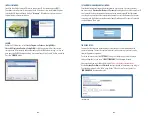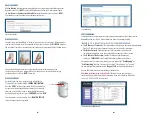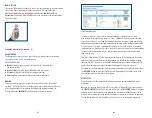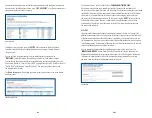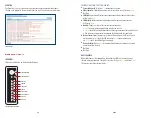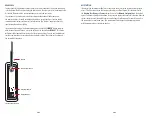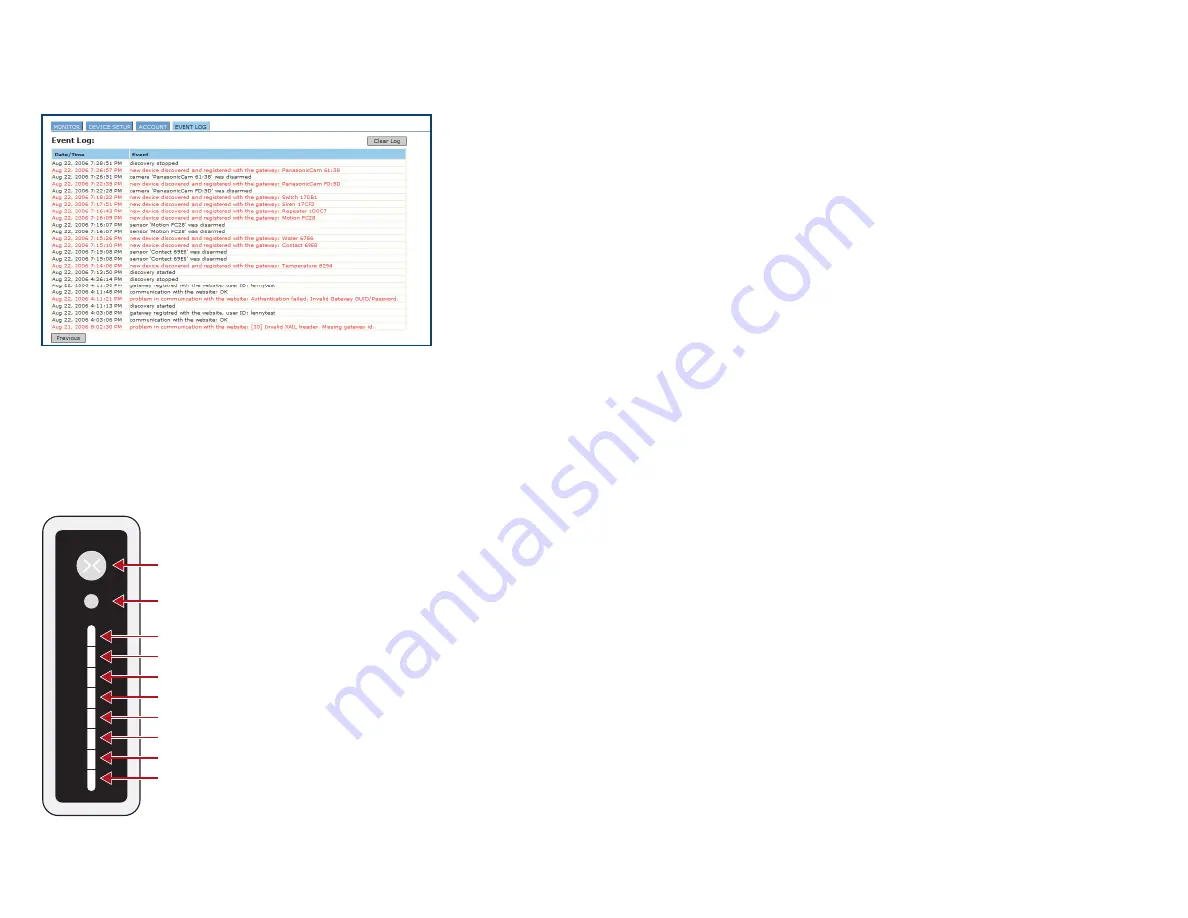
EVENT LOG:
The Event Log is a list of significant things that have happened within the Gateway.
The items are listed with the most recent items on top. Critical events are listed in red.
GATEWAY UNIT ///
INDICATORS:
There are ten indicators on the front of the Gateway.
EVENT LOG PAGE
FROM TOP TO BOTTOM, THE FUNCTIONS ARE:
■
Power Indicator:
Will light up
Blue
when power is applied.
■
Video indicator:
Shows when one or more cameras are in use by flashing
Green
.
■
Not Used
■
LAN Link:
Shows proper Ethernet connection between the Gateway and the router
with a solid
Green
■
LAN Activity:
Shows network activity between the Gateway and other devices
by flashing
Green
■
Remote:
Shows the status of the remote service connection
•
Green
indicates good communication with the remote site
•
Amber
indicates that the Gateway has not been registered with the remote site, yet.
•
Red
indicates no communication between the Gateway and the remote site.
■
Device Status:
Shows the worst case status of the devices on the
“Monitor”
page.
If all devices are
Green
then this LED will show
Green
. If one or more devices
are
Yellow
or
Red
, the LED will light accordingly.
■
Device Activity:
Flashes
Green
to show when the Gateway is communicating with
one of the wireless devices.
■
Not Used
■
Not Used
BOOT SEQUENCE
When the Gateway is first powered up, the bottom five LED’s on the front panel go
through a boot-up sequence. The lights start out as
Red
, go to
Amber
and then
Green
.
The process takes about three minutes.
I2
II
POWER INDICATOR
VIDEO INDICATOR
NOT USED
LAN LINK
LAN ACTIVITY
REMOTE
DEVICE STATUS
DEVICE ACTIVITY
NOT USED
NOT USED
XG1000 GATEWAY FRONT PANEL
Page 11: remove AT&T logo from Event Log screen shot.
Page 12: change the text AT&T globe to Power Indicator