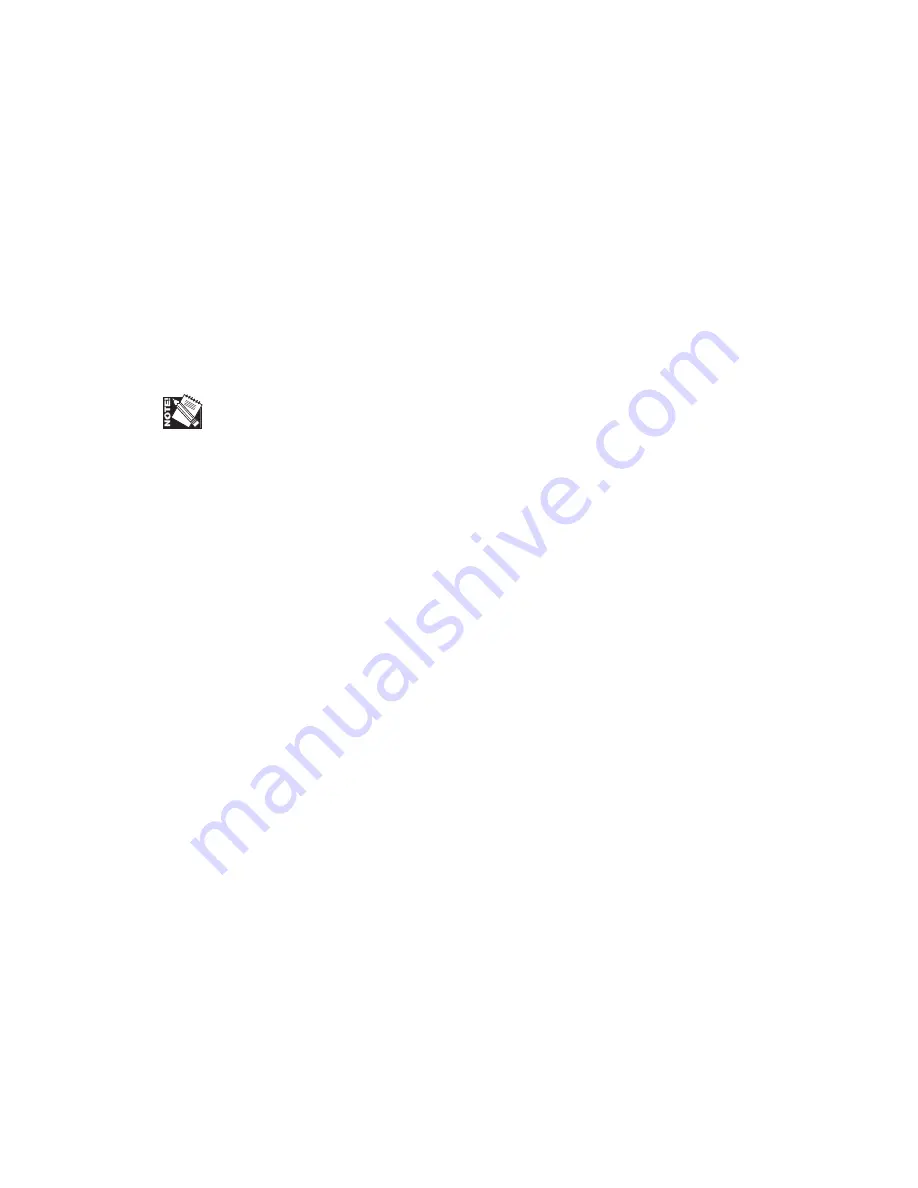
Introduction and Installation 1-17
Following initialization, a start-up page prints if that feature is enabled. This page lists
the selected resolution, installed RAM, hard disk identities, page count, enabled
interfaces, and network information. Review this page to be sure that the printer is
configured properly. See “Start-up Page” in chapter 4 for details.
Turning the Printer Off
1.
Verify that the Ready/Idle message displays.
2.
Press the
O
on the power switch to turn off the printer (fig. 1.29).
When the printer is turned off, job information in memory is lost.
Printing a Startup Page
The first time you turn on the printer, it goes through an initialization of
approximately 60 and then prints a start-up page automatically. The printer does not
have to be attached to the host to print this page.
The startup page contains configuration information concerning your printer. This
includes such things as the printer’s name, IP address, and current firmware version.
This page prints each time you start the printer unless you disable it. How you disable
or enable this printing depends on your environment (Macintosh or PC). The PS Files
Folder (Macintosh) and PS_Files Folder (PC) on the XANTÉ CD-ROM contain
download PostScript files (Startpgon.ps and Startpgoff.ps) that enable or disable this
printing.
Macintosh:
Use Adobe Downloader to download the appropriate file to enable or
to disable startup page printing. See “Using Adobe Downloader” and
“PS Files Folder” in chapter 2 for details.
PC:
Use the following DOS command, substituting the appropriate file
name and a different port if necessary, to enable or to disable startup
page printing.
COPY FILENAME.PS LPT
↵
See “PS_Files Folder” in chapter 3 for details.




































