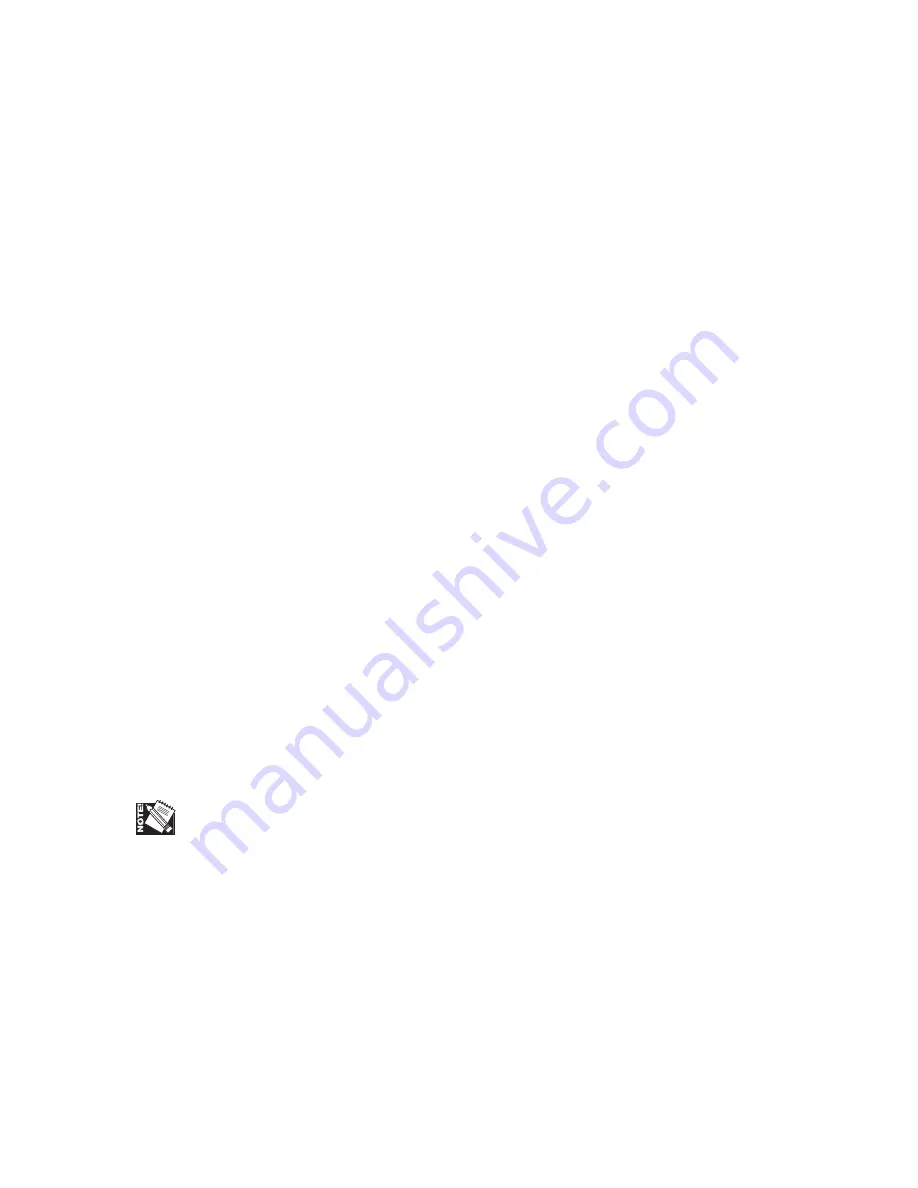
1-2 Introduction and Installation
bb
Chapter 1—Introduction and Installation
summarizes this manual and the printer
features, model configurations, and warranty. It also covers printer setup and connection
to the Macintosh, PC, and Ethernet interfaces as well as a printer overview.
Chapter 2—Macintosh Setup
describes the XANTÉ Utilities for the Macintosh. This
includes installing the Adobe PostScript printer driver, your printer’s PPD, printer
utilities, and Adobe Downloader as well as procedures for using many features.
Chapter 3—PC Setup
describes the XANTÉ Utilities for the PC. This includes
installing the Adobe PostScript printer driver, your printer’s PPD, printer utilities, and
procedures for using many features.
Chapter 4—Configuration
describes using front panel keys and menus and the Print
dialog box to configure many printer features.
Chapter 5—Media: Selecting, Handling, and Printing
describes selecting media sizes
and types, handling that media, and creating high quality output on the various
media.
Chapter 6—Maintenance, Specifications, and Warranty
describes printer care,
technical specifications, service options, and the warranty.
Chapter 7—Printer Options
describes optional upgrades for your printer.
Chapter 8—Troubleshooting
covers troubleshooting issues and technical support
options.
Glossary—
defines terms related to your printer, XANTÉ utilities, and the printing
industry.
Index—
alphabetically lists major manual topics with corresponding page numbers
and some cross-references.
You can print a Menu Layout utility page to use as a quick reference sheet. This page
lists front panel menus and their current settings. See “Utility Pages” in chapter 4 for
details.



































