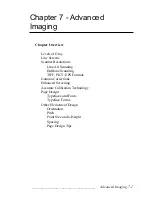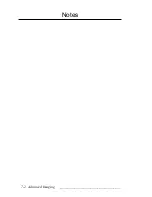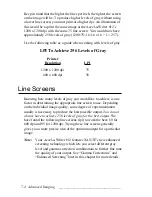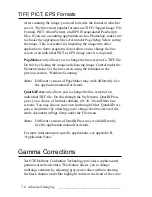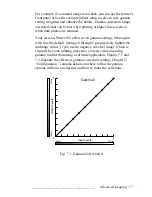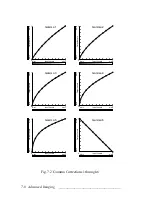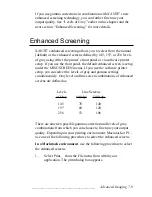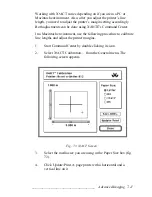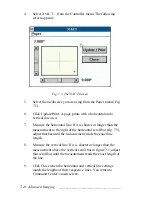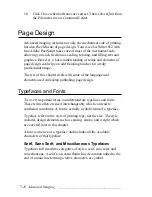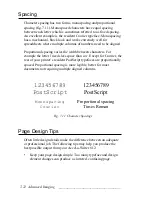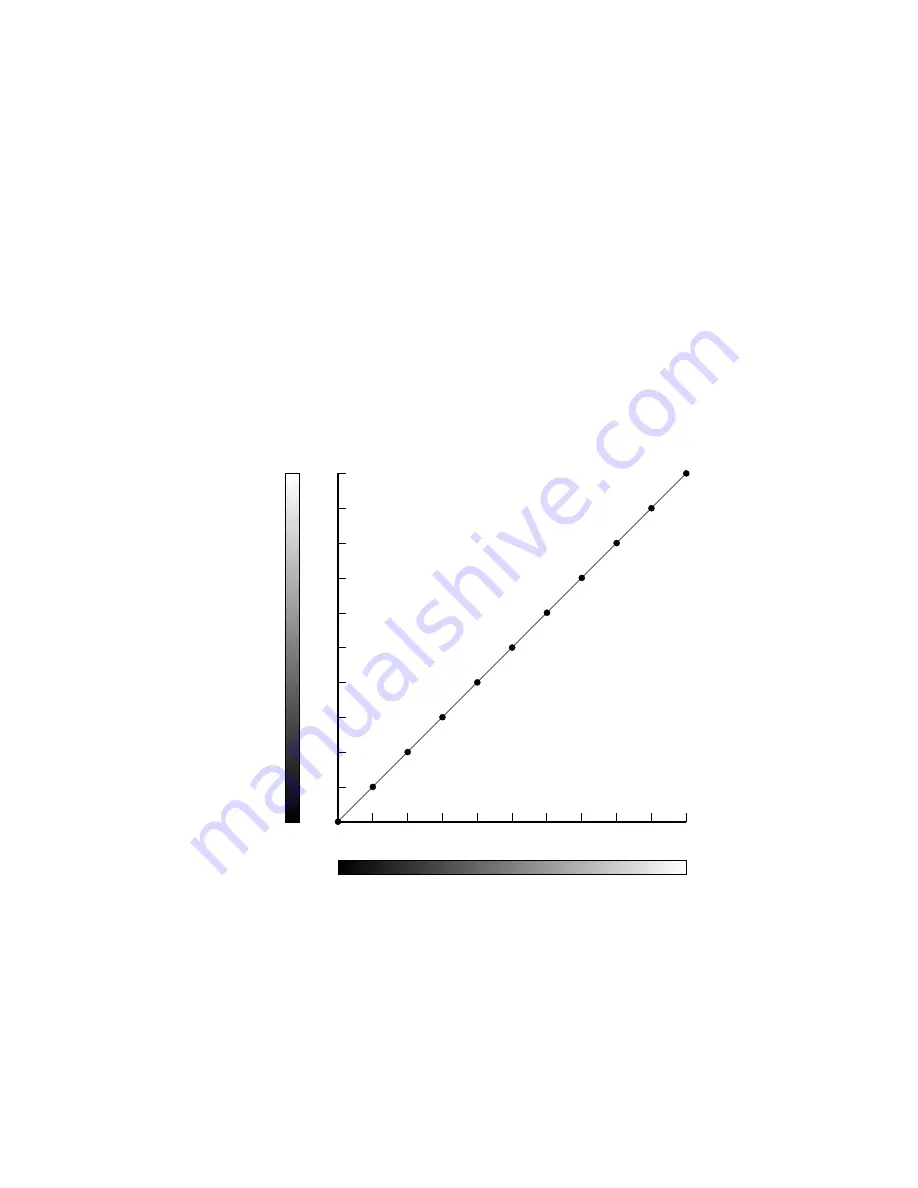
____________________________________
Advanced Imaging 7-7
For example, if a scanned image is too dark, you can use the printer’s
front panel or use the software printer setup to select a new gamma
setting to lighten and enhance the details. Gamma correction brings
out details that can be lost when printing at higher line screens or
when dark photos are scanned.
Your Accel-a-Writer 812 offers seven gamma settings, 0 through 6
with 0 as the default. Settings 0 through 5 progressively lighten the
midrange values. If you need a negative (reverse) image, which is
required by some printing processes, you can create one using
gamma 6 rather than using a software application. Figures 7.1 and
7.2 illustrate the effects of gamma correction settings. Chapter 5,
“Configuration,” contains details on where to find the gamma
options in the menu structure and how to make the selections.
1
1
0
Output Levels
Gamma 0
Black
White
Input Levels
Black
White
Fig. 7.1 Gamma Correction 0