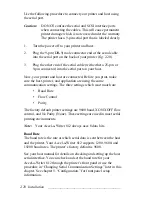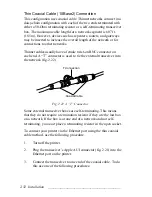2-38 Installation
bb
_________________________________________
2.
Select New from the File menu.
3.
Type the following initialization file.
serverdict begin 0 exitserver
statusdict begin
(%disk1%) 0 1 devformat
end
Note:
If you are initializing a disk other than disk number
one, be sure to substitute the
1
in
(%disk1%)
with
the SCSI ID number of the disk you want to initialize.
4.
Select Save from the File menu, and save this file as Initialize
Disk.ps on your host system.
5.
Select Quit from the File menu to exit TeachText.
6.
Insert the Macintosh XANTÉ Utilities disk included with your
printer.
7.
Open the Utilities folder.
8.
Double-click the Downloader icon to open that utility.
9.
Choose Download PostScript File from the File menu.
10.
Locate the Initialize Disk.ps file which you created in step 3.
11.
Select the Initialize Disk.ps file and click Download.
Initializing takes time, so be patient. The following status
message appears when the initializing is complete:
The download was successful.
12.
Click OK. Then, select Quit from the File menu.
Note:
Turn on the hard disk before turning the printer on whenever
you start your system. This ensures that the printer
recognizes the hard disk. If the start-up page is enabled, the
last line indicates if the hard disk is connected by listing the
disk number and size.