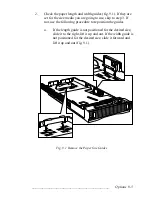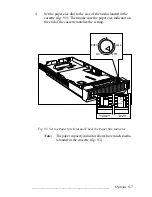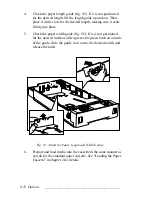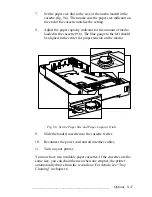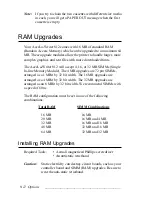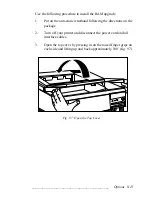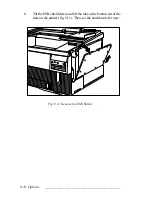Reviews:
No comments
Related manuals for Accel-a-Writer 812

Pixma MG2400 Series
Brand: Canon Pages: 2

KX-FLM551
Brand: Panasonic Pages: 2

Pro L
Brand: Felix Storch Pages: 39

Pro 3
Brand: Felix Storch Pages: 10

ZPrinter 650
Brand: Z Corporation Pages: 99

TermiNet 300
Brand: GE Pages: 16

OKIFAX 5050
Brand: Oki Pages: 98

CS407
Brand: Synology Pages: 15

Laser MFP
Brand: Ricoh Pages: 159

DocuPrint 4050 NPS
Brand: Xerox Pages: 248

Aficio SP C730DN
Brand: Ricoh Pages: 100

SpeedSetter 300
Brand: Xante Pages: 1

5470 - X Color Inkjet
Brand: Lexmark Pages: 202

MC160MFP
Brand: Oki Pages: 56

da Vinci 1.0 Pro
Brand: XYZ Printing Pages: 22

SPE series
Brand: Carl Valentin Pages: 106

PORTI-W25
Brand: WOOSIM Pages: 29

B 4600n
Brand: Oki Pages: 106