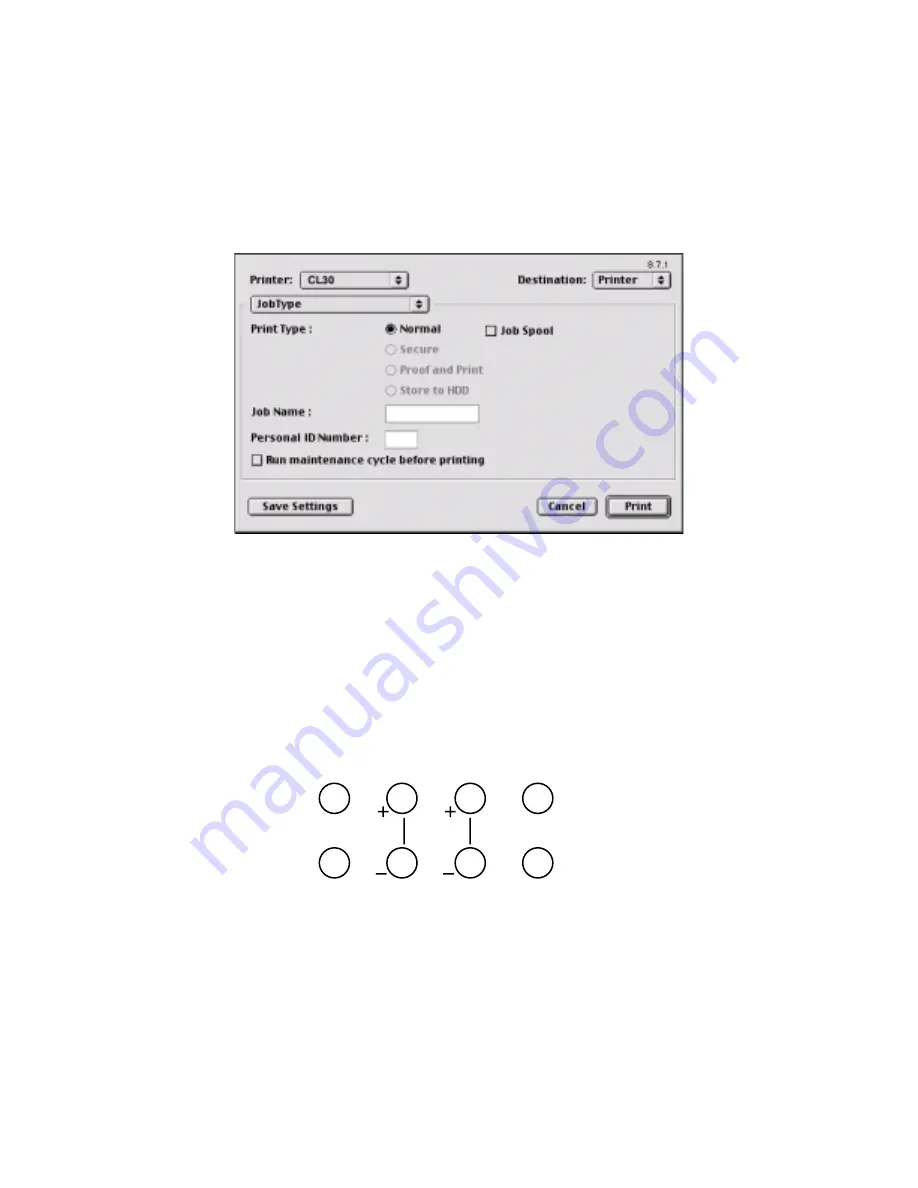
Chapter 5 - Mac OS 8.6-9.2.2 Operation • 101
Secure Print Setup
This option allows you to print confidential documents on printers that
are shared with other users in a network environment.
1.
Select the
Secure
option.
2.
Enter a job name of up to 16 characters next to
Job Name
and a
four digit personal ID number in the
ID Number
box.
3.
Press
to proceed with your print job. The document will be
stored on the printer’s hard disk.
4.
Walk up to the printer to print out the document using the front
panel (see below).
Secure Printing at Printer
1.
Press the MENU button to access the PRINT JOBS MENU and
press the SELECT button.
MENU
ITEM VALUE SELECT
ON LINE
ON LINE
CANCEL
7
6
5
4
3
2
1
0
Summary of Contents for CL30
Page 1: ......
Page 21: ...Chapter 2 Getting Started 12...
Page 61: ...Chapter 3 Setting Up 52...
Page 62: ...Chapter 3 Setting Up 53 Item Value...
Page 63: ...Chapter 3 Setting Up 54 Item...
Page 64: ...Chapter 3 Setting Up 55...
Page 83: ...Chapter 3 Setting Up 74...
Page 85: ...Chapter 4 Mac OS 8 6 9 2 2 Printer Driver 76 4 Click Select to activate the Description file...
Page 89: ...Chapter 4 Mac OS 8 6 9 2 2 Printer Driver 80...
Page 91: ...Chapter 4 Mac OS 8 6 9 2 2 Printer Driver 82...
Page 121: ...Chapter 5 Mac OS 8 6 9 2 2 Operation 112...
Page 123: ...Chapter 6 Mac OS 10 1 5 Printer Drivers 114...
Page 204: ...Chapter 11 Troubleshooting 196...
















































