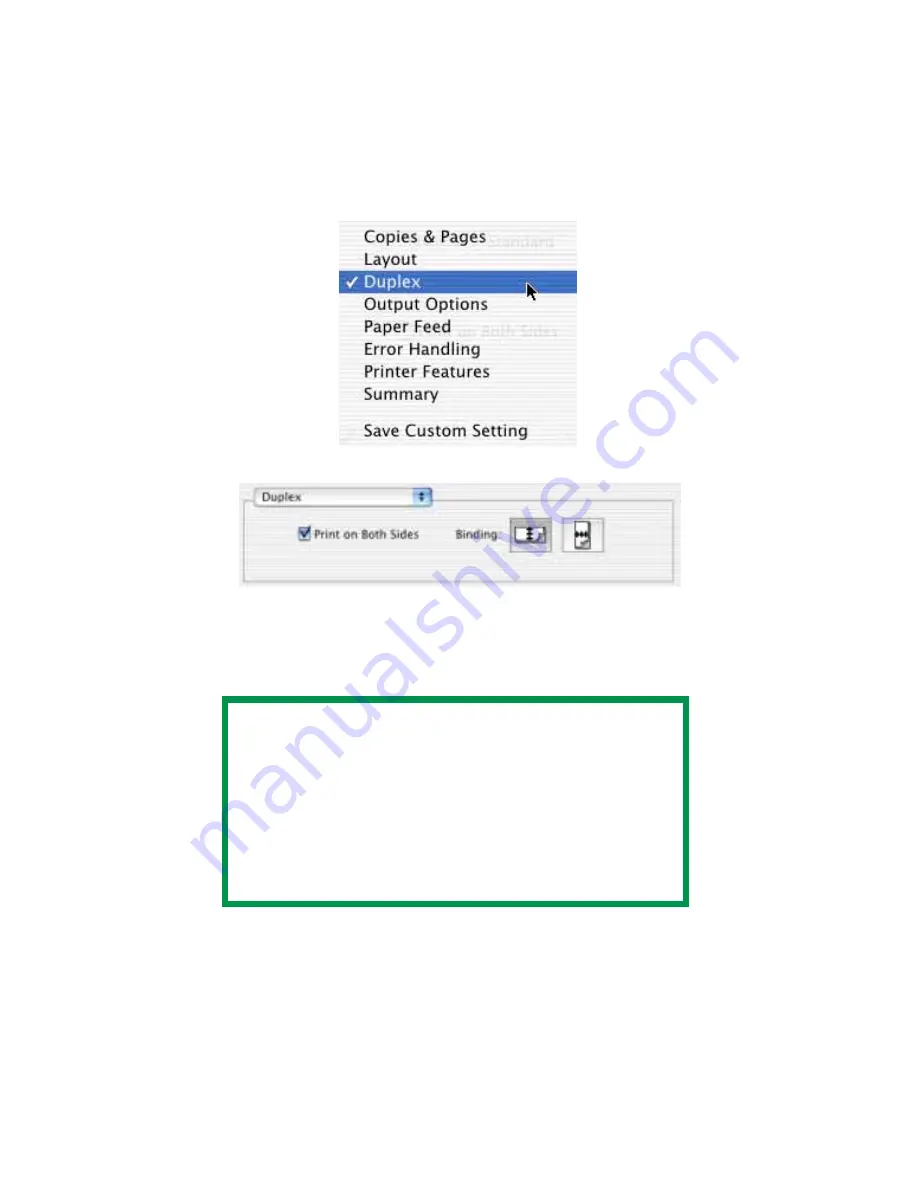
Chapter 7 - Mac OS 10.1.5 Operation • 135
2.
Open the drop-down menu at left and select
Duplex
.
3.
From the
Duplex
screen, select the options desired.
a.
For Duplexing (printing on both sides of the sheet), select
Print on Both Sides
.
b.
Select which
Binding
you prefer. Normally, the first option is
the default.
NOTES
• Duplex printing can be carried out only on standard
paper sizes and paper weights between 20 and 28 lb. (75
and 105 g/m
²
).
• The optional duplex unit must be installed in the printer
and enabled before duplex printing can be carried out.
• Paper must be loaded into the paper tray with the print
side facing upwards. The multi purpose tray cannot be
used for duplex printing.
Summary of Contents for CL30
Page 1: ......
Page 21: ...Chapter 2 Getting Started 12...
Page 61: ...Chapter 3 Setting Up 52...
Page 62: ...Chapter 3 Setting Up 53 Item Value...
Page 63: ...Chapter 3 Setting Up 54 Item...
Page 64: ...Chapter 3 Setting Up 55...
Page 83: ...Chapter 3 Setting Up 74...
Page 85: ...Chapter 4 Mac OS 8 6 9 2 2 Printer Driver 76 4 Click Select to activate the Description file...
Page 89: ...Chapter 4 Mac OS 8 6 9 2 2 Printer Driver 80...
Page 91: ...Chapter 4 Mac OS 8 6 9 2 2 Printer Driver 82...
Page 121: ...Chapter 5 Mac OS 8 6 9 2 2 Operation 112...
Page 123: ...Chapter 6 Mac OS 10 1 5 Printer Drivers 114...
Page 204: ...Chapter 11 Troubleshooting 196...
















































