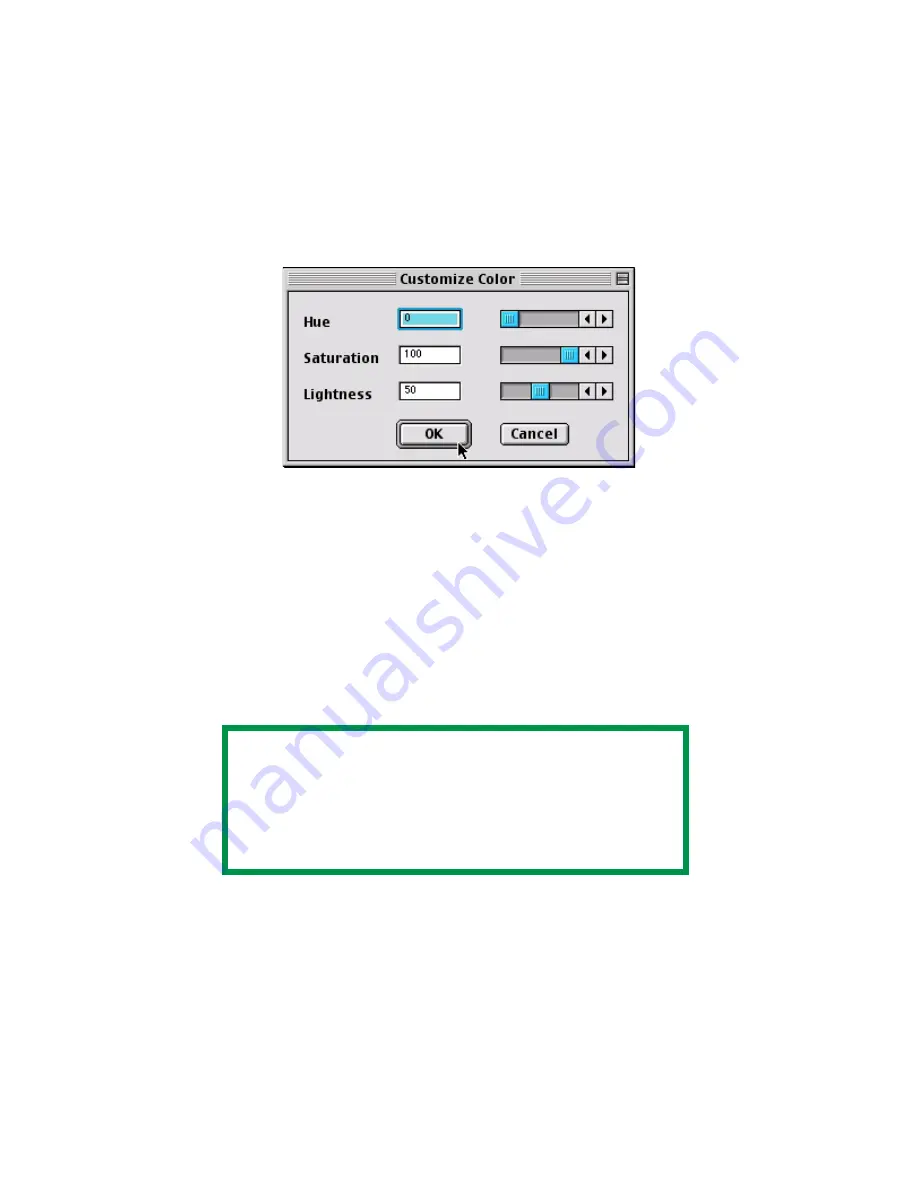
Chapter 8 - Mac OS 8.6-9.2.2 Utilities • 150
Create a Custom Swatch
1.
If the color you are seeking is not in the Simple Swatch, create a
new color by selecting
Custom Swatch
from the
File
menu.
2.
Drag the handles as required and press
OK
to create the new
color.
• Hue
bar changes the hue of the swatches, for example, red to
green or blue to yellow.
• Saturation
bar changes vividness.
• Lightness
bar changes light intensity.
3.
The utility then creates many different possibilities from which you
can choose.
4.
Once satisfied, print the swatch from the menu using
File —
or repeat the steps to find the color desired.
• For additional information, including
Applying Color Value in
your Application
, and
Setting Monitor Color
, see the Swatch
Utility ReadMe file located in the Mac folder.
NOTE
• Swatch utility does not guarantee that the printer will
print the same color as displayed; consider this only as a
reference from which you can adjust parameters.
• The printer may not be able to print the exact color that
you desire.
Summary of Contents for CL30
Page 1: ......
Page 21: ...Chapter 2 Getting Started 12...
Page 61: ...Chapter 3 Setting Up 52...
Page 62: ...Chapter 3 Setting Up 53 Item Value...
Page 63: ...Chapter 3 Setting Up 54 Item...
Page 64: ...Chapter 3 Setting Up 55...
Page 83: ...Chapter 3 Setting Up 74...
Page 85: ...Chapter 4 Mac OS 8 6 9 2 2 Printer Driver 76 4 Click Select to activate the Description file...
Page 89: ...Chapter 4 Mac OS 8 6 9 2 2 Printer Driver 80...
Page 91: ...Chapter 4 Mac OS 8 6 9 2 2 Printer Driver 82...
Page 121: ...Chapter 5 Mac OS 8 6 9 2 2 Operation 112...
Page 123: ...Chapter 6 Mac OS 10 1 5 Printer Drivers 114...
Page 204: ...Chapter 11 Troubleshooting 196...
















































