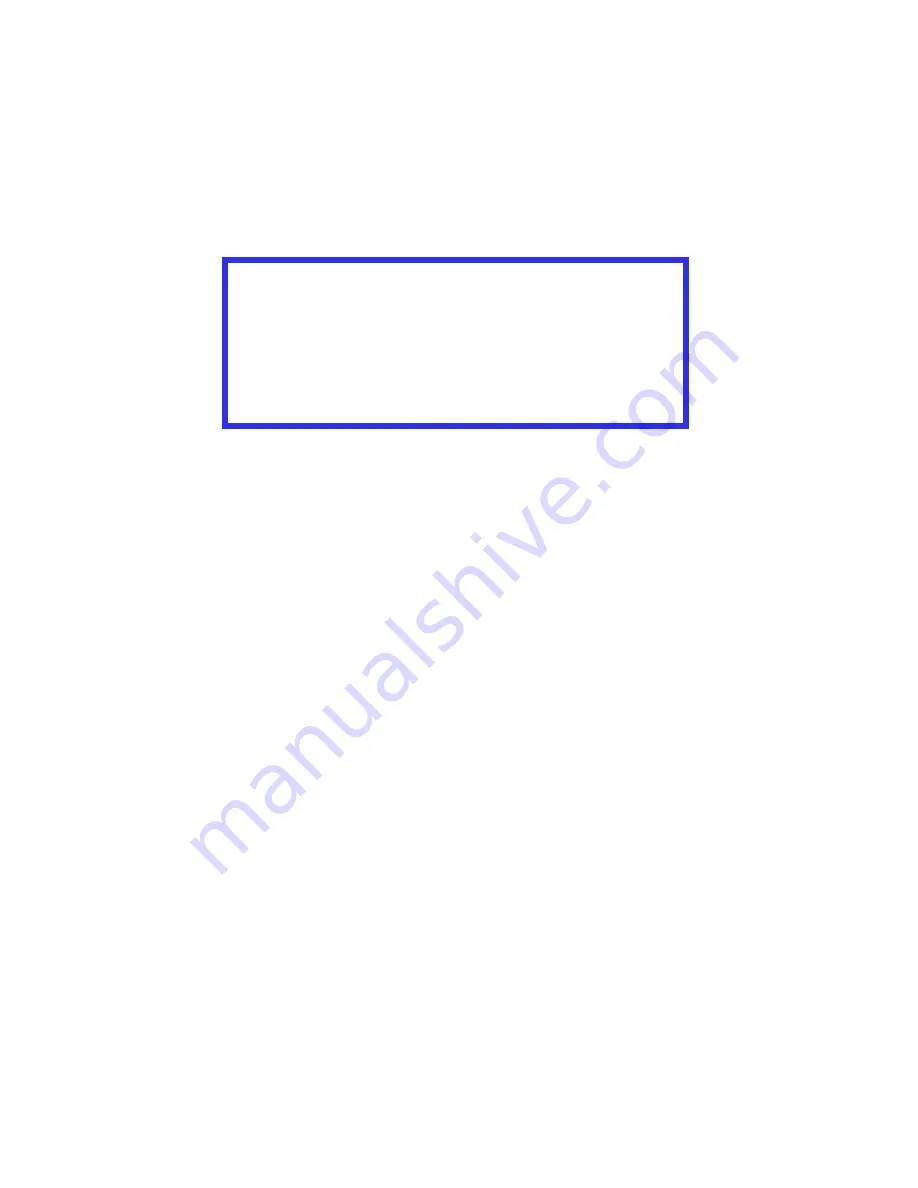
Chapter 3 - Setting Up • 69
SETTING COLOR TUNING FROM THE FRONT
PANEL
You can use the printer’s menu to adjust the color intensity for a
specific color by adjusting the HIGHLIGHT, MID-TONE and DARK
(shadows) Color Tuning Patterns.
•
To
increase
the color intensity, use a higher positive setting
(default = 0, maximum = +3).
•
To
decrease
the color intensity, use a higher negative setting
(default = 0, maximum = -3).
Important!
• In most cases, using Color Tuning is not necessary as the
printer is optimized for color printing at its default settings.
• Once you change these settings, they remain in effect until
you go back in and change them.
• To return the settings to the defaults, use the steps below to
set each value back to 0 (zero).
Summary of Contents for CL30
Page 1: ......
Page 21: ...Chapter 2 Getting Started 12...
Page 61: ...Chapter 3 Setting Up 52...
Page 62: ...Chapter 3 Setting Up 53 Item Value...
Page 63: ...Chapter 3 Setting Up 54 Item...
Page 64: ...Chapter 3 Setting Up 55...
Page 83: ...Chapter 3 Setting Up 74...
Page 85: ...Chapter 4 Mac OS 8 6 9 2 2 Printer Driver 76 4 Click Select to activate the Description file...
Page 89: ...Chapter 4 Mac OS 8 6 9 2 2 Printer Driver 80...
Page 91: ...Chapter 4 Mac OS 8 6 9 2 2 Printer Driver 82...
Page 121: ...Chapter 5 Mac OS 8 6 9 2 2 Operation 112...
Page 123: ...Chapter 6 Mac OS 10 1 5 Printer Drivers 114...
Page 204: ...Chapter 11 Troubleshooting 196...
















































