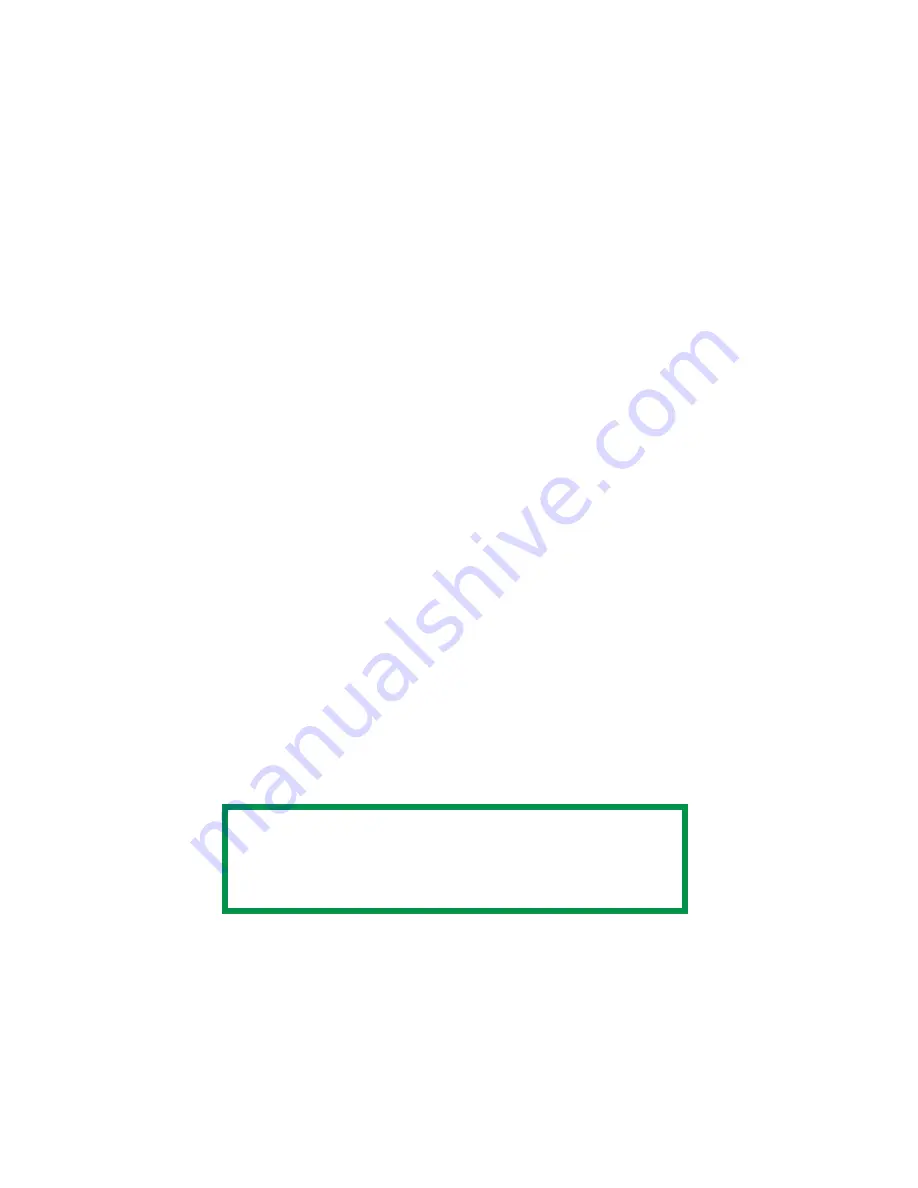
Chapter 3 - Setting Up • 71
2.
Adjust the Magenta highlight color.
a.
Press the ITEM button repeatedly until
MAGENTA HIGHLIGHT
nn
displays.
b.
Press the VALUE button repeatedly until the new value you
wish to use displays (e.g., +3).
c.
Press the SELECT button.
An asterisk (*) appears at the right of the number.
3.
Adjust the Magenta mid-tone color:
a.
Press the ITEM button repeatedly until
MAGENTA MID-TONE
nn
appears.
b.
Press the VALUE button repeatedly until the new value you
wish to use displays (e.g., +3).
c.
Press the SELECT button.
An asterisk (*) appears at the right of the number.
4.
Adjust the Magenta dark color:
a.
Press the ITEM button repeatedly until
MAGENTA DARK
nn
displays.
b.
Press the VALUE button repeatedly until the new value you
wish to use displays (e.g., +3).
c.
Press the SELECT button.
An asterisk (*) appears at the right of the number.
5.
Press the ON LINE button to save the new setting and return the
printer to online status
6.
Print from your application.
Repeat the above steps until you get the desired magenta color
intensity.
NOTE
To adjust these settings for the Cyan, Yellow or Black color
intensity, substitute the appropriate color name in the steps
above.
Summary of Contents for CL30
Page 1: ......
Page 21: ...Chapter 2 Getting Started 12...
Page 61: ...Chapter 3 Setting Up 52...
Page 62: ...Chapter 3 Setting Up 53 Item Value...
Page 63: ...Chapter 3 Setting Up 54 Item...
Page 64: ...Chapter 3 Setting Up 55...
Page 83: ...Chapter 3 Setting Up 74...
Page 85: ...Chapter 4 Mac OS 8 6 9 2 2 Printer Driver 76 4 Click Select to activate the Description file...
Page 89: ...Chapter 4 Mac OS 8 6 9 2 2 Printer Driver 80...
Page 91: ...Chapter 4 Mac OS 8 6 9 2 2 Printer Driver 82...
Page 121: ...Chapter 5 Mac OS 8 6 9 2 2 Operation 112...
Page 123: ...Chapter 6 Mac OS 10 1 5 Printer Drivers 114...
Page 204: ...Chapter 11 Troubleshooting 196...
















































