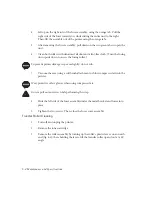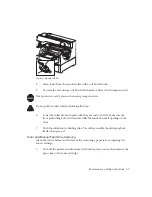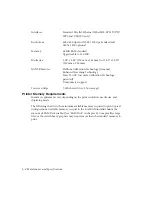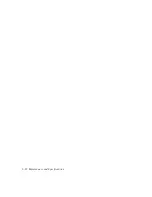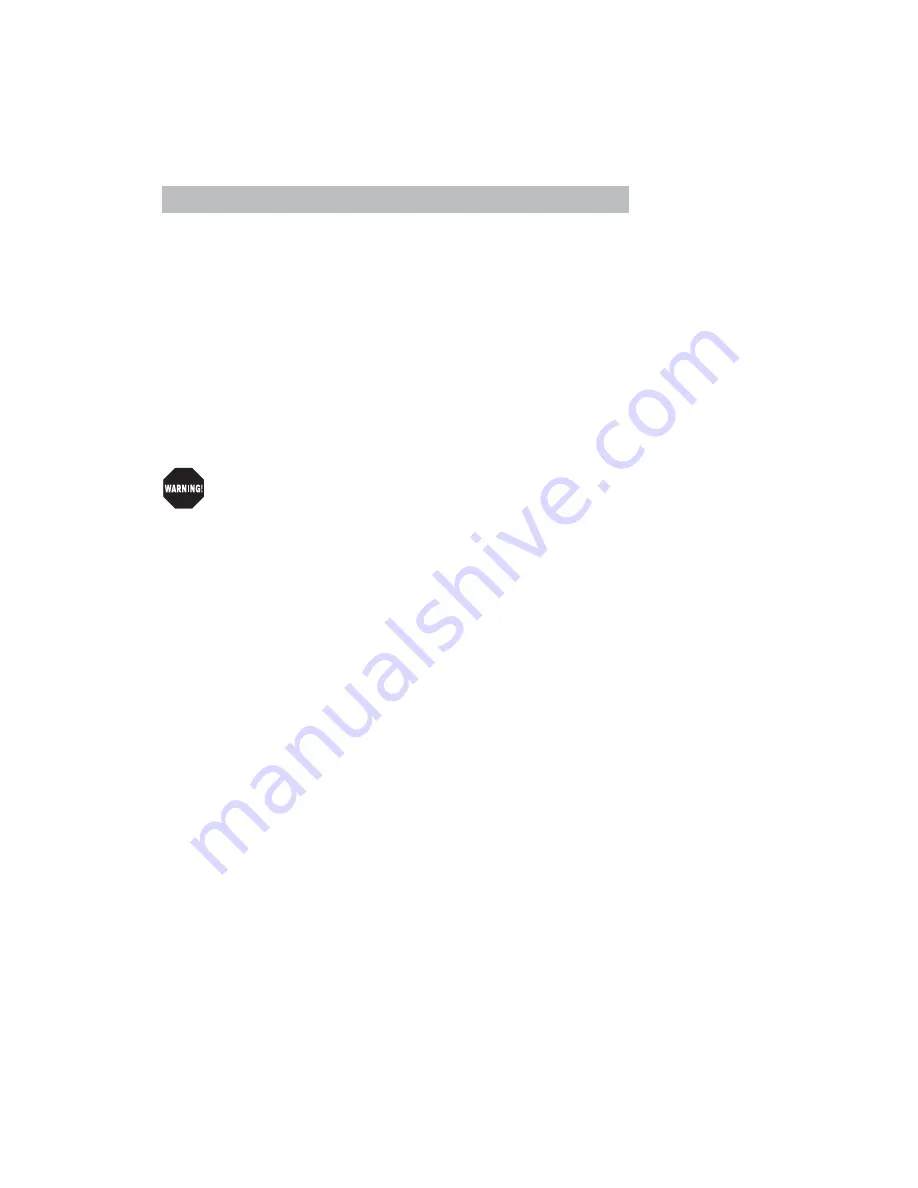
Maintenance and Specifications 6-1
Chapter 6 - Maintenance and Specifications
Introduction
Your FilmMaker 4 printer requires minimal maintenance. This chapter describes how
to handle, store, move, and clean your printer and contains technical specifications
and warranty information.
Maintenance
Proper care will extend the printer’s life. Use the guidelines in this section to maintain
your printer in optimum working condition and to ensure the highest quality output.
Handling the Printer
Use the following guidelines when handling or using your printer.
The printer weighs approximately 58.5 lb (26.5 kg) without the toner, cassettes, and
media installed.
Always
have two people lift the printer using the recessed grip areas
on the right and left sides.
•
At the end of the day, turn off the printer following the procedure in chapter 1.
•
Never
move the printer with the toner cartridge installed.
•
Do not place anything on top of the printer.
•
Always lift the printer by the recessed grip areas on the bottom—never by the
cartridge slot or multipurpose feeder.
•
Only use media that meets printer requirements. See “Media Specifications” in
chapter 5 for details.
•
Make sure the printer’s location meets the requirements in “Printer Location” in
chapter 1.
•
Never oil the printer.
•
Allow the printer side vent at least 8.0" (200 mm) clearance to prevent
overheating. Never insert anything into the vent.
•
Make sure the output tray does not overfill. Overfilling can block media as it
comes out and cause a printer jam.
•
Check the power cord and plug monthly and replace it immediately if you find
any damage.
Storing the Printer
Use the following procedure when storing the printer for an extended period.