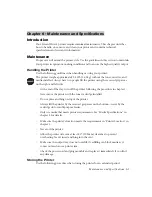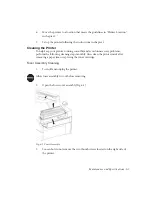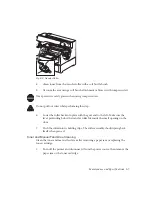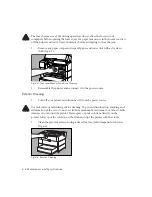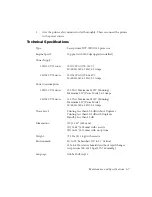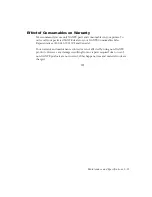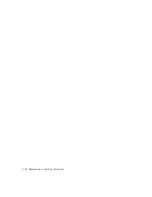6-2 Maintenance and Specifications
1.
Turn off the printer. Unplug the power cord from the power source.
2.
Remove all media from the multipurpose feeder. Close the multipurpose feeder
and, if necessary, the top cover. See chapter 1 for instructions.
3.
Store the printer and media properly.
a.
Store the printer and media in an area with a temperature of 32˚ to 95˚ F (0˚
to 35˚ C) and a relative humidity of 15% to 80% with no condensation.
b.
Store the printer and media in the original containers or cover them to
protect from dust.
Moving the Printer
Use the following procedure when moving the printer.
The printer weighs approximately 58.5 lbs (26.5 kg) without the toner, cassettes, and
media installed. Always have two people lift the printer using the recessed grip areas
on the right and left sides.
1.
Turn off the printer; then unplug the power cord from the power source.
2.
Remove all media from the multipurpose feeder and close it and, if necessary,
the top cover. See chapter 1 for instructions.
3.
Remove any installed optional feeder or duplexer (see chapter 7, “Options,” for
details).
Never
move the printer with an optional feeder or the optional
duplexer installed.
4.
Remove the toner cartridge following the procedure in chapter 1.
Never
move
the printer with the cartridge installed.
a.
Place the cartridge in its original bag to protect it from light. If you no
longer have this bag, place the cartridge in a dark bag or wrap it in a dark
cloth.
b.
Ensure the cartridge stays level during the move. Rock it gently to
redistribute toner before reloading the cartridge in the printer. See
“Toner Cartridge” in chapter 1.
5.
Remove all interface cables and the power cord.