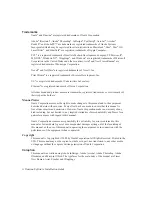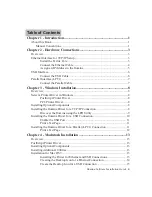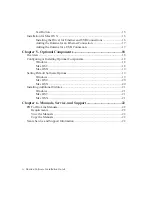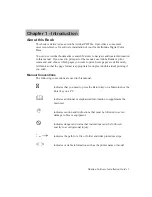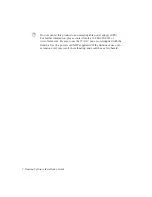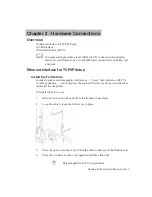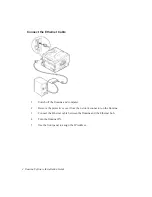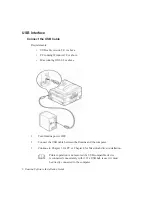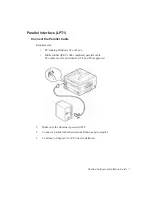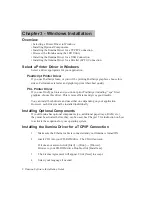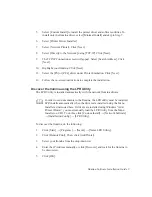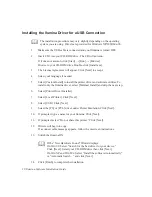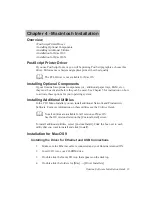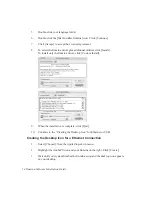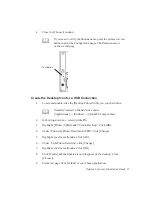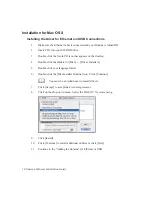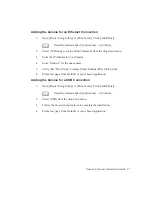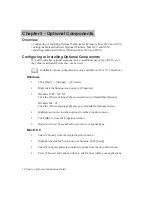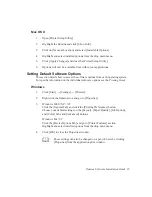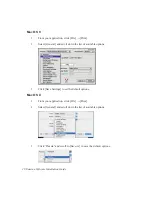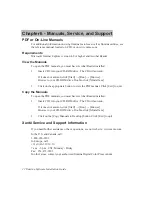10 Ilumina Software Installation Guide
bb
Installing the Ilumina Driver for a USB Connection
The installation procedure may vary slightly depending on the operating
system you are using. Drivers are provided for Windows XP/2000/Me/98.
1.
Make sure the USB cable is connected and your Ilumina is turned OFF.
2.
Insert CD1 into your CD-ROM drive. The CD will autorun.
If it does not autorun, click [Start]
→
[Run]
→
[Browse].
Browse to your CD-ROM drive. Double-click [Install.exe].
3.
The License Agreement will appear. Click [Next] to accept.
4.
Select your language if needed.
5.
Select [Custom Install] to install the printer driver and software utilities. To
install only the Ilumina driver, select [Minimal Install] and skip the next step.
6.
Select [Printer Driver Installer].
7.
Select [Local Printer]. Click [Next].
8.
Select [USB]. Click [Next].
9.
Select the [PS] or [PCL] driver under Printer Emulation. Click [Next].
10. If prompted, type a name for your Ilumina. Click [Next].
11.
If prompted, select “Do not share this printer.” Click [Next].
12.
Drivers will begin to copy.
If a connect cable message appears, follow the on-screen instructions.
13.
Switch the Ilumina ON.
If the “New Hardware Found” Wizard displays:
On Win 98: Select “Search for the best driver for your device.”
Click [Next]. Select your CD-ROM drive then click [Next].
On Win XP and Win Me: Select “Install the software Automatically”
or “Automatic Search...” and click [Next].
14.
Click [Finish] to complete the installation.