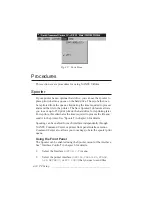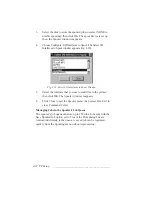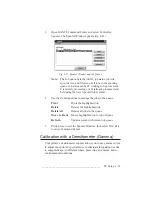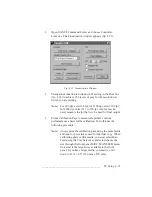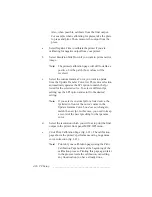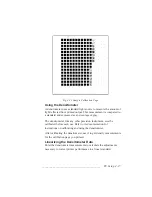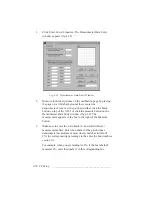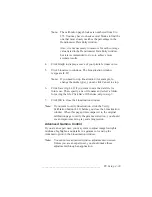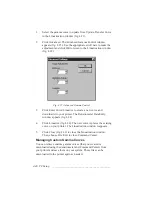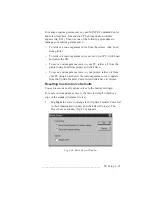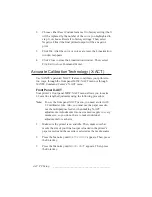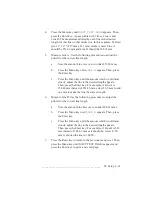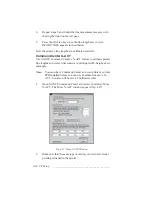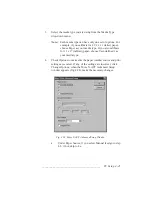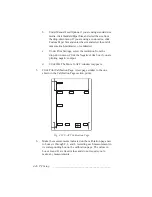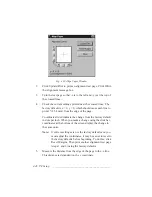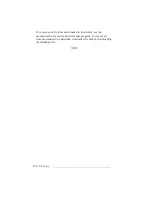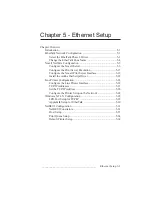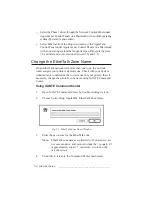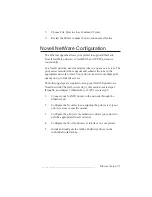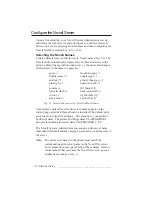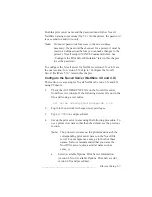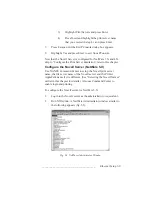4-44 PC Setup
bb
__________________________________________
8.
Repeat steps 5 and 6 until the line measurements agree with
the lengths listed on the test page.
9.
Press the On Line key when the line lengths are correct.
READY/IDLE appears in the window.
Now the printer’s line lengths are calibrated correctly.
Command Center X-ACT
Use XANTÉ Command Center’s X-ACT feature to calibrate printer
line lengths and correct inaccuracies in printing width, height, skew,
and angle.
Note:
You must have Command Center and your printer’s current
PPD installed before you can use Command Center’s X-
ACT. You also will need a 1/2 millimeter ruler.
1.
Open XANTÉ Command Center and select Controller: More
X-ACT. The More X-ACT window appears (fig. 4.27).
Fig. 4.27 More X-ACT Window
2.
Make sure that the same type of media you will use for final
printing is loaded in the printer.
Summary of Contents for PlateMaker 3
Page 2: ...1 2 Introductionbb ________________________________________ Notes...
Page 10: ...1 10 Introductionbb ________________________________________...
Page 12: ...2 2 Installationbb_________________________________________ Notes...
Page 40: ...3 2 Macintosh Setupbb ____________________________________ Notes...
Page 90: ...3 52 Macintosh Setupbb ____________________________________...
Page 92: ...4 2 PC Setupbb __________________________________________ Notes...
Page 142: ...5 2 Ethernet Setupbb ______________________________________ Notes...
Page 212: ...6 38 Configurationbb ______________________________________...
Page 214: ...7 2 Media Optionsbb ______________________________________ Notes...
Page 224: ...8 2 Printing with Various Media Types bb _____________________ Notes...
Page 232: ...9 2 Maintenance and Specificationsbb ________________________ Notes...
Page 246: ...10 2 Printer Optionsbb ____________________________________ Notes...
Page 262: ...10 18 Printer Optionsbb ____________________________________...
Page 264: ...11 2 Troubleshootingbb____________________________________ Notes...