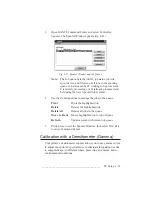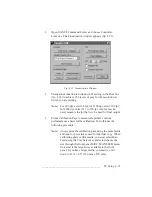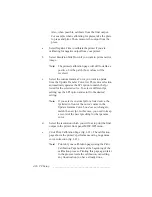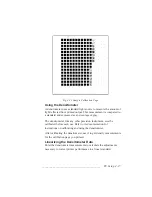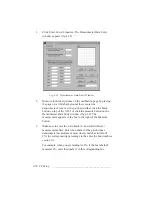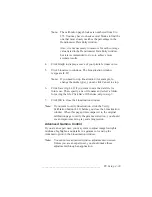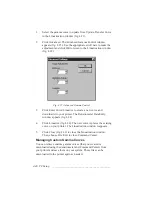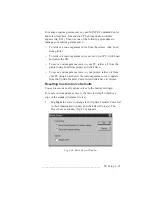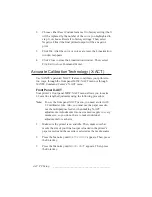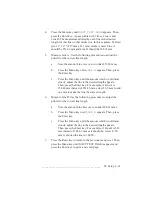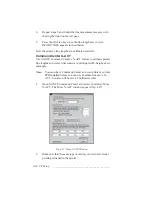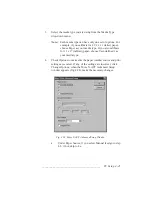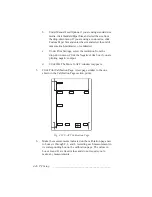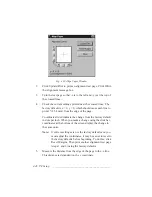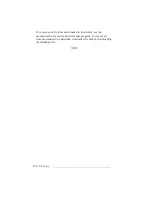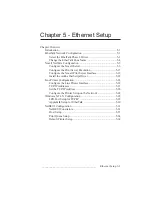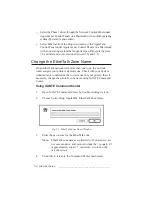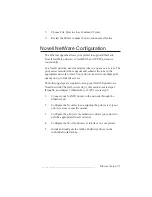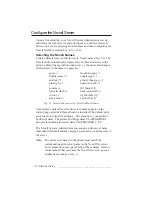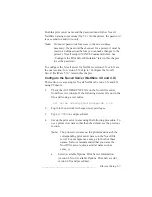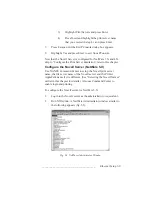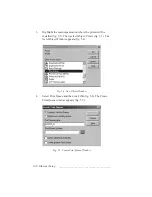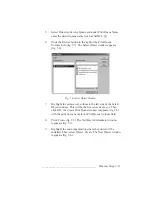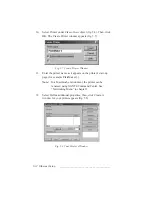___________________________________________
PC Setup 4-47
7.
Copy the recorded measurements in boxes A through F, I, and
J and the fixed values in boxes G and H from the calibration
page to the corresponding boxes in the Enter Calibration
Values section of the More X-ACT window.
8.
Click Update Printer.
Note:
When you click Update Printer, a window displays the
Printer Calibrated message. Click OK to continue and
all the numbers clear automatically from the boxes in
the Enter Calibration Values section. Do not enter the
values again. Also, if you click Reset Printer, you can
reset all settings or the selected media type.
9.
Repeat steps 5 through 8 until the measurements in the
corresponding boxes are within .5 mm of each other.
Note:
Your application printer properties must match your
calibration settings. For example, if you chose User-
defined 1 as your media type in the More X-ACT
calibration window for 11 x 17 (tabloid) paper, you
must choose User-defined 1 as your Media Weight in
your application printer properties when printing on 11
x 17 paper.
10.
Click Close. The More X-ACT window closes.
Printer Margin Adjustment
Use Printer Margin Adjustment feature to adjust the printer margin,
which is the position of the imageable area on the media.
Note:
Use the standard paper size (letter or A4) for your paper
cassette with the Align Paper function.
1.
Open XANTÉ Command Center and select Controller: Align
Paper. The Align Paper window (fig. 4.30) appears.
Summary of Contents for PlateMaker 3
Page 2: ...1 2 Introductionbb ________________________________________ Notes...
Page 10: ...1 10 Introductionbb ________________________________________...
Page 12: ...2 2 Installationbb_________________________________________ Notes...
Page 40: ...3 2 Macintosh Setupbb ____________________________________ Notes...
Page 90: ...3 52 Macintosh Setupbb ____________________________________...
Page 92: ...4 2 PC Setupbb __________________________________________ Notes...
Page 142: ...5 2 Ethernet Setupbb ______________________________________ Notes...
Page 212: ...6 38 Configurationbb ______________________________________...
Page 214: ...7 2 Media Optionsbb ______________________________________ Notes...
Page 224: ...8 2 Printing with Various Media Types bb _____________________ Notes...
Page 232: ...9 2 Maintenance and Specificationsbb ________________________ Notes...
Page 246: ...10 2 Printer Optionsbb ____________________________________ Notes...
Page 262: ...10 18 Printer Optionsbb ____________________________________...
Page 264: ...11 2 Troubleshootingbb____________________________________ Notes...