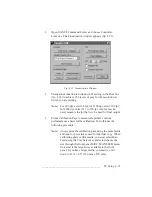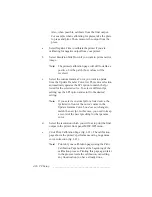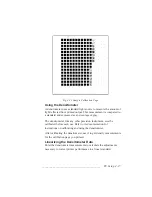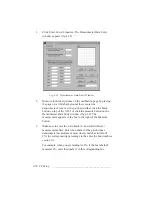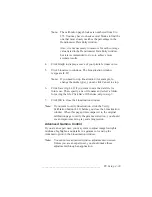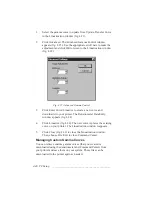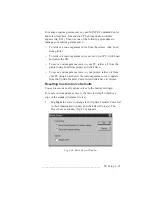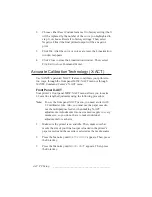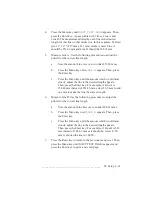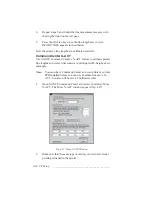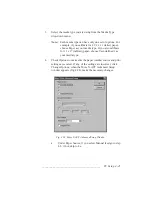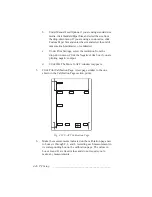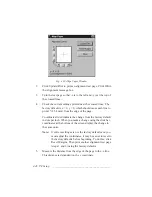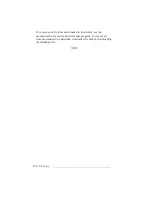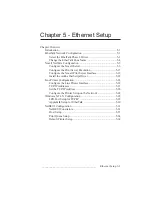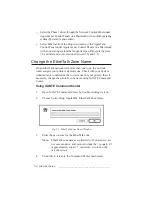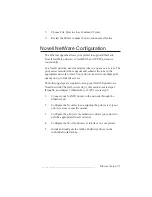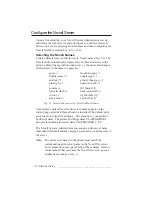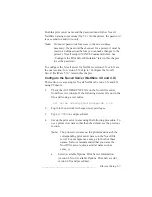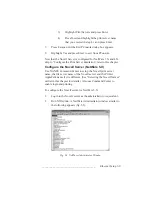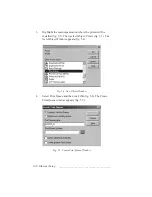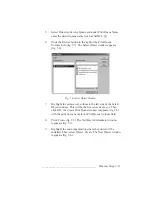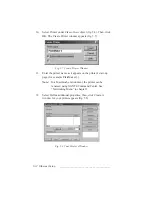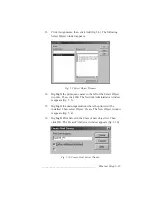4-48 PC Setup
bb
__________________________________________
Fig. 4.30 Align Paper Window
2.
Click Update/Print to print an alignment test page. Click OK in
the Alignment message box.
3.
Turn the test page so that -x is to the left and -y is at the top of
the crossed lines.
4.
Check the current settings printed near the crossed lines. The
factory default is x = 0, y = 0, which should cause each line to
print 1" (25.4 mm) from the edge of the page.
Coordinates listed indicate the change from the factory default
in dots per inch. When you make a change using the slide bar,
coordinates at the bottom of the screen display the change in
the same units.
Note:
If current settings are not the factory defaults and you
must adjust the coordinates, it may be easier to reset to
the factory defaults before beginning. To do this, click
Reset Margins. Then print another alignment test page
(steps 1 and 2) using the factory defaults.
5.
Measure the distance from the edge of the page to the -x line.
This distance is dependent on the y coordinate.
Summary of Contents for PlateMaker 3
Page 2: ...1 2 Introductionbb ________________________________________ Notes...
Page 10: ...1 10 Introductionbb ________________________________________...
Page 12: ...2 2 Installationbb_________________________________________ Notes...
Page 40: ...3 2 Macintosh Setupbb ____________________________________ Notes...
Page 90: ...3 52 Macintosh Setupbb ____________________________________...
Page 92: ...4 2 PC Setupbb __________________________________________ Notes...
Page 142: ...5 2 Ethernet Setupbb ______________________________________ Notes...
Page 212: ...6 38 Configurationbb ______________________________________...
Page 214: ...7 2 Media Optionsbb ______________________________________ Notes...
Page 224: ...8 2 Printing with Various Media Types bb _____________________ Notes...
Page 232: ...9 2 Maintenance and Specificationsbb ________________________ Notes...
Page 246: ...10 2 Printer Optionsbb ____________________________________ Notes...
Page 262: ...10 18 Printer Optionsbb ____________________________________...
Page 264: ...11 2 Troubleshootingbb____________________________________ Notes...