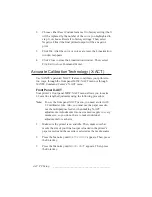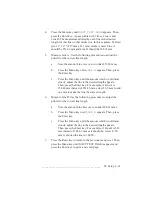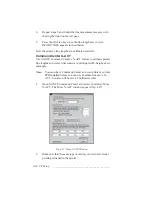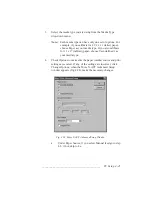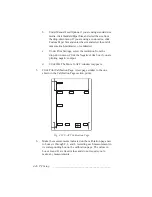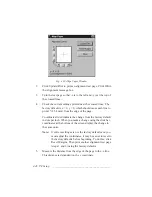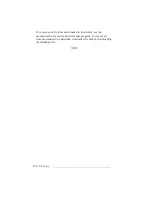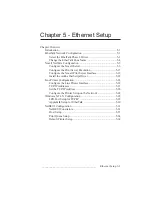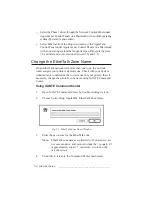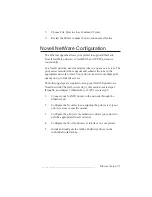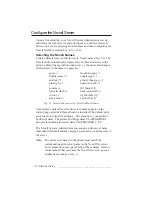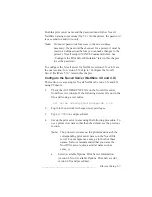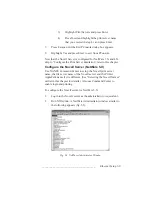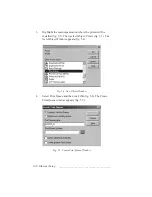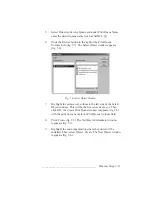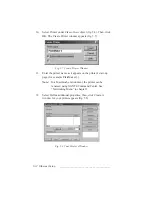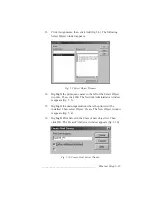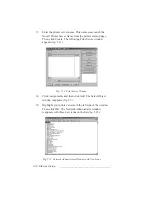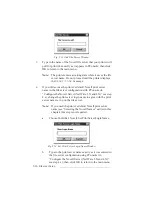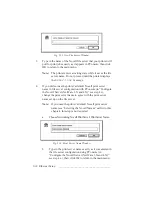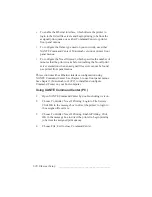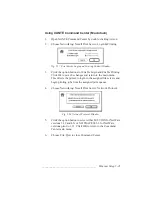5-6 Ethernet Setup
bb
______________________________________
Configure the Novell Server
Using a Novell utility, your Novell System Administrator sets up
and names the print servers and print queues on the Novell server.
This section covers selecting Novell names and then configuring for
Novell NetWare version 3.X, 4.X, or 5.X.
Selecting the Novell Names
Certain characters are invalid for use in Novell names (fig. 5.2). The
Novell utility automatically replaces any of these characters in the
printer’s default name with an underscore (_) character and changes
all characters in the name to uppercase.
space ( )
less-than sign (<)
double quote (")
equals sign (=)
asterisk (*)
greater-than sign (>)
plus sign (+)
question mark (?)
comma (,)
left bracket ([)
forward slash (/)
backward slash (\)
colon (:)
right bracket (])
semicolon (;)
vertical bar (|)
Fig. 5.2 Invalid Characters for Novell NetWare Names
Your printer’s default Novell print server name appears on the
start-up page after the Ethernet board is installed. The default print
server name is formed by adding a _PS extension to your printer’s
PostScript name. The printer PostScript name PLATEMAKER 3
becomes the default print server name PLATEMAKER_3_PS.
The Novell System Administrator may assign a print server name
other than the default and may assign a password to control access to
the server.
Note:
The print server name on the printer must match the
corresponding print server name on the Novell file server.
For example use xante_ps for both of these names. It also is
recommended that you name the Novell file server queue a
similar name such as xante_q.
Summary of Contents for PlateMaker 3
Page 2: ...1 2 Introductionbb ________________________________________ Notes...
Page 10: ...1 10 Introductionbb ________________________________________...
Page 12: ...2 2 Installationbb_________________________________________ Notes...
Page 40: ...3 2 Macintosh Setupbb ____________________________________ Notes...
Page 90: ...3 52 Macintosh Setupbb ____________________________________...
Page 92: ...4 2 PC Setupbb __________________________________________ Notes...
Page 142: ...5 2 Ethernet Setupbb ______________________________________ Notes...
Page 212: ...6 38 Configurationbb ______________________________________...
Page 214: ...7 2 Media Optionsbb ______________________________________ Notes...
Page 224: ...8 2 Printing with Various Media Types bb _____________________ Notes...
Page 232: ...9 2 Maintenance and Specificationsbb ________________________ Notes...
Page 246: ...10 2 Printer Optionsbb ____________________________________ Notes...
Page 262: ...10 18 Printer Optionsbb ____________________________________...
Page 264: ...11 2 Troubleshootingbb____________________________________ Notes...