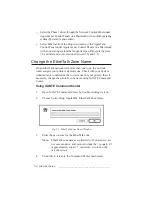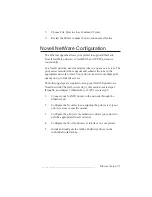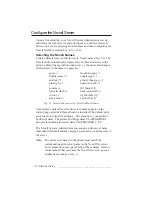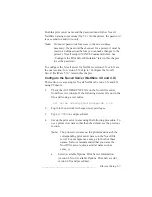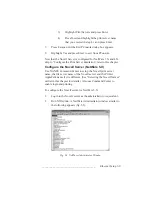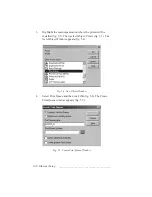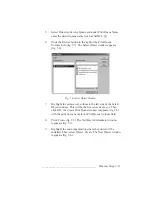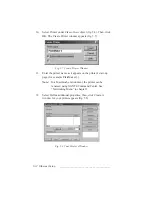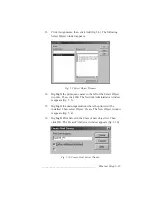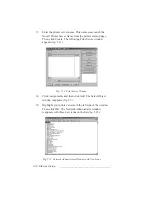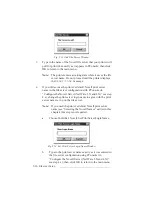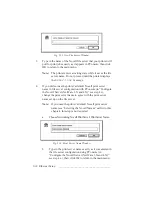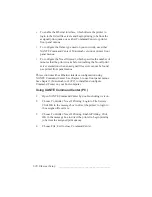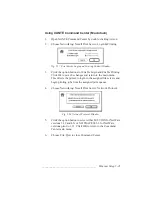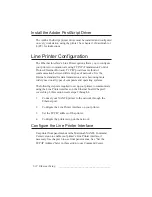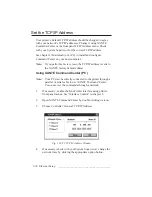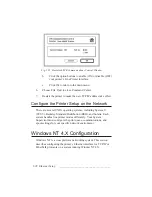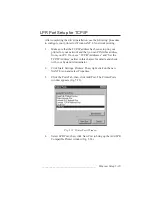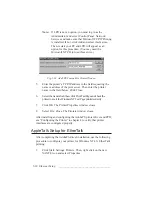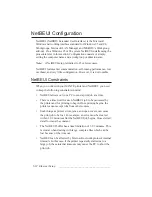_______________________________________
Ethernet Setup 5-17
Note:
The printer enters a waiting state while it saves
the file server name. Do not proceed until the
printer displays the
READY/IDLE
message.
5.
If a password is required to access the file server, change the
print server password to agree with the password set up on the
file server.
Note:
If no password is required to access the Novell server,
this step is not required.
a.
Choose Controller: Novell: Set Print Server Password.
b.
Type in the password exactly as it was entered on the file
server. The password is case sensitive and must follow
the Novell NetWare naming conventions.
Note:
The printer enters a waiting state while it saves
the file server name. Do not proceed until the
printer displays the
READY/IDLE
message.
6.
Repeat steps 2 through 5 to add up to four file servers.
7.
Print a start-up page by taking the printer off line, pressing the
front panel Test button, and then putting the printer back on
line. Check the page to be sure the new print server name is
enabled.
8.
Go to “Configure the Novell Print Server Interface” later in this
chapter to continue the configuration. To complete configuration
using printer front panel menus rather than XANTÉ Command
Center, choose File: Exit to close Command Center.
Using XANTÉ Command Center (Macintosh)
1.
Open XANTÉ Command Center by double-clicking its icon.
2.
Choose Networking: Novell Print Server: File Servers. Click
Add New to open the new file server window.
Summary of Contents for PlateMaker 3
Page 2: ...1 2 Introductionbb ________________________________________ Notes...
Page 10: ...1 10 Introductionbb ________________________________________...
Page 12: ...2 2 Installationbb_________________________________________ Notes...
Page 40: ...3 2 Macintosh Setupbb ____________________________________ Notes...
Page 90: ...3 52 Macintosh Setupbb ____________________________________...
Page 92: ...4 2 PC Setupbb __________________________________________ Notes...
Page 142: ...5 2 Ethernet Setupbb ______________________________________ Notes...
Page 212: ...6 38 Configurationbb ______________________________________...
Page 214: ...7 2 Media Optionsbb ______________________________________ Notes...
Page 224: ...8 2 Printing with Various Media Types bb _____________________ Notes...
Page 232: ...9 2 Maintenance and Specificationsbb ________________________ Notes...
Page 246: ...10 2 Printer Optionsbb ____________________________________ Notes...
Page 262: ...10 18 Printer Optionsbb ____________________________________...
Page 264: ...11 2 Troubleshootingbb____________________________________ Notes...