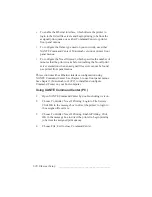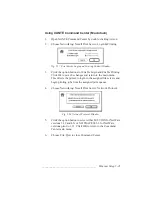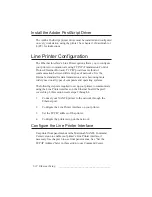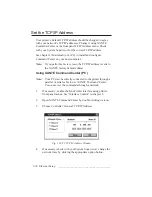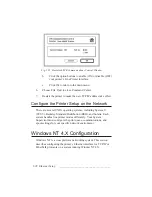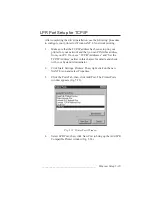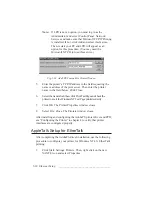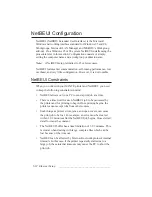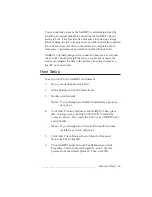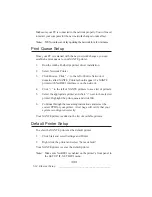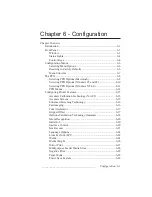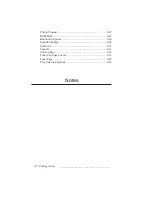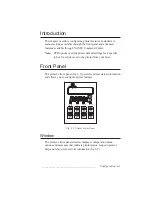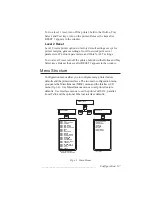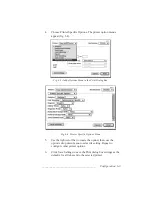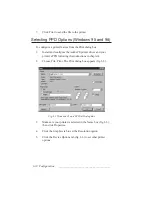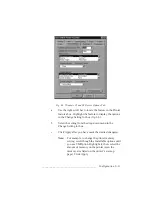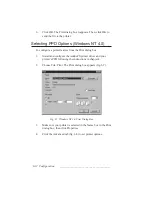5-34 Ethernet Setup
bb
______________________________________
Make sure your PC is connected to the network properly. You will need
to restart your computer for the new network changes to take affect.
Note:
MS Networks can delay updating the network for a few minutes.
Print Queue Setup
Once your PC is restarted with the new network changes, you can
establish a print queue to your XANTÉ printer.
1.
Run the Adobe PostScript printer driver installation.
2.
Select Network Printer.
3.
Click Browse. Click “+” to the left of Entire Network. A
domain called XANTÉ_Printers should appear if a XANTÉ
printer with NetBEUI interface is on the network.
4.
Click “+” to the left of XANTÉ printers to see a list of printers.
5.
Select the appropriate printer and click “+” next to the selected
printer. Highlight the print queue and click OK.
6.
Continue through the remaining instructions and select the
correct PPD for your printer. A test page will verify that your
system is configured correctly.
Your XANTÉ printer is added to the list of available printers.
Default Printer Setup
To select the XANTÉ printer as the default printer
1.
Click Start and select Settings and Printer.
2.
Right click the printer and select “Set as default.”
Your XANTÉ printer is set as the default printer.
Note:
Make sure NetBEUI is enabled on the printer’s front panel in
the SETUP: IF: NETBEUI menu.
◊
◊
◊
Summary of Contents for PlateMaker 3
Page 2: ...1 2 Introductionbb ________________________________________ Notes...
Page 10: ...1 10 Introductionbb ________________________________________...
Page 12: ...2 2 Installationbb_________________________________________ Notes...
Page 40: ...3 2 Macintosh Setupbb ____________________________________ Notes...
Page 90: ...3 52 Macintosh Setupbb ____________________________________...
Page 92: ...4 2 PC Setupbb __________________________________________ Notes...
Page 142: ...5 2 Ethernet Setupbb ______________________________________ Notes...
Page 212: ...6 38 Configurationbb ______________________________________...
Page 214: ...7 2 Media Optionsbb ______________________________________ Notes...
Page 224: ...8 2 Printing with Various Media Types bb _____________________ Notes...
Page 232: ...9 2 Maintenance and Specificationsbb ________________________ Notes...
Page 246: ...10 2 Printer Optionsbb ____________________________________ Notes...
Page 262: ...10 18 Printer Optionsbb ____________________________________...
Page 264: ...11 2 Troubleshootingbb____________________________________ Notes...