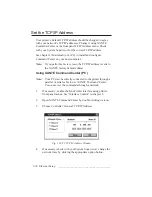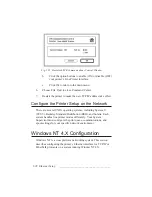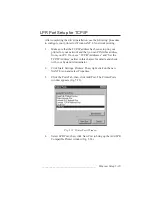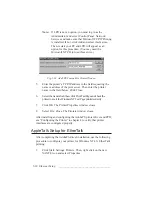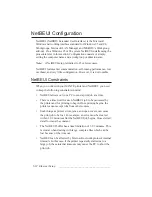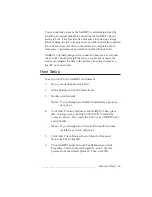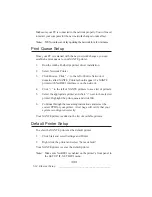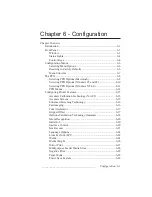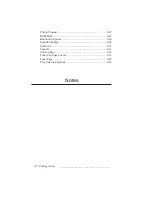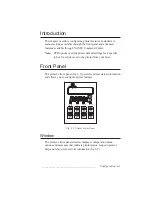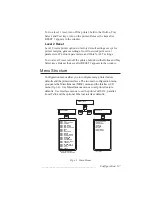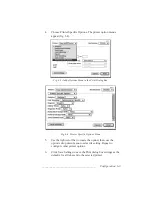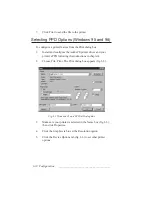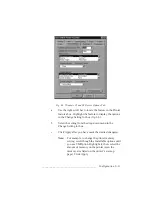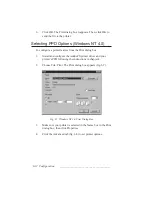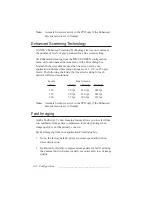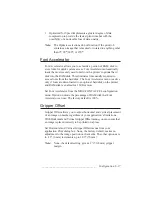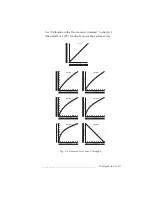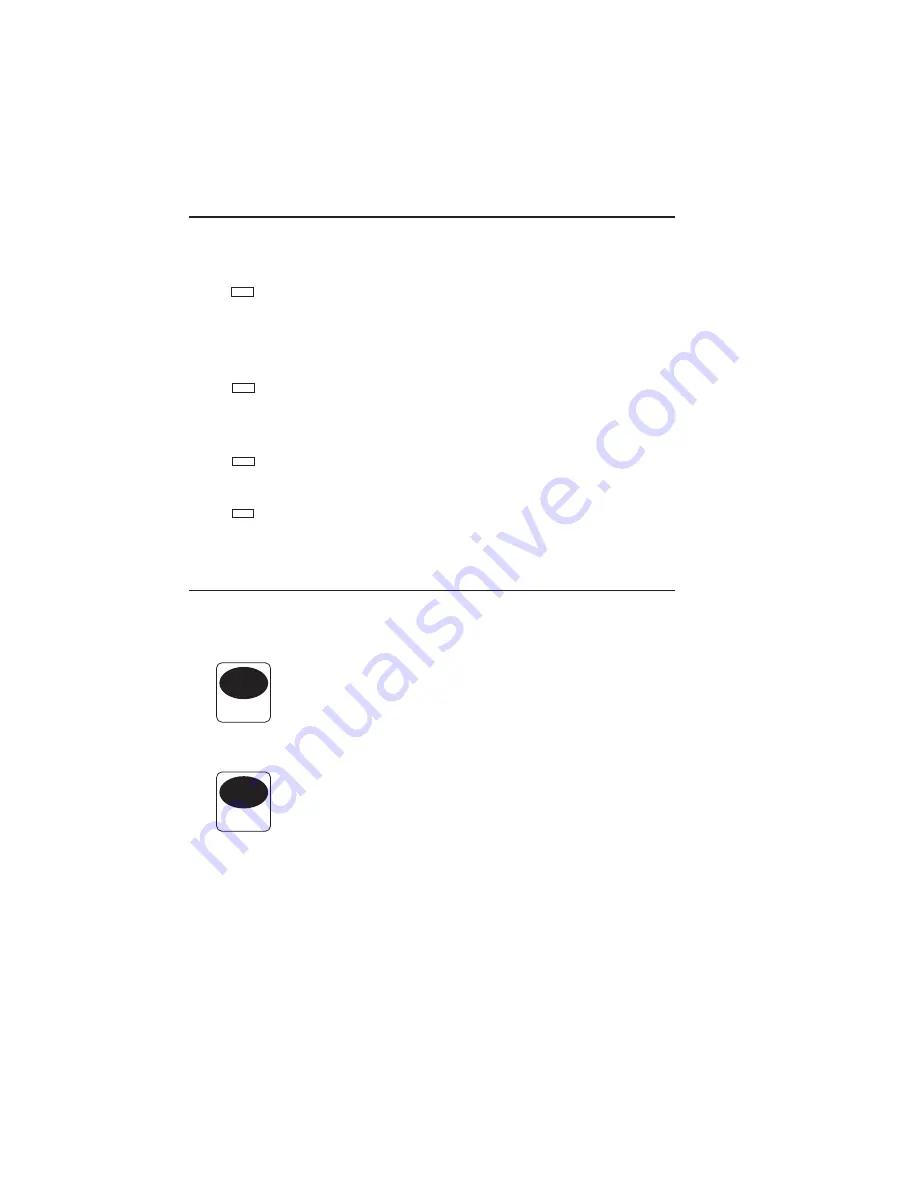
6-4 Configuration
bb
______________________________________
Status Lights
Printer front panel status lights, or LEDs (Light Emitting Diodes),
indicate printer status.
ONLINE/
READY
Online/Ready LED is on when the printer
is ready to receive data. It is off when an
engine error occurs or the printer cover is
opened.
DATA
Data LED is on and does not blink when
the printer is receiving data. Blinking
indicates that the printer is processing data.
MANUAL
Manual LED is on when the multipurpose
feeder is selected.
DUPLEX
Duplex LED is not functional on the
PlateMaker 3 printer.
Control Keys
Front panel control keys allow you to configure some printer features
and to access the configuration menus.
ONLINE
Online key is used to take the printer on and
off line. The window reads
READY/IDLE
when the printer is on line or
OFFLINE
if it
is off line. The printer must be on line to
receive data from your computer.
FORM
FEED
Form Feed key allows you to feed a blank
page through the printer. Some applications
do not issue a form feed command at the end
of a page. If this happens, take the printer
off line and press the Form Feed key; after a
blank page feeds, press the Online key to put
the printer back on line.
Summary of Contents for PlateMaker 3
Page 2: ...1 2 Introductionbb ________________________________________ Notes...
Page 10: ...1 10 Introductionbb ________________________________________...
Page 12: ...2 2 Installationbb_________________________________________ Notes...
Page 40: ...3 2 Macintosh Setupbb ____________________________________ Notes...
Page 90: ...3 52 Macintosh Setupbb ____________________________________...
Page 92: ...4 2 PC Setupbb __________________________________________ Notes...
Page 142: ...5 2 Ethernet Setupbb ______________________________________ Notes...
Page 212: ...6 38 Configurationbb ______________________________________...
Page 214: ...7 2 Media Optionsbb ______________________________________ Notes...
Page 224: ...8 2 Printing with Various Media Types bb _____________________ Notes...
Page 232: ...9 2 Maintenance and Specificationsbb ________________________ Notes...
Page 246: ...10 2 Printer Optionsbb ____________________________________ Notes...
Page 262: ...10 18 Printer Optionsbb ____________________________________...
Page 264: ...11 2 Troubleshootingbb____________________________________ Notes...