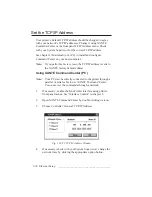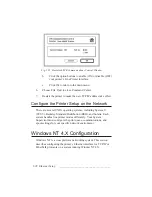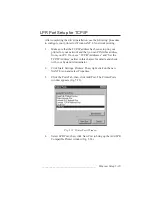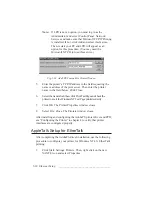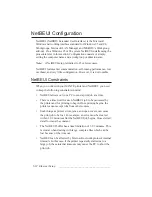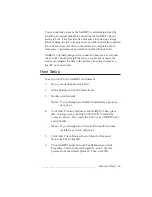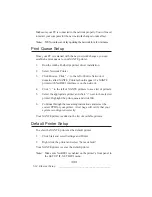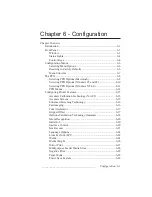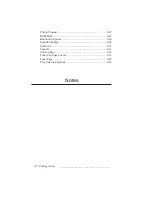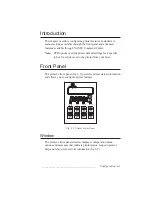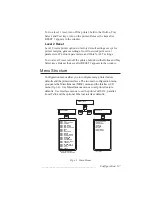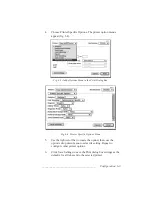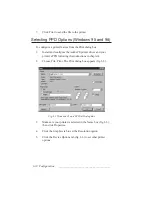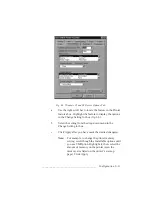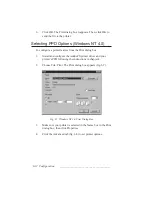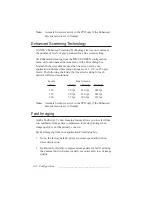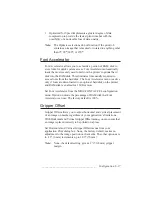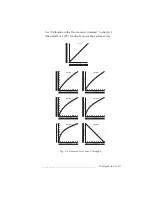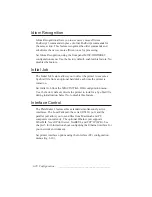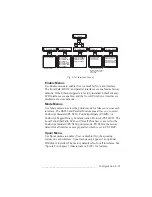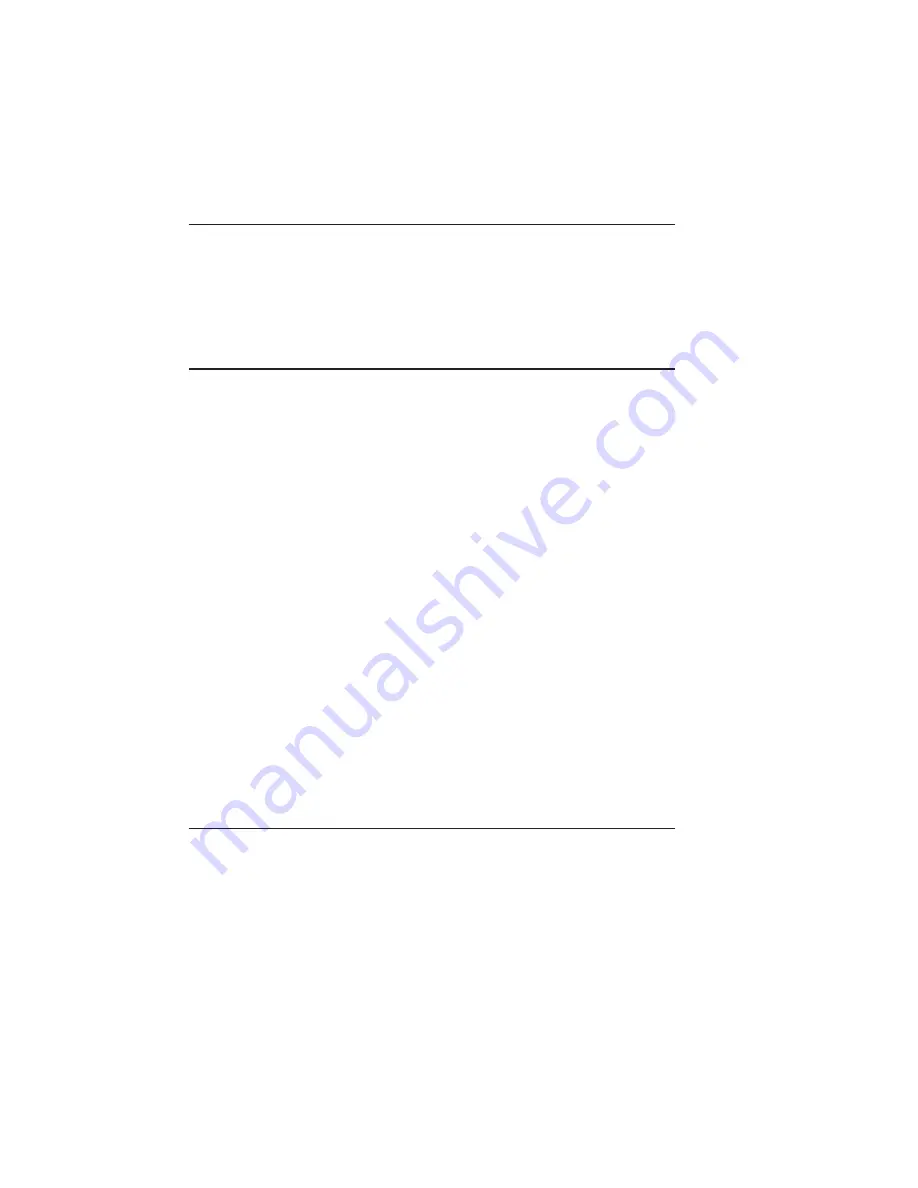
6-6 Configuration
bb
______________________________________
Configuration Menus
Use configuration menus to set printer feature and interface defaults.
This section describes using the configuration menus. The three-fold
quick reference sheet in the back of this manual illustrates the
configuration menu structure.
Selecting Menu Options
The following example illustrates changing the printer’s default
resolution from 1200 x 1200 dpi to 600 x 600 dpi using control keys
and configuration menus
1.
Make sure the printer is on and idle.
2.
Press the MENU key until
SETUP:MISC
appears.
3.
Press the Enter key to enter the Miscellaneous menu.
4.
Press the Menu key until
MISC:DPI
appears in the window.
5.
Press the Enter key to enter the DPI menu.
6.
Press the Menu key until
dpi:600
600
appears.
7.
Press the Enter key to select 600 dpi as the default. The selection
changes to all capital letters, indicating that is the current default.
8.
Press the On Line key.
READY/IDLE
appears in the window.
The printer’s default resolution is now 600 x 600 dpi.
Resetting to Factory Defaults
There are two levels for resetting to factory defaults: Level 1 (full
reset) and Level 2 (partial reset).
Level 1 Reset
Level 1 resets all printer options to factory default settings.
Summary of Contents for PlateMaker 3
Page 2: ...1 2 Introductionbb ________________________________________ Notes...
Page 10: ...1 10 Introductionbb ________________________________________...
Page 12: ...2 2 Installationbb_________________________________________ Notes...
Page 40: ...3 2 Macintosh Setupbb ____________________________________ Notes...
Page 90: ...3 52 Macintosh Setupbb ____________________________________...
Page 92: ...4 2 PC Setupbb __________________________________________ Notes...
Page 142: ...5 2 Ethernet Setupbb ______________________________________ Notes...
Page 212: ...6 38 Configurationbb ______________________________________...
Page 214: ...7 2 Media Optionsbb ______________________________________ Notes...
Page 224: ...8 2 Printing with Various Media Types bb _____________________ Notes...
Page 232: ...9 2 Maintenance and Specificationsbb ________________________ Notes...
Page 246: ...10 2 Printer Optionsbb ____________________________________ Notes...
Page 262: ...10 18 Printer Optionsbb ____________________________________...
Page 264: ...11 2 Troubleshootingbb____________________________________ Notes...