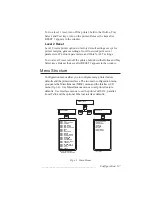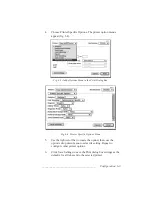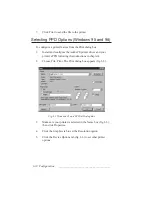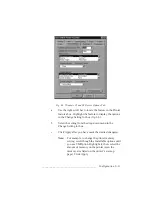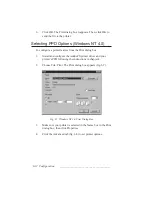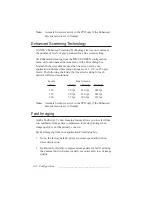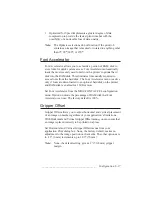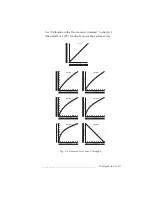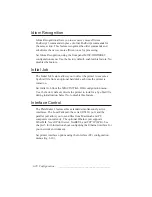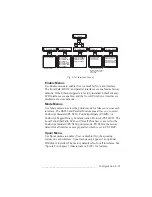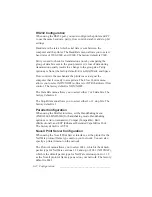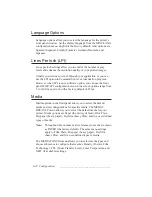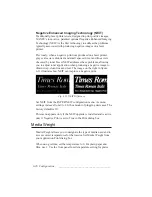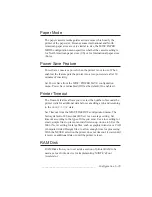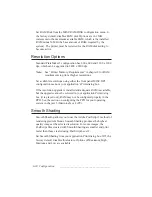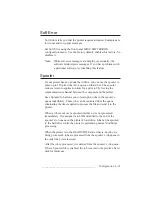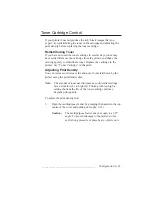6-18 Configuration
bb
______________________________________
Halftone Calibration Technology (Gamma)
XANTÉ’s Halftone Calibration Technology allows you to adjust printer
output for ink, media, file, and environmental conditions. For example,
if a scanned image is too dark, you can select a new gamma setting to
lighten and enhance the details. Gamma corrections bring out details
that can be lost when printing at higher line screens or when dark photos
are scanned.
XANTÉ provides seven standard gamma correction curves and you
can create up to seven custom curves. Use either the MISC:GAMMA
configuration menu or the Gamma menu in the Print dialog box to
select the desired curve.
XANTÉ gamma curves 1 through 5 progressively lighten the midrange
grayscale values in an image. Gamma 0, the factory default, makes no
change to the image and Gamma 6 produces a reverse (negative) image
without changing the image in the application. The graphs in figure
6.11 show the changes to the midrange gray levels for standard
Gamma curves 0 through 6.
You may want to create and download up to seven custom gamma
curves to calibrate your printer for specific conditions. For example, to
set up a gamma curve for press output, use the following process:
1.
Set the desired final output resolution on the printer’s front panel.
2.
Print the calibration page to Myriad film on your printer.
3.
Run the film output through the FilmStar 2 to increase the
transmissive density.
4.
Burn the film image to Myriad plate.
5.
Run the plate on the press.
6.
Measure the output using a densitometer, linearize the data,
and create and save a new gamma curve.
Also, linearization can be used to the level of accuracy you need. For
example, you may want to linearize for the plate but do not feel you
need to compensate for dot gain on the press. In this case, in step 2 you
simply print the calibration page on a Myriad plate and then skip to step 6.
Summary of Contents for PlateMaker 3
Page 2: ...1 2 Introductionbb ________________________________________ Notes...
Page 10: ...1 10 Introductionbb ________________________________________...
Page 12: ...2 2 Installationbb_________________________________________ Notes...
Page 40: ...3 2 Macintosh Setupbb ____________________________________ Notes...
Page 90: ...3 52 Macintosh Setupbb ____________________________________...
Page 92: ...4 2 PC Setupbb __________________________________________ Notes...
Page 142: ...5 2 Ethernet Setupbb ______________________________________ Notes...
Page 212: ...6 38 Configurationbb ______________________________________...
Page 214: ...7 2 Media Optionsbb ______________________________________ Notes...
Page 224: ...8 2 Printing with Various Media Types bb _____________________ Notes...
Page 232: ...9 2 Maintenance and Specificationsbb ________________________ Notes...
Page 246: ...10 2 Printer Optionsbb ____________________________________ Notes...
Page 262: ...10 18 Printer Optionsbb ____________________________________...
Page 264: ...11 2 Troubleshootingbb____________________________________ Notes...