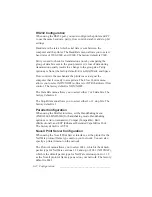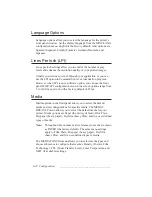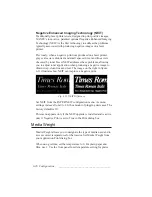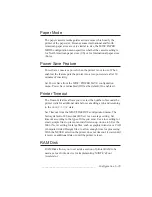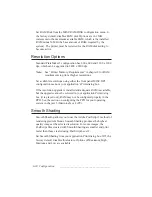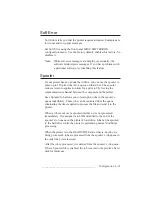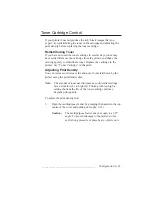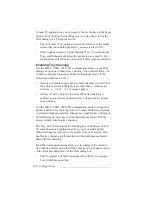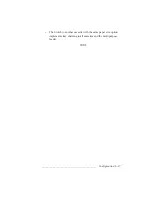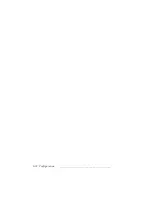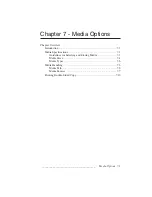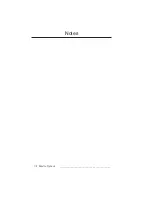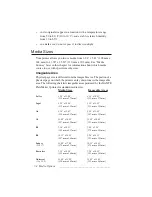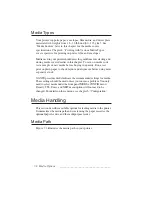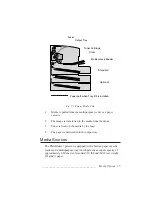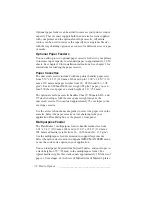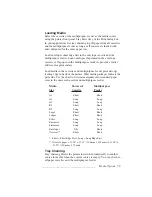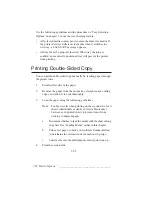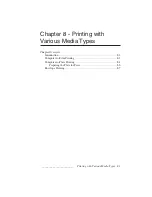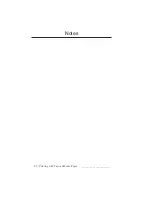6-36 Configuration
bb
______________________________________
In most PC applications, you can specify the media tray on the Paper
Source tab of the Page Setup dialog box or on the Paper tab of the
Print dialog box’s Properties section.
•
The AutoSelect Tray option directs the printer to use the media
source that contains the paper size you selected in the file.
•
Other options (Cassette, Upper Optional Tray, Lower Optional
Tray, and Manual feed) direct the printer to use a specific tray.
Optional tray selections are valid only if these trays are installed.
Enabling Tray Chaining
Use the MISC: TRAY SWITCH configuration menu or your Print
dialog box options to enable tray chaining. Your printer allows you
to chain to all paper cassettes and the multipurpose feeder if the
following conditions are met.
•
All selected media sources must contain the same size media. If
the printer detects a different size media when it switches to a
new tray, a
PAPER OUT
message appears.
•
All trays must be properly inserted. When tray chaining is
enabled, an incorrectly positioned tray will prevent the printer
from printing.
Use the MISC: TRAY SWITCH configuration menu to change the
printer’s default tray chaining option. Normal enables tray chaining
to all installed paper cassettes. Manual Feed enables tray chaining to
all installed paper cassettes and the multipurpose feeder. Off, the
factory default, disables tray chaining.
The Tray Switch menu in the Print dialog box of Windows 95 and
98; some Macintosh applications allow you to override printer
default settings for jobs sent to the printer from your system. True
enables tray chaining to all cassettes and the multipurpose feeder.
False disables chaining.
Most Macintosh applications allow you to configure the printer’s
tray chaining feature using the If the Cassette is out of paper option
in the Error Handling menu of the Print dialog box.
•
The Use printer’s default option uses the printer’s front panel
Tray Switch menu setting.
Summary of Contents for PlateMaker 3
Page 2: ...1 2 Introductionbb ________________________________________ Notes...
Page 10: ...1 10 Introductionbb ________________________________________...
Page 12: ...2 2 Installationbb_________________________________________ Notes...
Page 40: ...3 2 Macintosh Setupbb ____________________________________ Notes...
Page 90: ...3 52 Macintosh Setupbb ____________________________________...
Page 92: ...4 2 PC Setupbb __________________________________________ Notes...
Page 142: ...5 2 Ethernet Setupbb ______________________________________ Notes...
Page 212: ...6 38 Configurationbb ______________________________________...
Page 214: ...7 2 Media Optionsbb ______________________________________ Notes...
Page 224: ...8 2 Printing with Various Media Types bb _____________________ Notes...
Page 232: ...9 2 Maintenance and Specificationsbb ________________________ Notes...
Page 246: ...10 2 Printer Optionsbb ____________________________________ Notes...
Page 262: ...10 18 Printer Optionsbb ____________________________________...
Page 264: ...11 2 Troubleshootingbb____________________________________ Notes...