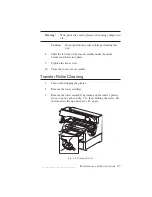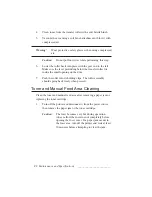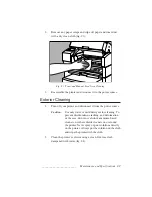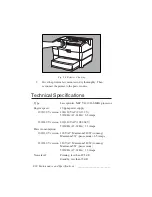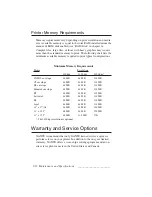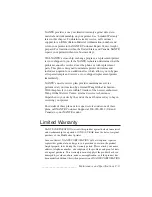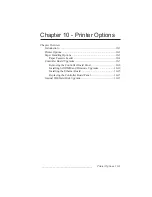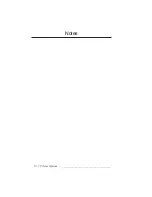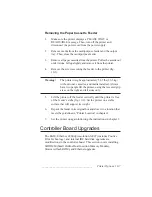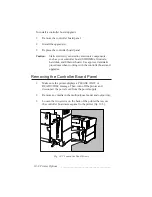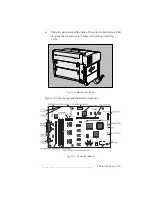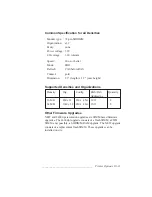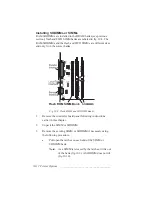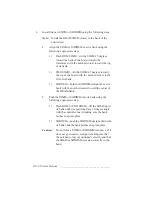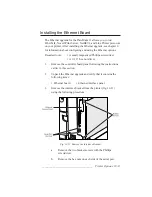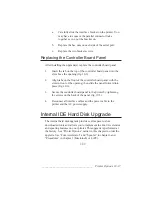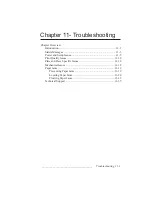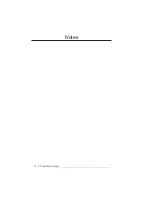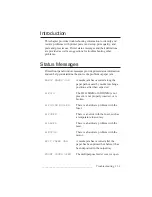_____________________________________
Printer Options 10-7
Removing the Paper Cassette Feeder
1.
Make sure the printer displays a PLEASE WAIT or
READY/IDLE message. Then, turn off the printer and
disconnect the power cord from the power supply.
2.
Remove media from the multipurpose feeder and the output
tray. Then, close the multipurpose feeder.
3.
Remove all paper cassettes from the printer. Pull each cassette out
until it stops. Lift up slightly and remove it from the printer.
4.
Remove the screws securing the feeder to the printer (fig.
10.3).
Warning!
The printer weighs approximately 58.5 lbs (26.5 kg)
without toner, cassettes, and media installed. Always
have two people lift the printer, using the recessed grip
areas on the right and left sides only.
5.
Lift the printer off the feeder vertically until the printer is free
of the feeder’s stubs (fig. 10.2). Set the printer on a stable
surface that will support its weight.
6.
Repack the feeder in its original box and store it in a location that
meets the guidelines in “Printer Location” in chapter 2.
7.
Set the printer up again following the instructions in chapter 2.
Controller Board Upgrades
The RAM, Ethernet, 2400 dpi resolution, NEIT (includes Positive
Film Technology), and internal IDE hard disk upgrades are
modifications to the controller board. This section covers installing
SODIMM (Small Outline Dual Insertion Memory Module),
firmware (flash ROM), and Ethernet upgrades.
Summary of Contents for PlateMaker 3
Page 2: ...1 2 Introductionbb ________________________________________ Notes...
Page 10: ...1 10 Introductionbb ________________________________________...
Page 12: ...2 2 Installationbb_________________________________________ Notes...
Page 40: ...3 2 Macintosh Setupbb ____________________________________ Notes...
Page 90: ...3 52 Macintosh Setupbb ____________________________________...
Page 92: ...4 2 PC Setupbb __________________________________________ Notes...
Page 142: ...5 2 Ethernet Setupbb ______________________________________ Notes...
Page 212: ...6 38 Configurationbb ______________________________________...
Page 214: ...7 2 Media Optionsbb ______________________________________ Notes...
Page 224: ...8 2 Printing with Various Media Types bb _____________________ Notes...
Page 232: ...9 2 Maintenance and Specificationsbb ________________________ Notes...
Page 246: ...10 2 Printer Optionsbb ____________________________________ Notes...
Page 262: ...10 18 Printer Optionsbb ____________________________________...
Page 264: ...11 2 Troubleshootingbb____________________________________ Notes...