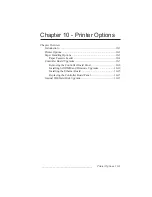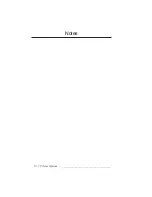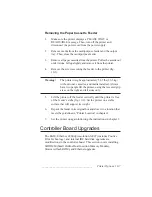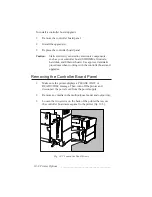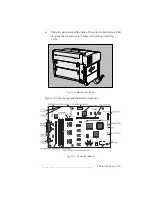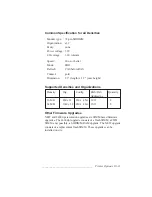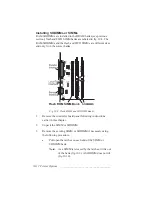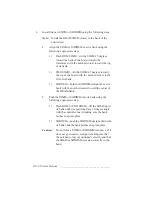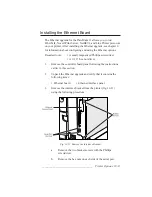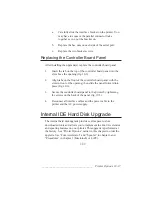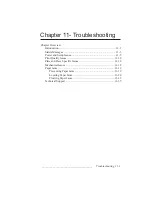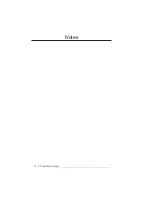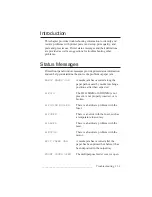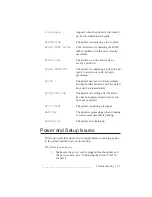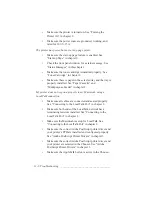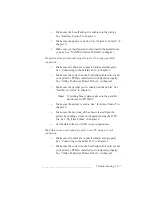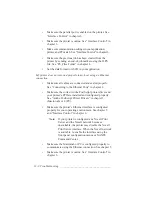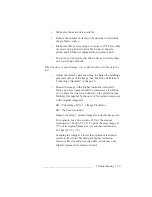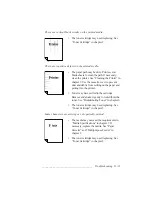10-14 Printer Options
bb
____________________________________
4.
Install the new SIMM or SODIMM using the following steps.
Note:
Install the DRAM SIMM closest to the back of the
printer first.
a.
Align the SIMM or SODIMM over its bank using the
following appropriate step.
1)
Flash ROM SIMM—tilt the SIMM 45 degrees
toward the back of the board (toward the
interfaces) with the notched corner toward the top
of its bank.
2)
FIFO SIMM—tilt the SIMM 45 degrees toward
the top of the board with the notched corner to the
left of its bank.
3)
SODIMM—hold the SODIMM straight above its
bank with the notched corner toward the center of
the DRAM bank.
b.
Push the SIMM or SODIMM into its bank using the
following appropriate step.
1)
Flash ROM or FIFO SIMM—tilt the SIMM up in
its bank until it is positioned at a 90-degree angle
with the controller board making sure the bank
latches snap into place.
2)
SODIMM—push the SODIMM straight down into
its bank until the bank latches snap into place.
Caution:
Do not force a SIMM or SODIMM into place. If it
does not go in easily, realign it making sure that
the notched corner is positioned correctly and that
the SIMM or SODIMM is seated correctly in the
bank.
Summary of Contents for PlateMaker 3
Page 2: ...1 2 Introductionbb ________________________________________ Notes...
Page 10: ...1 10 Introductionbb ________________________________________...
Page 12: ...2 2 Installationbb_________________________________________ Notes...
Page 40: ...3 2 Macintosh Setupbb ____________________________________ Notes...
Page 90: ...3 52 Macintosh Setupbb ____________________________________...
Page 92: ...4 2 PC Setupbb __________________________________________ Notes...
Page 142: ...5 2 Ethernet Setupbb ______________________________________ Notes...
Page 212: ...6 38 Configurationbb ______________________________________...
Page 214: ...7 2 Media Optionsbb ______________________________________ Notes...
Page 224: ...8 2 Printing with Various Media Types bb _____________________ Notes...
Page 232: ...9 2 Maintenance and Specificationsbb ________________________ Notes...
Page 246: ...10 2 Printer Optionsbb ____________________________________ Notes...
Page 262: ...10 18 Printer Optionsbb ____________________________________...
Page 264: ...11 2 Troubleshootingbb____________________________________ Notes...