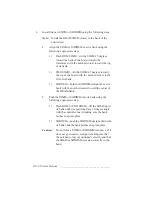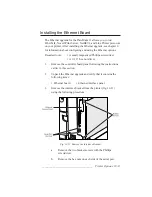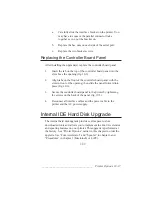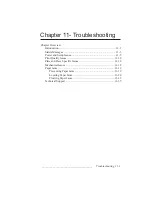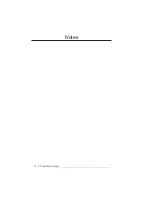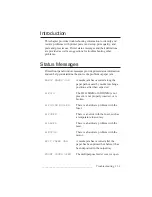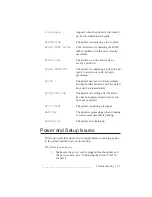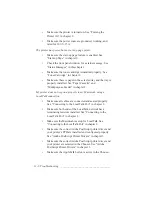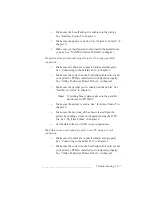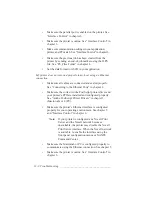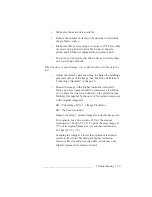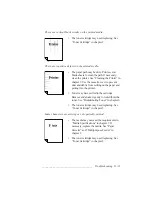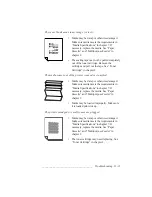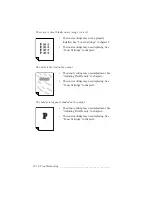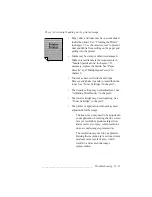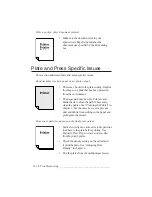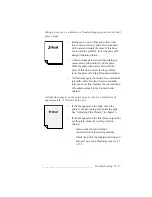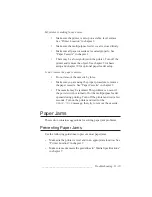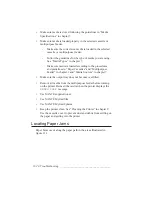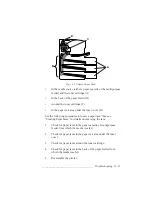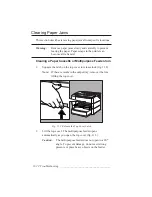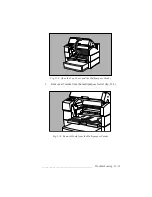_____________________________________
Troubleshooting 11-9
•
Make sure the network is available.
•
Reduce the number of items on the network to determine
the problem’s source.
•
Make sure that you are using a crossover or UTP test cable
if you are using twisted pair cable to direct connect a
printer and a Ethernet configured host without a hub.
•
Do not use a transceiver that allows devices to daisy chain
on a twisted pair network.
When I print a scanned image, it is so dark that most of the detail is
lost.
•
Adjust the printer’s gamma setting to change the midrange
grayscale values of the image. See “Halftone Calibration
Technology (Gamma)” in chapter 6.
•
Rescan the image with a higher resolution. Generally,
black and white images should be scanned at a resolution
of two times the line screen desired on the printed output.
Multiply this number by the ratio of the printed output size
to the original image size.
SR = Print Image LPI x 2 x Image Size Ratio
SR = the Scan resolution
Image Size Ratio = printed image size/original image size
For example, for a line screen of 95, set the scanner
resolution to 190 dpi (95 x 2). To print the same image at
75% of its original image size, set scanner resolution to
142 dpi (95 x 2 x .75).
Scanning the image at a lower than optimum resolution
results in less detail. Scanning at a higher resolution
increases file size and processing time, and it may only
slightly increase the amount of detail.
Summary of Contents for PlateMaker 3
Page 2: ...1 2 Introductionbb ________________________________________ Notes...
Page 10: ...1 10 Introductionbb ________________________________________...
Page 12: ...2 2 Installationbb_________________________________________ Notes...
Page 40: ...3 2 Macintosh Setupbb ____________________________________ Notes...
Page 90: ...3 52 Macintosh Setupbb ____________________________________...
Page 92: ...4 2 PC Setupbb __________________________________________ Notes...
Page 142: ...5 2 Ethernet Setupbb ______________________________________ Notes...
Page 212: ...6 38 Configurationbb ______________________________________...
Page 214: ...7 2 Media Optionsbb ______________________________________ Notes...
Page 224: ...8 2 Printing with Various Media Types bb _____________________ Notes...
Page 232: ...9 2 Maintenance and Specificationsbb ________________________ Notes...
Page 246: ...10 2 Printer Optionsbb ____________________________________ Notes...
Page 262: ...10 18 Printer Optionsbb ____________________________________...
Page 264: ...11 2 Troubleshootingbb____________________________________ Notes...