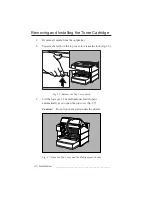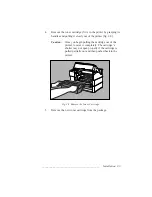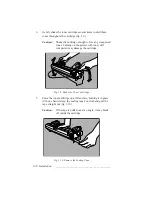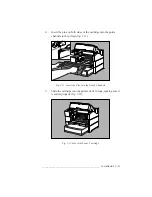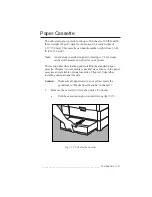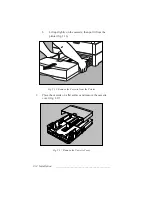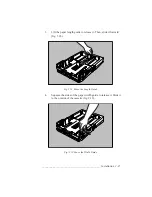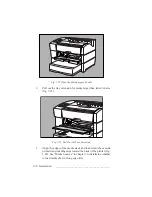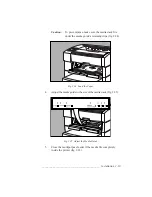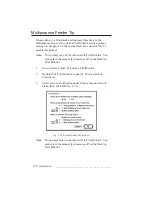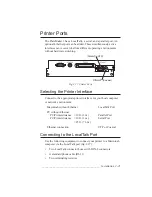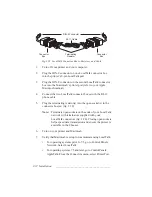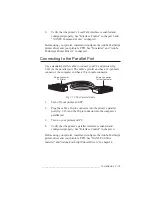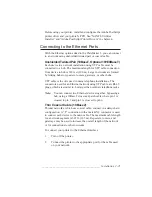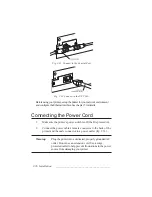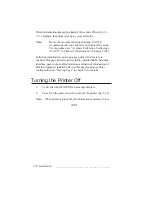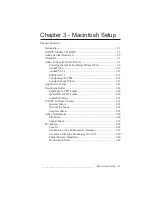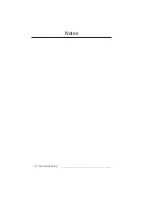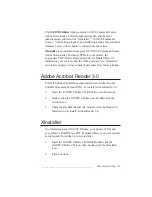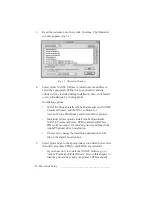2-22 Installation
bb
_________________________________________
Connector
Box
Connector
Box
Terminating
Resistor
RJ-11 Cable
DIN-8 Connector
Fig. 2.28 LocalTalk Connector Boxes, Resistors, and Cable
1.
Turn off your printer and your computer.
2.
Plug the DIN-8 connector on one LocalTalk connector box
into the printer’s 8-pin LocalTalk port.
3.
Plug the DIN-8 connector on the second LocalTalk connector
box into the Macintosh’s printer port (refer to your Apple
Macintosh manual).
4.
Connect the two LocalTalk connector boxes with the RJ-11
phone cable.
5.
Plug the terminating resistor(s) into the open socket(s) in the
connector box(es) (fig. 2.28).
Note:
Terminate open sockets on the ends of your LocalTalk
network with terminators supplied with your
LocalTalk connectors (fig. 2.28). Closing open sockets
helps speed data transmission and ensure the printer is
available in the Chooser.
6.
Turn on your printer and Macintosh.
7.
Verify that Macintosh is set up to communicate using LocalTalk.
•
For operating systems prior to 7.5, go to Control Panels:
Network. Select LocalTalk.
•
For operating systems 7.5 and later, go to Control Panels:
AppleTalk. From the Connect via menu, select Printer Port.
Summary of Contents for PlateMaker 3
Page 2: ...1 2 Introductionbb ________________________________________ Notes...
Page 10: ...1 10 Introductionbb ________________________________________...
Page 12: ...2 2 Installationbb_________________________________________ Notes...
Page 40: ...3 2 Macintosh Setupbb ____________________________________ Notes...
Page 90: ...3 52 Macintosh Setupbb ____________________________________...
Page 92: ...4 2 PC Setupbb __________________________________________ Notes...
Page 142: ...5 2 Ethernet Setupbb ______________________________________ Notes...
Page 212: ...6 38 Configurationbb ______________________________________...
Page 214: ...7 2 Media Optionsbb ______________________________________ Notes...
Page 224: ...8 2 Printing with Various Media Types bb _____________________ Notes...
Page 232: ...9 2 Maintenance and Specificationsbb ________________________ Notes...
Page 246: ...10 2 Printer Optionsbb ____________________________________ Notes...
Page 262: ...10 18 Printer Optionsbb ____________________________________...
Page 264: ...11 2 Troubleshootingbb____________________________________ Notes...