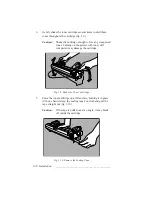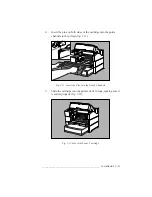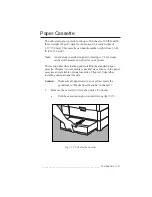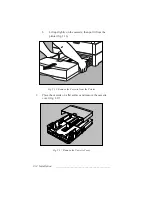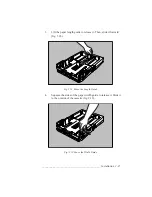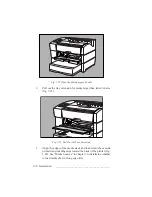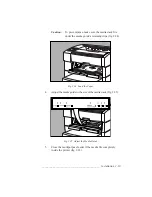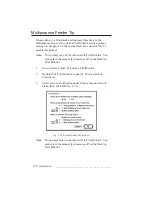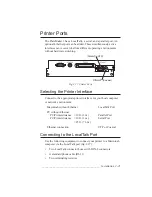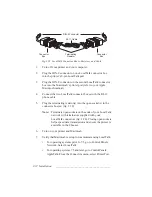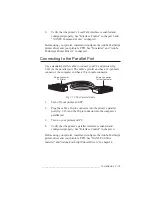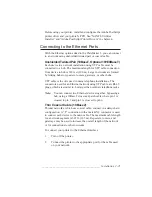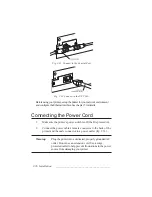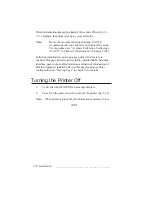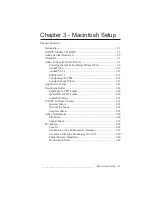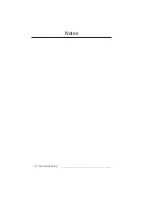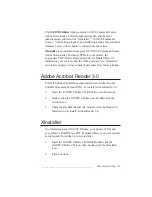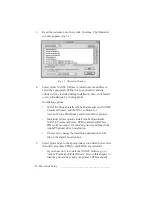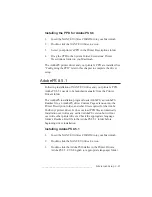2-24 Installation
bb
_________________________________________
Connecting to the Serial Port
Use a standard serial cable (fig. 2.30) with either a 9-pin or 25-pin
female connector to attach to the computer and a 9-pin male
connector to attach to the printer.
Connector to Printer: 9-pin
Connector to PC:
25-pin
or
9-pin
Fig. 2.30 Serial Cables
1.
Turn off your printer and PC.
2.
Plug the serial cable’s 9-pin male connector into the printer’s
serial port.
3.
Plug the other connector (either a 25-pin or a 9-pin female
connector) into the computer’s serial port.
4.
Turn on your printer and PC.
5.
Verify that the PC and printer communication settings match.
•
Check your PC documentation to determine how to check
and set the PC settings.
•
Check and set your printer settings using the front panel
configuration menus. See “Interface Control” in chapter 6.
6.
Verify that the printer’s serial interface is enabled and
configured properly. See “Interface Control” in chapter 6.
Summary of Contents for PlateMaker 3
Page 2: ...1 2 Introductionbb ________________________________________ Notes...
Page 10: ...1 10 Introductionbb ________________________________________...
Page 12: ...2 2 Installationbb_________________________________________ Notes...
Page 40: ...3 2 Macintosh Setupbb ____________________________________ Notes...
Page 90: ...3 52 Macintosh Setupbb ____________________________________...
Page 92: ...4 2 PC Setupbb __________________________________________ Notes...
Page 142: ...5 2 Ethernet Setupbb ______________________________________ Notes...
Page 212: ...6 38 Configurationbb ______________________________________...
Page 214: ...7 2 Media Optionsbb ______________________________________ Notes...
Page 224: ...8 2 Printing with Various Media Types bb _____________________ Notes...
Page 232: ...9 2 Maintenance and Specificationsbb ________________________ Notes...
Page 246: ...10 2 Printer Optionsbb ____________________________________ Notes...
Page 262: ...10 18 Printer Optionsbb ____________________________________...
Page 264: ...11 2 Troubleshootingbb____________________________________ Notes...