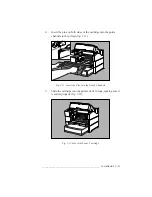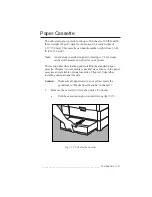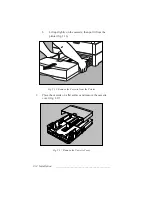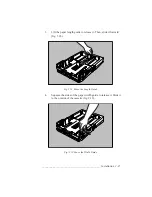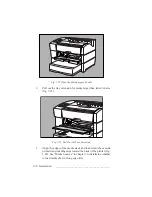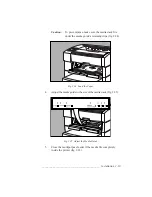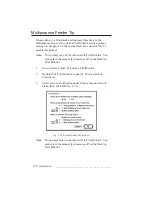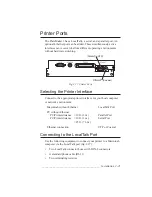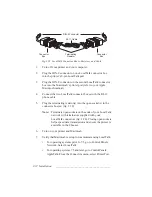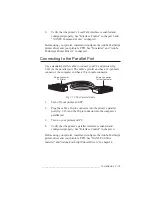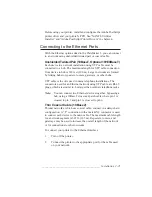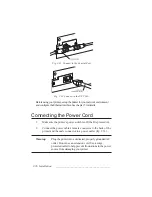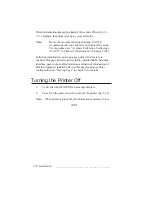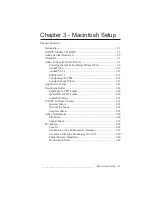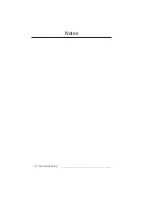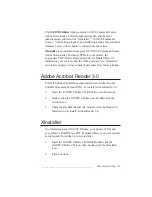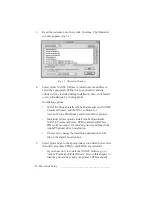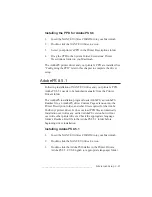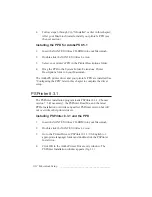__________________________________________ Installation 2-25
Before using your printer, install and configure the Adobe PostScript
printer driver and your printer’s PPD. See “XANTÉ Utilities
Installer” and “Adobe PostScript Printer Drivers” in chapter 4.
Connecting to the Ethernet Ports
With the Ethernet option added to the PlateMaker 3, you can connect
to a network using unshielded twisted pair or coaxial cable.
Unshielded Twisted Pair (10BaseT, Optional 10/100BaseT)
Each device in a network installation using UTP cable must be
connected to a hub. The maximum length for UTP cable connection
from device to hub is 328 feet (100 m). Larger networks are formed
by linking hubs to repeaters, routers, gateways, or other hubs.
UTP cable is the wire used in many telephone installations. The
connectors used for an Ethernet network using UTP cable are RJ-45
plugs, which are similar to, but larger than ordinary telephone jacks.
Note:
You can connect two Ethernet devices together, bypassing a
hub, using a 10BaseT crossover/patch cable where pin 1 is
crossed to pin 3 and pin 2 is crossed to pin 6.
Thin Coaxial Cable (10Base2)
Thinnet networks, which use coaxial cable, connect in a daisy-chain
configuration. A “T” connection with a male BNC connector is used
to connect each device to the main cable. The maximum cable length
for a network segment is 607 ft. (185 m). Repeaters, routers, and
gateways may be used to increase the overall length of the network
or for connections to other networks.
To connect your printer to the Ethernet Interface
1.
Turn off the printer.
2.
Connect the printer to the appropriate port for the cable used
on your network.
Summary of Contents for PlateMaker 3
Page 2: ...1 2 Introductionbb ________________________________________ Notes...
Page 10: ...1 10 Introductionbb ________________________________________...
Page 12: ...2 2 Installationbb_________________________________________ Notes...
Page 40: ...3 2 Macintosh Setupbb ____________________________________ Notes...
Page 90: ...3 52 Macintosh Setupbb ____________________________________...
Page 92: ...4 2 PC Setupbb __________________________________________ Notes...
Page 142: ...5 2 Ethernet Setupbb ______________________________________ Notes...
Page 212: ...6 38 Configurationbb ______________________________________...
Page 214: ...7 2 Media Optionsbb ______________________________________ Notes...
Page 224: ...8 2 Printing with Various Media Types bb _____________________ Notes...
Page 232: ...9 2 Maintenance and Specificationsbb ________________________ Notes...
Page 246: ...10 2 Printer Optionsbb ____________________________________ Notes...
Page 262: ...10 18 Printer Optionsbb ____________________________________...
Page 264: ...11 2 Troubleshootingbb____________________________________ Notes...