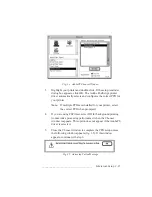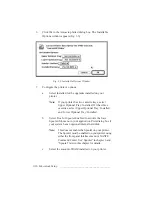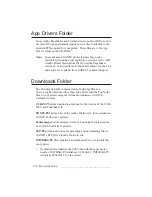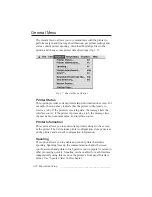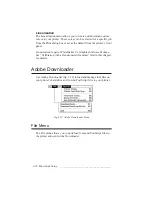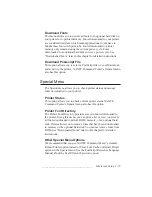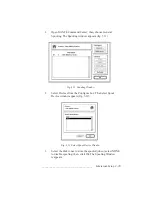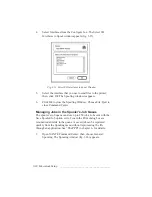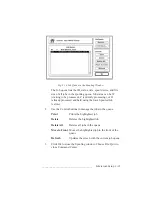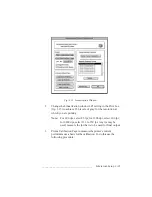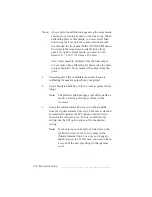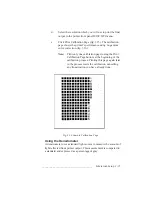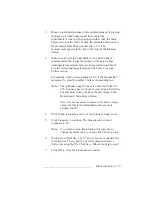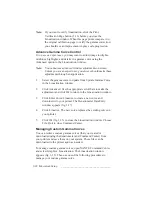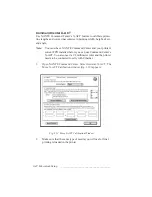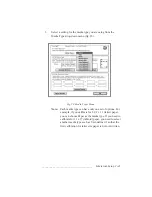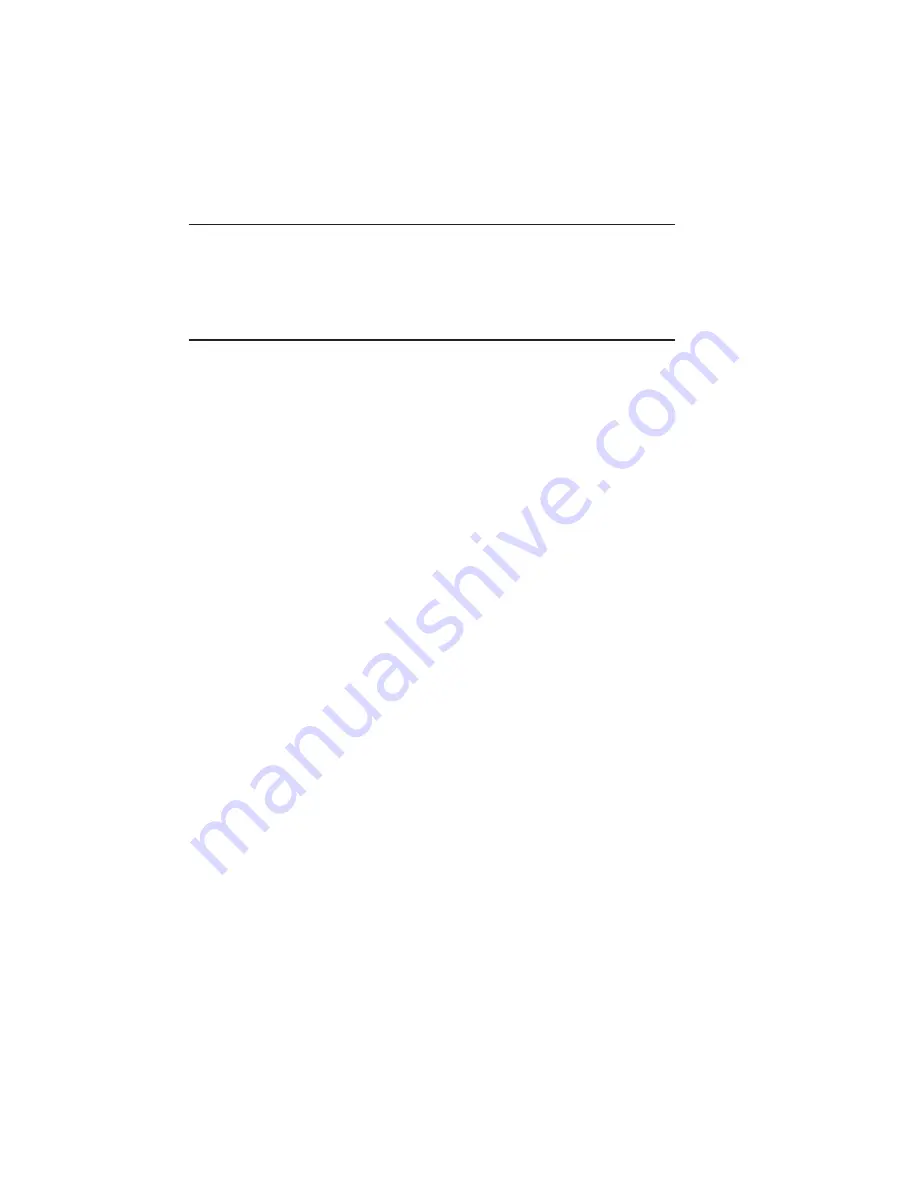
3-28 Macintosh Setup
bb
____________________________________
Procedures
This section provides instructions for performing special procedures
using XANTÉ Command Center and Adobe Downloader.
Spooler
If your printer has an optional hard drive, you can use the spooler to
place print jobs into a queue on the hard drive. This reduces return to
application time by freeing the communications channel between the
computer and the printer. The Save Spooled Job feature allows you
to save up to 250 print jobs on the hard drive for reprinting later. See
“Spooler” in chapter 6 for details.
Spooling can be enabled independently through XANTÉ Command
Center or the printer’s front panel Interface menus. Command Center
also allows you to manage jobs in the spooler print queue.
Using the Front Panel
You can enable the Spooler using the Spooler menu for the interface.
See “Interface Control” in chapter 6 for details.
1.
Select the Interface (
SETUP: I/F)
menu.
2.
Select the printer interface (
SERIAL
,
PARALLEL
,
ETALK
,
LPR
,
NETBEUI
, or
NVL PSRV
) that you use to send files.
3.
Select the Spool menu; then, select YES.
4.
Press the On Line key to return the printer to the
READY/IDLE
state.
Using XANTÉ Command Center
This option allows you to enable and control spooling on the
printer’s hard drive.
To Enable the Spooler
Summary of Contents for PlateMaker 3
Page 2: ...1 2 Introductionbb ________________________________________ Notes...
Page 10: ...1 10 Introductionbb ________________________________________...
Page 12: ...2 2 Installationbb_________________________________________ Notes...
Page 40: ...3 2 Macintosh Setupbb ____________________________________ Notes...
Page 90: ...3 52 Macintosh Setupbb ____________________________________...
Page 92: ...4 2 PC Setupbb __________________________________________ Notes...
Page 142: ...5 2 Ethernet Setupbb ______________________________________ Notes...
Page 212: ...6 38 Configurationbb ______________________________________...
Page 214: ...7 2 Media Optionsbb ______________________________________ Notes...
Page 224: ...8 2 Printing with Various Media Types bb _____________________ Notes...
Page 232: ...9 2 Maintenance and Specificationsbb ________________________ Notes...
Page 246: ...10 2 Printer Optionsbb ____________________________________ Notes...
Page 262: ...10 18 Printer Optionsbb ____________________________________...
Page 264: ...11 2 Troubleshootingbb____________________________________ Notes...