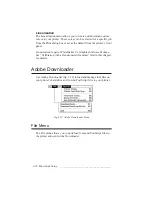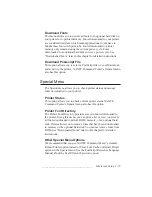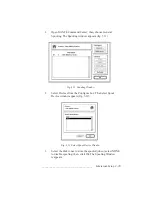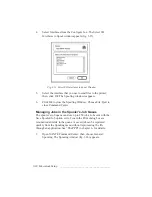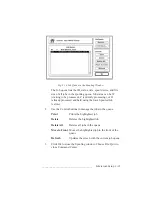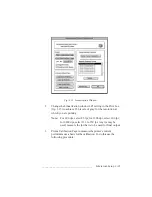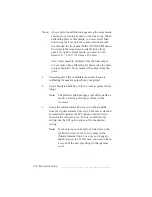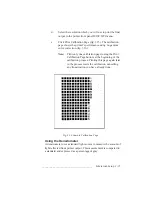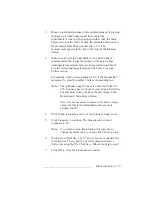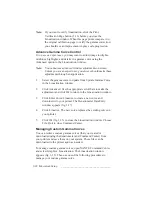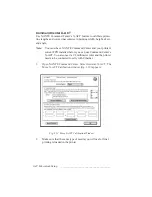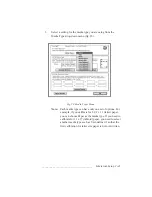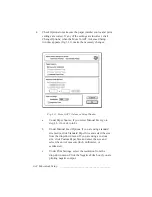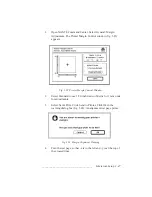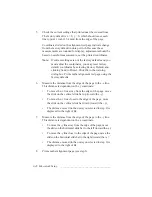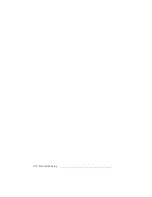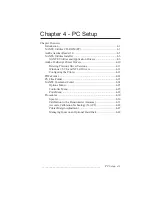3-38 Macintosh Setup
bb
____________________________________
Note:
If you want to verify linearization, click the Print
Verification Page button (3.16) before you close the
Linearization window. When this page prints compare it to
the original calibration page to verify the gamma correction;
you should see an improvement in gray scale progression.
Advance Gamma Curve Control
If you are an expert user, you may want to adjust image lowlights,
midtones, highlights, and details in a gamma curve using the
Advanced option in the Linearization window.
Note:
You cannot see advanced window adjustments on screen.
Unless you are an expert user, you always should make these
adjustments through an application.
1.
Select the gamma curve to update from Update Gamma Curve
in the Linearization window.
2.
Click Advanced. Use the appropriate scroll bars to make the
adjustment and click Ok to return to the Linearization window.
3.
Click Enter Curve/Linearize to create a new curve and
download it to your printer. The Densitometer Data Entry
window appears (fig. 3.17).
4.
Click Linearize. The new curve replaces the existing curve on
your printer.
5.
Click Ok (fig. 3.15) to close the Linearization window. Choose
File: Quit to close Command Center.
Managing Custom Gamma Curves
You can retrieve custom gamma curves (that you created or
downloaded using the densitometer and Command Center) from
your printer and save them on your system. These files can be
downloaded to the printer again as needed.
To manage custom gamma curves, open XANTÉ Command Center
and select Graphics: Linearization. The Linearization window
appears (fig. 3.15). Then use one of the following procedures to
manage your custom gamma curve.
Summary of Contents for PlateMaker 3
Page 2: ...1 2 Introductionbb ________________________________________ Notes...
Page 10: ...1 10 Introductionbb ________________________________________...
Page 12: ...2 2 Installationbb_________________________________________ Notes...
Page 40: ...3 2 Macintosh Setupbb ____________________________________ Notes...
Page 90: ...3 52 Macintosh Setupbb ____________________________________...
Page 92: ...4 2 PC Setupbb __________________________________________ Notes...
Page 142: ...5 2 Ethernet Setupbb ______________________________________ Notes...
Page 212: ...6 38 Configurationbb ______________________________________...
Page 214: ...7 2 Media Optionsbb ______________________________________ Notes...
Page 224: ...8 2 Printing with Various Media Types bb _____________________ Notes...
Page 232: ...9 2 Maintenance and Specificationsbb ________________________ Notes...
Page 246: ...10 2 Printer Optionsbb ____________________________________ Notes...
Page 262: ...10 18 Printer Optionsbb ____________________________________...
Page 264: ...11 2 Troubleshootingbb____________________________________ Notes...