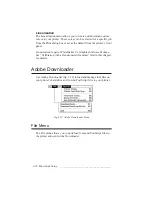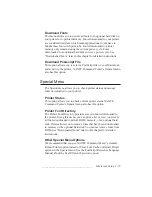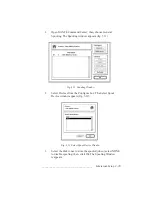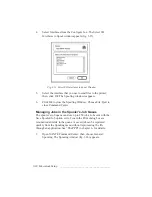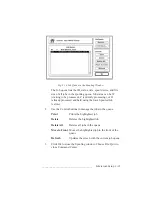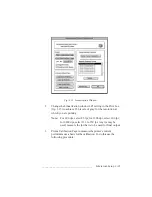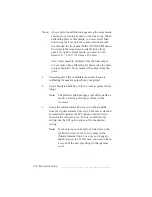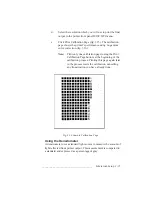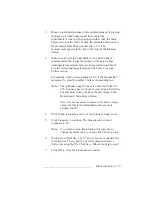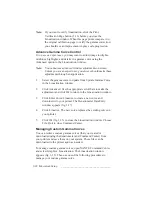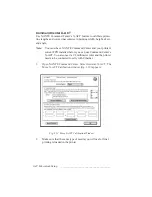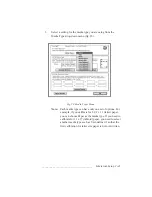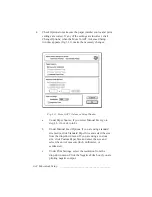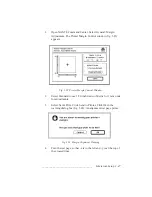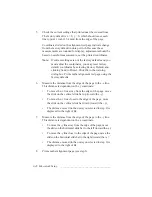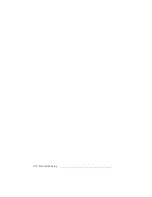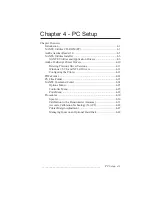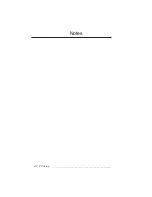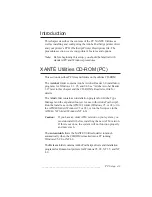3-40 Macintosh Setup
bb
____________________________________
3.
Click Ok. After the curve or curves are reset, the Linearization
window reappears.
4.
Click Ok to close the Linearization window. Select File: Quit
to close Command Center.
Accurate Calibration Technology (X-ACT)
Use XANTÉ’s patented X-ACT feature to calibrate your printer in
two ways, through the front panel MISC: XACT menu or through
XANTÉ Command Center’s More X-ACT menu.
Front Panel X-ACT
Your printer’s front panel MISC: XACT menu allows you to make
1/2 mm line length adjustments using the following procedure.
Note:
To use the front panel XACT, you need a metric ruler with
1/2 millimeter rule markings. Also, you must use the paper
cassette, not the multipurpose feeder, when making X-ACT
adjustments. The adjustments for one size media apply to
every media size, so you do not have to make individual
adjustments for each size.
1.
Make sure the printer is on and idle. Then, make sure that
media the size of your final output is loaded in the printer’s
paper cassette and the cassette is selected as the media source.
2.
Press the Menu key until
SETUP: MISC
appears. Then, press
the Enter key.
3.
Press the Menu key until
MISC: XACT
appears. Then, press
the Enter key.
4.
Press the Menu key until
XACT TEST PAGE
appears. Then,
press the Enter key. A page prints with 2 lines, Line A and
Line B. The measurement listed by each line is the desired
length for that line on that media size. In this example, Tabloid
size 11" x 17" (257 mm x 431 mm) media is used. Line A
should be 251.46 mm and Line B should 388.61 mm.
Summary of Contents for PlateMaker 3
Page 2: ...1 2 Introductionbb ________________________________________ Notes...
Page 10: ...1 10 Introductionbb ________________________________________...
Page 12: ...2 2 Installationbb_________________________________________ Notes...
Page 40: ...3 2 Macintosh Setupbb ____________________________________ Notes...
Page 90: ...3 52 Macintosh Setupbb ____________________________________...
Page 92: ...4 2 PC Setupbb __________________________________________ Notes...
Page 142: ...5 2 Ethernet Setupbb ______________________________________ Notes...
Page 212: ...6 38 Configurationbb ______________________________________...
Page 214: ...7 2 Media Optionsbb ______________________________________ Notes...
Page 224: ...8 2 Printing with Various Media Types bb _____________________ Notes...
Page 232: ...9 2 Maintenance and Specificationsbb ________________________ Notes...
Page 246: ...10 2 Printer Optionsbb ____________________________________ Notes...
Page 262: ...10 18 Printer Optionsbb ____________________________________...
Page 264: ...11 2 Troubleshootingbb____________________________________ Notes...