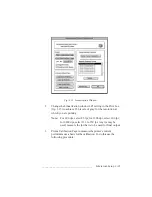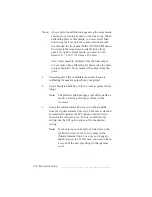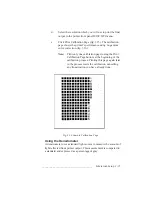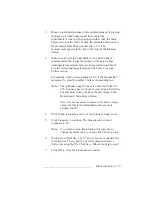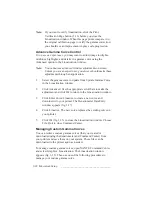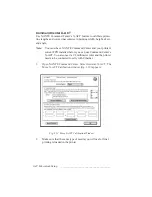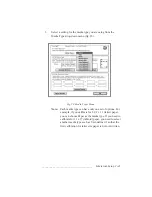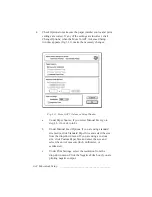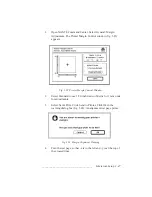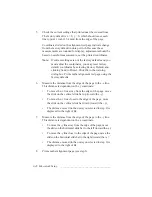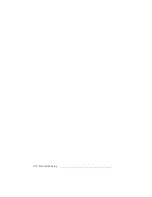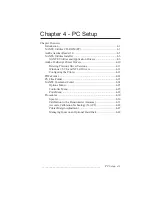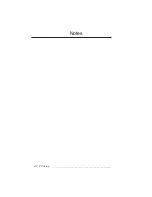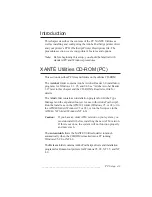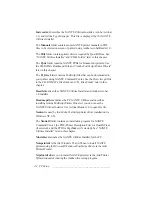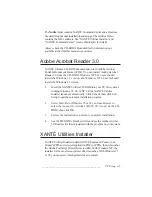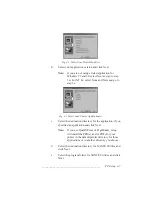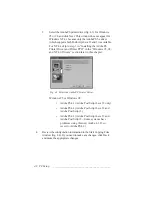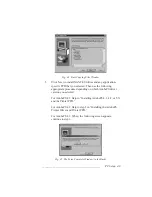3-46 Macintosh Setup
bb
____________________________________
7.
Compare the following pairs:
A to F For example:
A = 25
F = 25.5
B to D
B = 61
D = 61
C to H
C = 190
H = 190.5
E to G
E = 253
G = 254
I to J
I = 39
J = 39.5
The numbers in each pair should be the same or within a 0.5
mm difference. If so, skip to step 11. If not (as in E and G in
the example), continue to step 8.
8.
Copy the recorded measurements in boxes A through F, I, and
J and the fixed values in boxes G and H from the calibration
page to the corresponding boxes in the Enter Calibration
Values section of the More X-ACT window.
9.
Click Update Printer. (Clicking this button sends the new
calibration measurements to the printer so it can update.)
10.
Repeat steps 5 through 9 until the measurements in the
corresponding boxes are within .5 mm of each other.
Note:
Your application printer properties must match your
calibration settings. For example, if you chose User-
defined 1 as your media type in the More X-ACT
calibration window for 11" x 17" (tabloid) paper, you
must choose User-defined 1 as your Media Weight in
your application printer properties when printing on
11" x 17" paper.
11.
Click Ok to close the More X-ACT window.
Printer Margin Adjustment
Use Margin Adjustment to adjust the position of the imageable area
on the media.
Note:
Use the standard paper size (letter or A4) for your paper
cassette with the Margin Adjustment function.
Summary of Contents for PlateMaker 3
Page 2: ...1 2 Introductionbb ________________________________________ Notes...
Page 10: ...1 10 Introductionbb ________________________________________...
Page 12: ...2 2 Installationbb_________________________________________ Notes...
Page 40: ...3 2 Macintosh Setupbb ____________________________________ Notes...
Page 90: ...3 52 Macintosh Setupbb ____________________________________...
Page 92: ...4 2 PC Setupbb __________________________________________ Notes...
Page 142: ...5 2 Ethernet Setupbb ______________________________________ Notes...
Page 212: ...6 38 Configurationbb ______________________________________...
Page 214: ...7 2 Media Optionsbb ______________________________________ Notes...
Page 224: ...8 2 Printing with Various Media Types bb _____________________ Notes...
Page 232: ...9 2 Maintenance and Specificationsbb ________________________ Notes...
Page 246: ...10 2 Printer Optionsbb ____________________________________ Notes...
Page 262: ...10 18 Printer Optionsbb ____________________________________...
Page 264: ...11 2 Troubleshootingbb____________________________________ Notes...