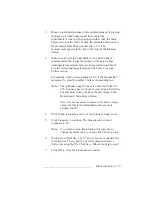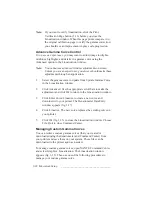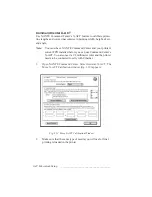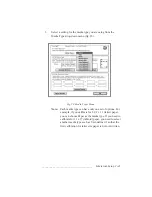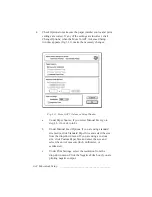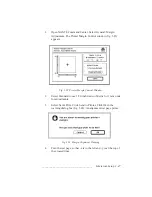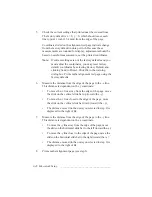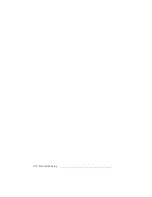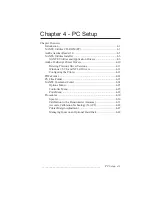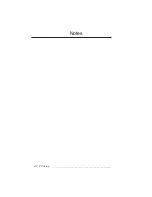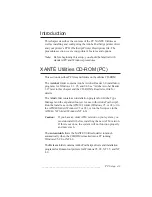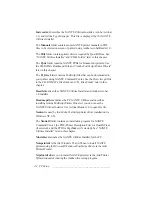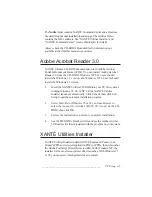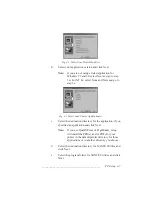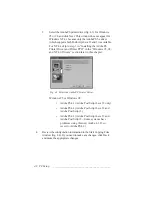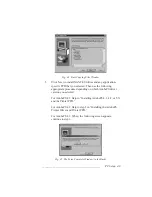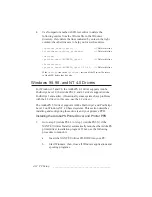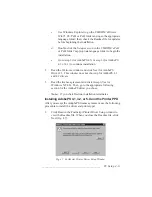3-50 Macintosh Setup
bb
____________________________________
2.
Select the folder on your Macintosh that contains the font files
from the drop down menu on the top left of the window. The
large box on the left displays the fonts in the selected folder.
3.
Select Memory or Disk from the Device menu as the
destination for the downloaded fonts.
Note:
If more than one optional hard disk is attached to your
printer, select the target disk from the drop-down
menu.
4.
Highlight a single font in the list on the left and click Add or
click Add All to select all of the fonts in the open folder. The
selected font(s) will appear in the list on the right of the screen.
Note:
To remove fonts from the selected list (on the right of
the screen), highlight the fonts and click Remove.
5.
Click Download to send the selected fonts to the printer.
6.
Wait until download is complete; then, select File: Quit to
close the Adobe Downloader.
Reviewing and Removing Downloaded Fonts
1.
Open the Adobe Downloader and select Special: Printer Font
Directory. The following window appears (fig. 3.26).
Where would you like the directory sent?
Cancel
OK
Screen
Printer
Fig. 3.26 Directory Location Window
2.
Choose Printer or Screen (fig. 3.26) and then click OK. If you
select Printer, a list prints of fonts in printer cartridge ROM,
and on hard disks; if you select Screen, the Font Directory
window appears (fig. 3.27).
Summary of Contents for PlateMaker 3
Page 2: ...1 2 Introductionbb ________________________________________ Notes...
Page 10: ...1 10 Introductionbb ________________________________________...
Page 12: ...2 2 Installationbb_________________________________________ Notes...
Page 40: ...3 2 Macintosh Setupbb ____________________________________ Notes...
Page 90: ...3 52 Macintosh Setupbb ____________________________________...
Page 92: ...4 2 PC Setupbb __________________________________________ Notes...
Page 142: ...5 2 Ethernet Setupbb ______________________________________ Notes...
Page 212: ...6 38 Configurationbb ______________________________________...
Page 214: ...7 2 Media Optionsbb ______________________________________ Notes...
Page 224: ...8 2 Printing with Various Media Types bb _____________________ Notes...
Page 232: ...9 2 Maintenance and Specificationsbb ________________________ Notes...
Page 246: ...10 2 Printer Optionsbb ____________________________________ Notes...
Page 262: ...10 18 Printer Optionsbb ____________________________________...
Page 264: ...11 2 Troubleshootingbb____________________________________ Notes...