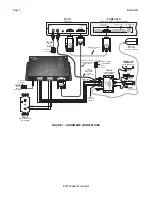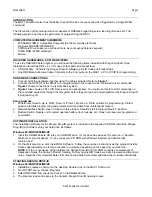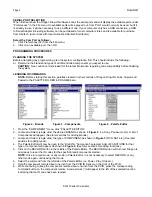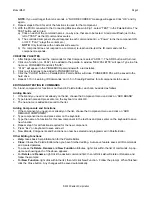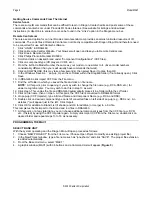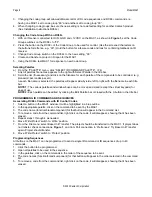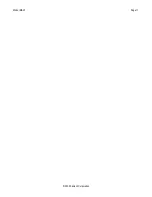INSTALLATION INSTRUCTIONS
MODEL MAC1
MINI-MACRONIZER™
TABLE OF CONTENTS
Section Title
Page
INTRODUCTION ........................................................................................................................................................3
COMPUTER REQUIREMENTS ................................................................................................................................3
INCLUDED HARDWARE AND SOFTWARE ITEMS ................................................................................................3
HARDWARE CONNECTIONS ..................................................................................................................................3
SOFTWARE INSTALLATION ....................................................................................................................................3
STARTING DRAGON DROP-IR™ ............................................................................................................................3
SERIAL PORT SELECTION .....................................................................................................................................4
PROGRAMMING PROCEDURES
Planning
the System .........................................................................................................................................4
Learning
IR
Commands....................................................................................................................................4
Creating
Palettes ..............................................................................................................................................5
Editing and Testing IR Commands ...................................................................................................................5
PROGRAMMING THE MAC1
Select
Base Unit ...............................................................................................................................................6
Programming IR Commands and Sequences ..................................................................................................8
Teaching RC68+ Commands to a Hand-Held Controller or Keypad................................................................9
SAVING AND BACKING-UP FILES .........................................................................................................................10