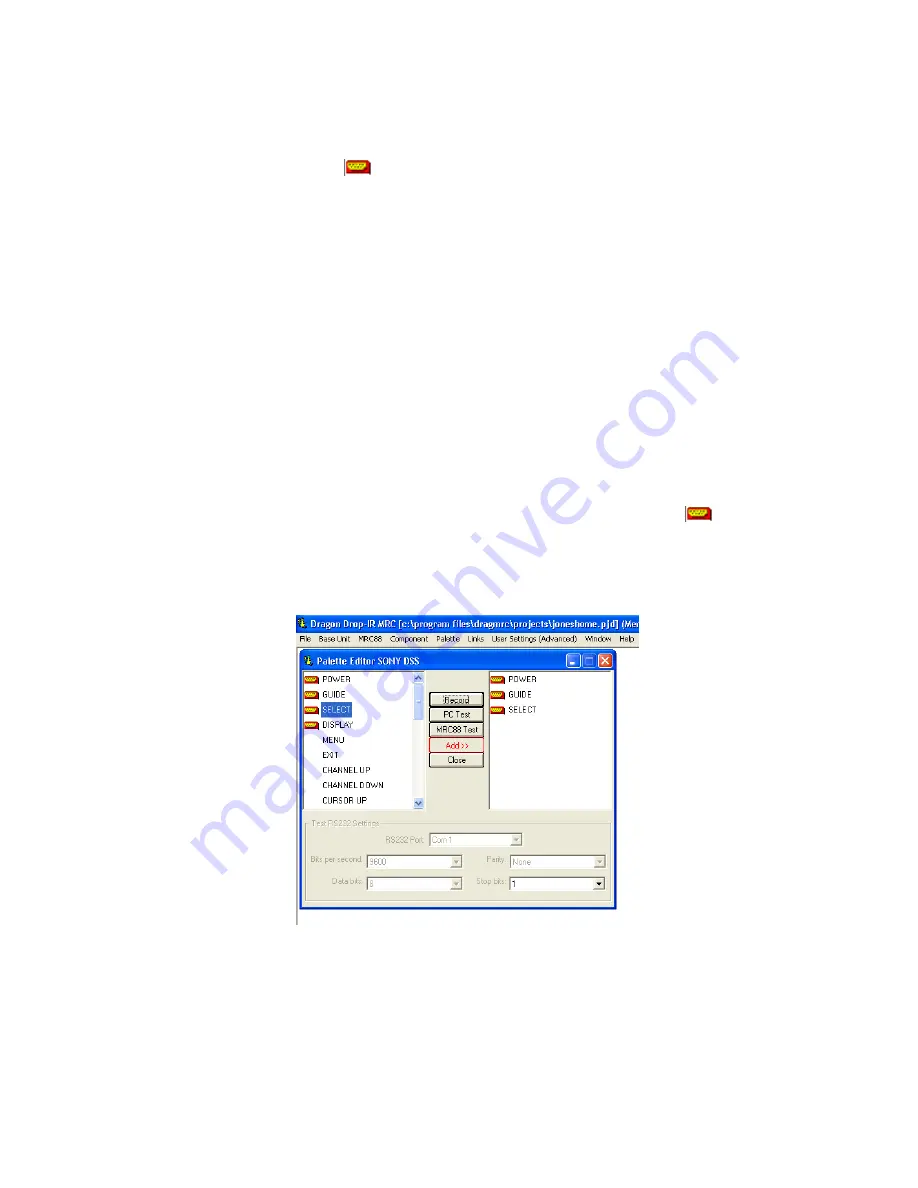
Model MRC88m / MRAUDIO8x8m
Page: 47
© 2009 Xantech Corporation
the proper Com Port is selected of the DragMRC PC for communicating with the MRC88m
Controller/Amplifier)
4. Click on the command string to be tested on the left-hand side of the RS232 Palette Editor.
Note:
Only commands with the
icon will be able to be tested.
5. The Device or Component connected should respond accordingly. If not, check the command string
entered and port settings in the Test RS232 Settings window. If still having problems see the
Trouble Shooting section to verify RS232 communication.
6. Test all Command Stings in this fashion before placing into a Palette File.
CREATING AN RS232 PALETTE FILE
(ADVANCED/EXPANDED)
A Palette File is a file of learned commands that is ready to be placed onto the Virtual Keypads for use in the
MRC88m system. These files can be shared with all future versions of Dragon Drop-IR™ Software for use with
any Dragon programmable Xantech product capable of issuing RS232 commands. Therefore the procedure of
learning and testing these commands and creating the Palette file for an individual source component only
needs to be done once. This file can now be added to a library of files that you create or download from our
web site and used at any time in the future for later projects.
1. After Dragon has learned the commands for that Source, select “ADD>>”. The ADD button text will turn
red.
2. Click on a function (i.e. POWER) to be added to the palette. A “NEW PALETTE” window will open.
Type in a file name (i.e. SONY-DSS) and click “SAVE”. (Also note this file name in the IR Filename
area of the PLANNING THE SYSTEM section above. Check the box labeled ‘Palette’.)
3. “POWER” will appear in the right-hand side of the Palette Editor window with the
icon.
4. Click on all functions to be added to SONY-DSS RS232 Command Palette
5. Click the “CLOSE” button on Palette Editor. Palette Editor will close. SONY-DSS.RSL will be saved to
the hard drive.
6. Repeat steps 1-9 in ‘Using the RS232 Palette Editor’ and steps 1-5 in ‘Creating an RS232 Palette File’
for all components to be used with MRC88m.
Figure 23: Creating an RS232 Palette File
















































