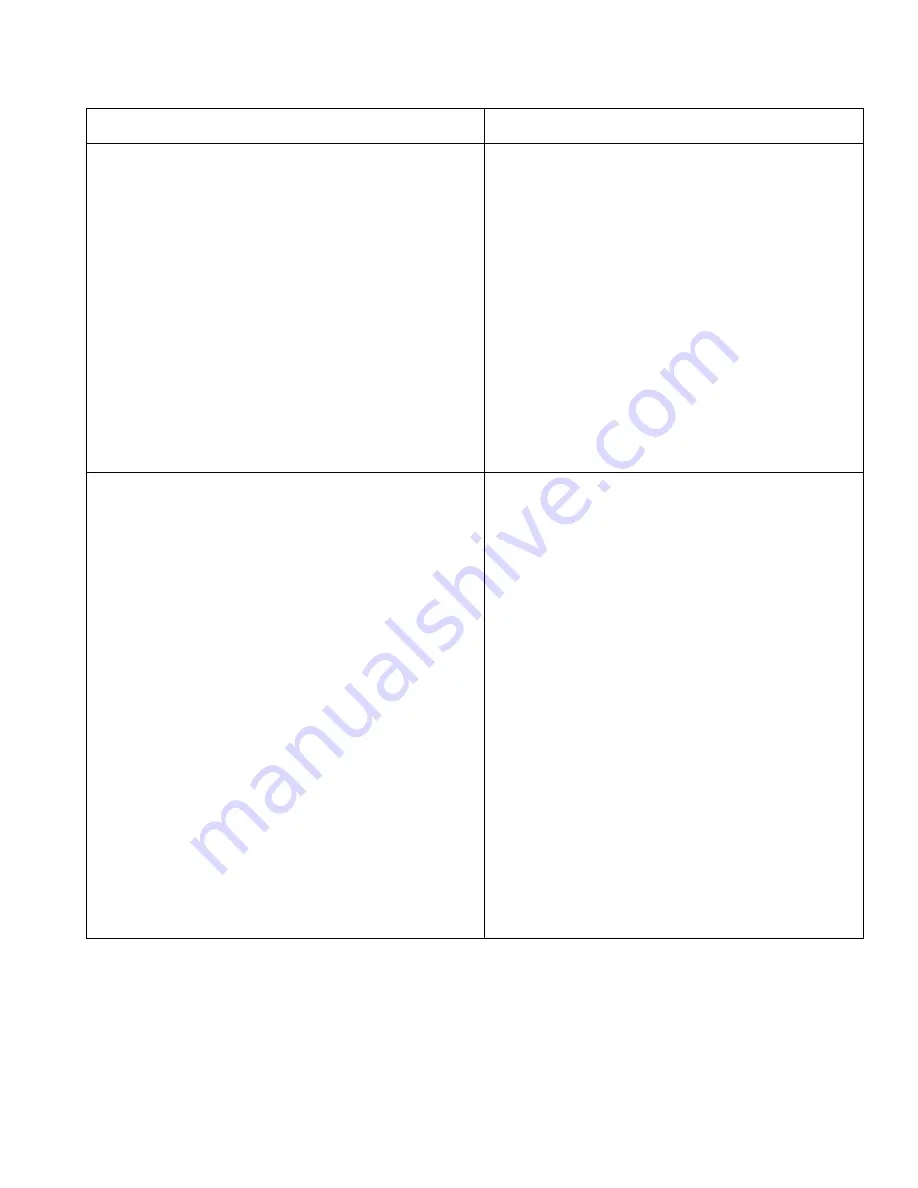
Model MRC88m / MRAUDIO8x8m
Page: 97
© 2009 Xantech Corporation
PROBLEM PROBABLE
CAUSE AND SOLUTION
Problems Controlling the MRC88m via the RS232 port
on the rear of the system.
1. Check the cabling between the controlling unit
and the MRC88m.
2. Verify proper command is being sent to the
MRC88m. Refer to Appendix A and section on
RS232 Translator for recognized ASCII
commands.
3. Verify RS232 Port settings are set properly for
both devices (i.e. Baud Rate, Data Bits, Stop
Bit etc..)
4. Verify pin out from controlling device and the
MRC88m to be sure proper handshaking
between the Tx and Rx lines exist.
NOTE:
Tx and Rx lines on the MRC88m are
reversed from a standard PC. This allows
communication between the MRC88m and a
standard PC Com Port without a Null Modem
cable.
Problems controlling an External Device via the
MRC88m rear Com Port
1. Check the cabling between the controlling unit
and the MRC88m.
2. Verify RS232 Port settings are set properly for
both devices (i.e. Baud Rate, Data Bits, Stop
Bit etc..)
3. Verify pin out from controlling device and the
MRC88m to be sure proper handshaking
between the Tx and Rx lines exist.
NOTE:
Tx and Rx lines on the MRC88m are
reversed from a standard PC. This allows
communication between the MRC88m and a
standard PC Com Port without a Null Modem
cable.
4. Verify the MRC88m is sending the appropriate
commands out of the rear RS232 Port. This
can be done by connecting the rear RS232
Port directly to a PC’s Com Port running
Hyperterminal. View the command in
Hyperterminal to see if the exact commands is
being output correctly.
5. Check the manufactures manual for the
correct ASCII/Hex commands.
NOTE:
Sometimes a Carriage Return (0D
Hex) and even possibly a Line Feed (0A) is
required as terminating characters.






































