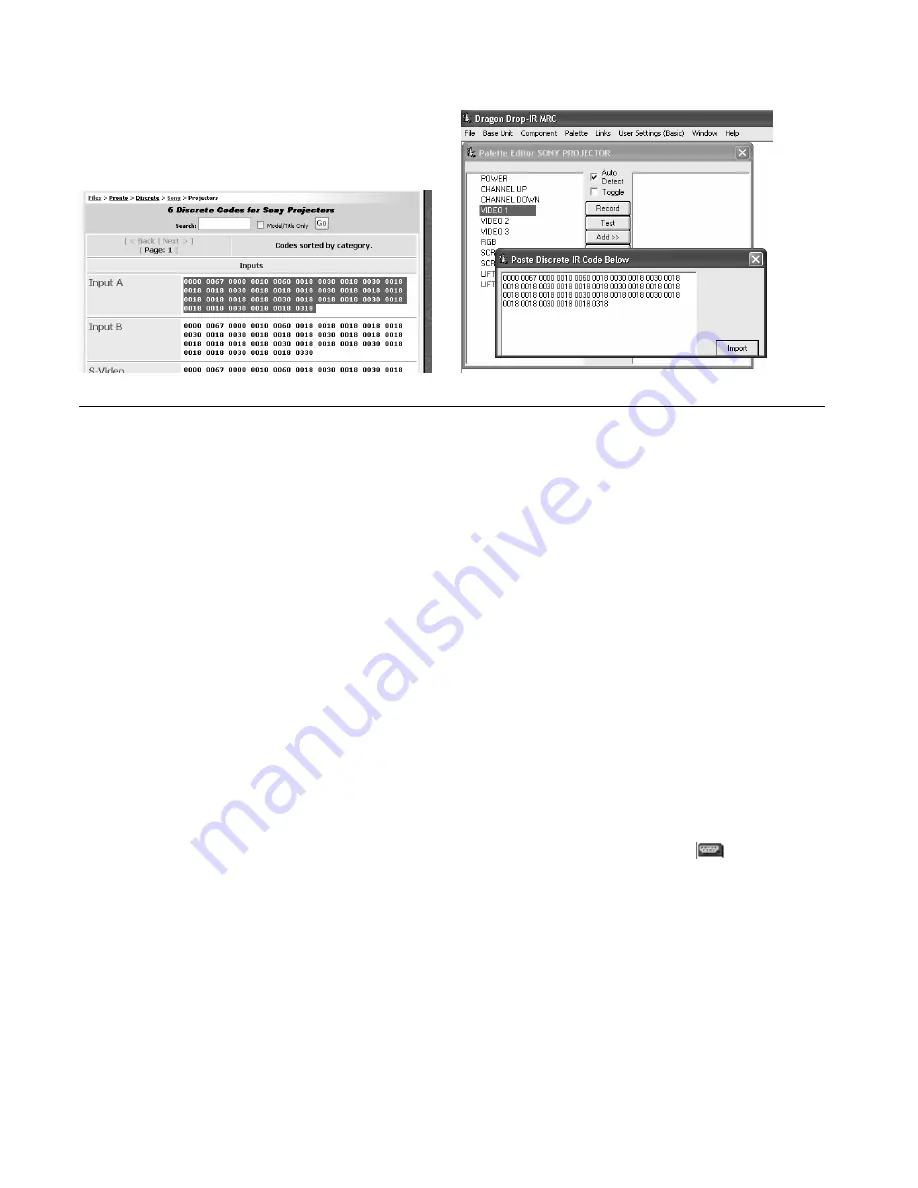
Page: 46
Model MRC88
© 2003 Xantech Corporation
Figure 20: Importing Discrete IR Codes
ENTERING RS232 COMMANDS (Creating RS232 Command Palette Files)
(ADVANCED/EXPANDED)
The MRC88 Controller can be used to control advanced components such as projectors and lighting systems
directly from the keypad that would normally be controlled via RS232 with exotic controllers or automated
systems. This feature is only available with projects set to ADVANCED under the User Settings menu
ENTERING RS232 COMMAND STRINGS
NOTE:
The RS232 Palette Editor is only available when an ADVANCED project is opened.
U
SING THE
RS232
P
ALETTE
E
DITOR
1. From the Component menu, click “RS232 PALETTE EDITOR”.
2. Locate and Select (single click) the desired BRAND as shown in
Figure 17
(i.e. Sony, Panasonic etc).
A list of Components will appear. (See previous section for ‘Adding Brands’.)
3. Locate and Select (single click) the type of COMPONENT as shown in
Figure 18
(DVD, SAT etc) (See
previous section for ‘Adding Components and Functions’).
4. The Palette Editor will now be open to the “Brand” & “Component” selected. A list of FUNCTIONS for
that type of component will appear as shown in
Figure 21
. Review the list of Functions on the left hand
side and compare to the source remote. If your function is not displayed or not named appropriately see
the section entitled ‘Editing Function Names in the Palette Editor.
5. Click on the RECORD button in the middle of the Palette Editor. The RECORD button text will turn red.
6. Select the command the left side of the Palette Editor (i.e. Power, Play, Stop etc.). An RS232Command
String Editor window will now appear as shown in
Figure 22
.
7. Place the cursor in the ASCII (or HEX) row under the column labeled ‘01’ and type in the appropriate
ASCII (or HEX) characters into the cells needed to execute that command.
NOTE:
The maximum number of characters that can be entered into a string is 100 characters.
8. Click the button labeled ‘OK’ after the entire string is entered. A DB9 Connector Icon
will appear to
the left of the selected function indicating that an RS232 Commands String has been entered.
NOTE:
A Conversion Utility is included within this window. Entering commands of any format into this
utility will display the character in all other formats (i.e. Decimal, Hex, Binary, and ASCII).
9. Repeat steps 6 thru 8 for all of the source functions to be used on the MRC88 Keypad.
















































