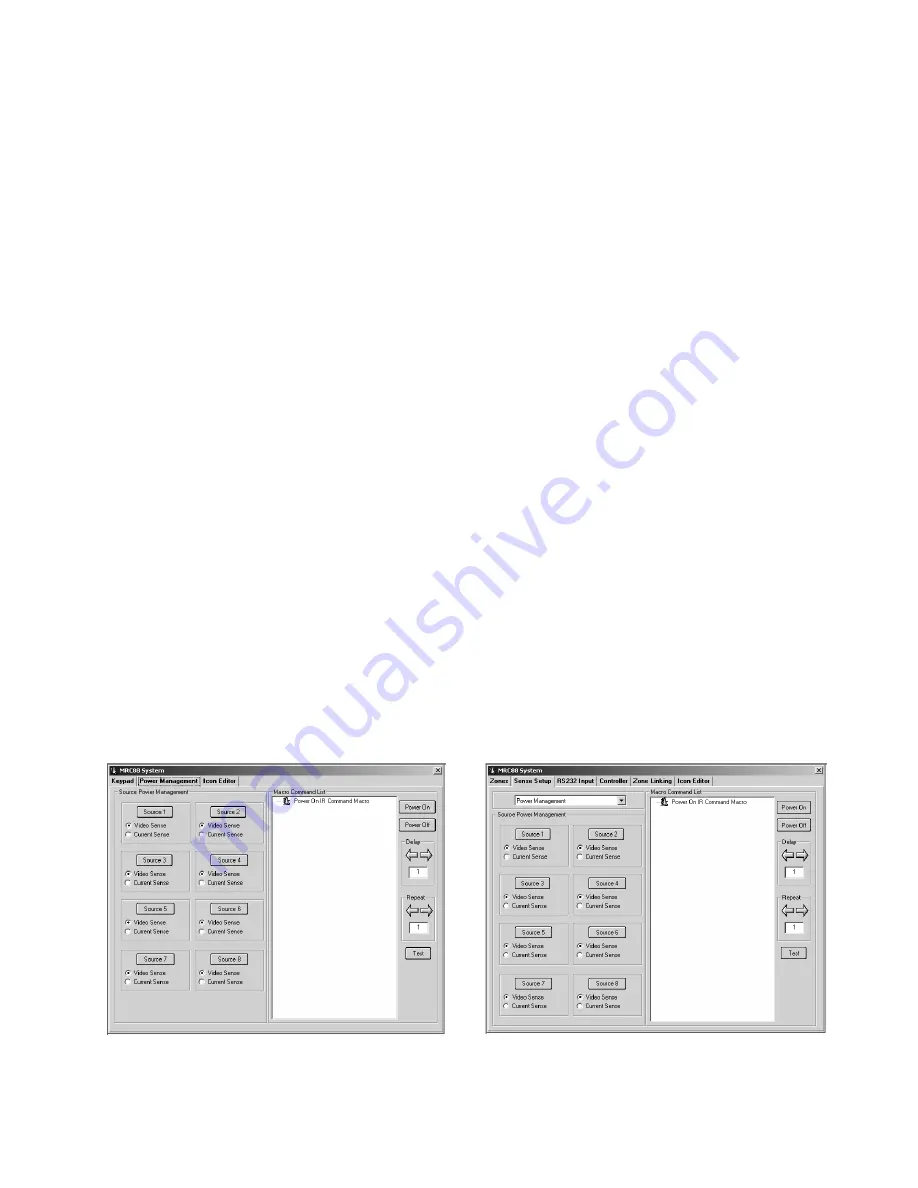
Model MRC88
Page: 57
© 2003 Xantech Corporation
(BASIC)
1. Select the POWER MANAGEMENT tab in the MRC88 Systems window.
2. Select the SOURCE to program (be sure to have the components IR Palette open with the proper
power commands opened). (See
Figure-28
)
3. Select
Video Sense
or
Current Sense
(Current Sense requires the use of a CSM1 Current Module).
NOTE:
When using Current Sense feature, refer to the CSM1 instructions.
4. Select POWER ON in the Macro Command List. The POWER ON button will become outlined in BLUE.
5. Select the appropriate POWER command to be associated with the MRC88 System ON condition
NOTE:
For components with discrete Power commands, select the POWER ON command.
6. Select POWER OFF in the Macro Command List. The POWER OFF button will become outlined in
RED.
7. Select the appropriate POWER command to be associated with the MRC88 System OFF condition
NOTE:
For components with discrete Power commands, select the POWER OFF command.
8. Repeat for all components necessary
NOTE:
Do not place Power Commands under this feature without having the component connected to the
proper sense input. Doing so may result in unexpected behavior.
(ADVANCED/EXPANDED)
1. Select the SENSE SETUP tab in the MRC88 Systems window.
2. Select POWER MANAGEMENT in the selection window (See
Figure-29
)
3. Select the SOURCE to program (be sure to have the components IR Palette open with the proper
power commands opened).
4. Select
Video Sense
or
Current Sense
depending upon the type of source component. i.e CD Players
without a Video Output will need to be controlled via Current Sense (Current Sense requires the use of
a CSM1 Current Module).
NOTE:
When using Current Sense feature, refer to the CSM1 instructions
and also see the section on De-Bounce Settings below
5. Select POWER ON in the Macro Command List. The POWER ON button will become outlined in BLUE.
6. Select the appropriate POWER command to be associated with the MRC88 System ON condition
NOTE:
For components with discrete Power commands, select the POWER ON command.
7. Select POWER OFF in the Macro Command List. The POWER OFF button will become outlined in
RED.
8. Select the appropriate POWER command to be associated with the MRC88 System OFF condition
NOTE:
For components with discrete Power commands, select the POWER OFF command.
9. Repeat for all components necessary
NOTE:
Do not place Power Commands under this feature without having the component connected to the
proper sense input. Doing so may result in unexpected behavior.
FIGURE 28: BASIC POWER MANAGEMENT
FIGURE 29:
ADVANCED POWER MANAGEMENT
















































